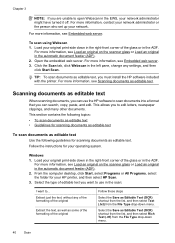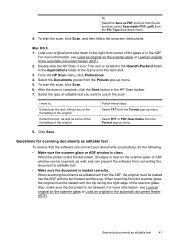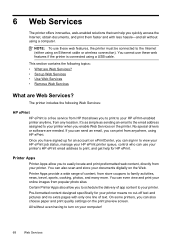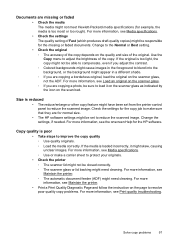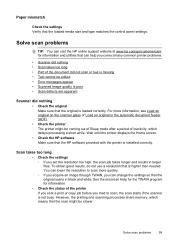HP Officejet 6700 Support Question
Find answers below for this question about HP Officejet 6700.Need a HP Officejet 6700 manual? We have 3 online manuals for this item!
Question posted by finola on April 10th, 2013
Viewing Scanned Document Promblem
I have set up the printer successfully and the scanner is working perfectly. When I scan a document to pdf, I can see the preview but when I save it and open it, the document is blank
Current Answers
Answer #1: Posted by TommyKervz on April 10th, 2013 6:12 AM
Greetings - this issue is common one within the hp family. Please follow the instructions on the link below to try and sort it out.
https://support.hp.com/za-en/document/bps05270
Related HP Officejet 6700 Manual Pages
Similar Questions
Hp 6700 I Can Scan A Document But When I Save It Is Blank
(Posted by bnddvogelf 10 years ago)
On A Hp Officejet 6700 Premium Printer How Do You Switch Settings When Printing
envelops
envelops
(Posted by cheMallu 10 years ago)
How Does One Do T-shirt Transfer On The Hp Officejet 6700 Premium Printer
(Posted by buXrayE 10 years ago)
The Black Ink In My Hp Officejet 6500a Plus Printer Does Not Work Why?
I have changed the cartridge and it still does not print.
I have changed the cartridge and it still does not print.
(Posted by rdomeier1 11 years ago)