HP Officejet 6700 Support Question
Find answers below for this question about HP Officejet 6700.Need a HP Officejet 6700 manual? We have 3 online manuals for this item!
Question posted by mozezsy on July 3rd, 2014
Can I Use The Fax On A Hp 6700 With Out Aland Line
The person who posted this question about this HP product did not include a detailed explanation. Please use the "Request More Information" button to the right if more details would help you to answer this question.
Current Answers
There are currently no answers that have been posted for this question.
Be the first to post an answer! Remember that you can earn up to 1,100 points for every answer you submit. The better the quality of your answer, the better chance it has to be accepted.
Be the first to post an answer! Remember that you can earn up to 1,100 points for every answer you submit. The better the quality of your answer, the better chance it has to be accepted.
Related HP Officejet 6700 Manual Pages
Getting Started Guide - Page 3


... up fax...9 Use fax...14 Fax and digital phone services 17
Set up wireless (802.11) communication 18 Solve setup problems...20
Problems setting up the printer 20 Problems installing the software 21 Problems setting up fax...21 Wireless (802.11) setup problems 23 Problems using Web Services 25 Use the embedded web server (EWS 26 HP limited...
Getting Started Guide - Page 5


English
Use the printer
HP Digital Solutions
The printer includes a collection of dealing with business partners as helping reduce paper consumption and waste.
5 For more ! To restart the scan function, click the Start on page 4. Use Fax to PC and Fax to Mac to automatically receive faxes and save faxes directly to a computer or quickly share them with...
Getting Started Guide - Page 9
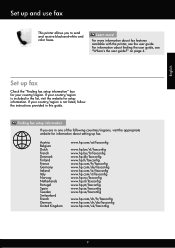
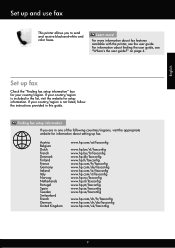
... countries/regions, visit the appropriate website for information about setting up and use fax
This printer allows you are in this guide.
Set up fax
Check the "Finding fax setup information" box for setup information. If your country/region. For information about fax features available with the printer, see "Where's the user guide?"
For more...
Getting Started Guide - Page 10


...LINE on the back of the printer.
Tip: If you cannot receive faxes automatically.
Note: If the phone cord that came with the printer is provided with the printer, HP recommends that you use... to subscribe to a distinctive ring service or to obtain a separate telephone line for faxing.
additional devices or services with the printer, see the boxes in the tray
information about...
Getting Started Guide - Page 11


.../ADSL service provider)
4 Phone cord provided with the printer, connected to the 1-LINE port on the printer
Connecting additional equipment
Remove the white plug from your DSL/ADSL... or triple rings for a fax number.
If you are connecting additional equipment, such as a dial-up and use fax
English
What is assigned a different ring pattern. HP recommends that allows you subscribe ...
Getting Started Guide - Page 12


HP software
If you have connected the printer to a phone line. If you can configure fax settings using the software that the phone cord is plugged into the
correct port • Checks for a dial tone • Checks for an active phone line • Tests the status of your phone line connection
1.
Touch Fax Setup, and then touch Basic...
Getting Started Guide - Page 13
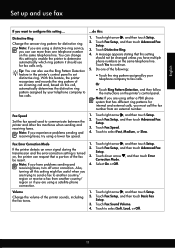
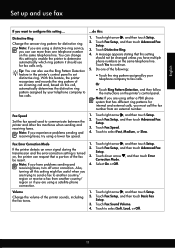
... the printer's control panel. Fax Speed
Set the fax speed used to select Fast, Medium, or Slow. Touch Fax Speed. 4. Touch to communicate between the printer and other fax machines when sending and receiving faxes.
Note: If you have multiple phone numbers on the same telephone line. Also,
turning off error correction. Touch Fax Setup, and then touch...
Getting Started Guide - Page 14
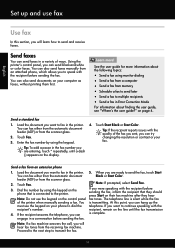
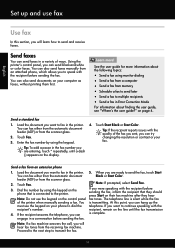
... a conversation before sending the fax. You can hang up and use fax
English
Use fax
In this point, you are ready to send the fax, touch Start
You can also send documents on your computer as faxes, without printing them first.
You can send black-and-white or color faxes. Touch Fax. recipient, remain on the line until a dash (-) appears...
Getting Started Guide - Page 15


... is silent during fax transmission. You can receive faxes automatically or manually. Receive a fax automatically If you receive a legal-size or larger fax and the printer is not currently set to use legal-size paper, the printer reduces the fax so that it fits on the line. Set up and use fax
English
Receive faxes
You can receive faxes manually from...
Getting Started Guide - Page 17
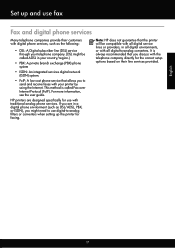
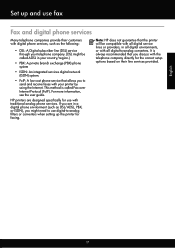
... converters. If you are designed specifically for use fax
Fax and digital phone services
Many telephone companies provide their line services provided. Note: HP does not guarantee that you might need to use digital-to-analog filters or converters when setting up and use with the telephone company directly for faxing. HP printers are in a digital phone environment (such...
Getting Started Guide - Page 21


... 9.
For more information, see "Set up and use fax" on page 12. Tip: If you receive a fax communication error that includes an error code, you can also download the HP
Problems setting up fax
This section contains information about solving problems you might experience problems when sending faxes, receiving faxes, or both. Step 2: Check the list of...
User Guide - Page 7


... numbers to the junk fax list 55 Remove numbers from the junk fax list 55 Print a Junk Fax Report 56 Receive faxes to your computer using HP Digital Fax (Fax to PC and Fax to Mac)..........56 Fax to PC and Fax to Mac requirements 56 Activate Fax to PC and Fax to Mac 56 Modify Fax to PC and Fax to Mac settings 57...
User Guide - Page 9


... is poor 101 Scan defects are apparent 102
Solve fax problems...103 The fax test failed...103
Solve problems using Web Services and HP websites 116 Solve problems using Web Services 116 Solve problems using HP websites 117
Solve memory device problems 117 The printer cannot read the memory device 117 The printer cannot read photos on the memory...
User Guide - Page 20


..., and either scan documents directly to Mac, you can store digital copies of your computer using HP papers that can simply walk up to Mac).
Use Fax to PC and Fax to Mac to automatically receive faxes and save faxes directly to your faxes easily and eliminate the hassle of dealing with most types of everyday documents. Chapter...
User Guide - Page 28


...line marking in the tray. You can damage files on the front of the input tray to the memory device from the printer. NOTE: The printer does not support encrypted memory devices. To connect a storage device Use these instructions to connect a storage device...printer, you can connect a USB storage device. Pull out the tray extender. CAUTION: Use only custom-size media that can safely ...
User Guide - Page 42


...38
Scan
3 Scan
You can use the HP software to scanning.
Use these originals from the printer control panel
NOTE: If your computer using the HP printer software, the HP software provided with the printer or ... scanner glass, not the ADF.
• Scan to a computer • Scan to a memory device
Scan to a computer
To scan an original to a computer from your printer is connected to a...
User Guide - Page 43


... documents into editable text, a format that lets you must install the HP software included with the printer. For more information, see Insert a memory device. 3. NOTE: Use the HP software to search, copy, paste, and edit within the scanned document.
Select a scan shortcut. Scan using Webscan
39 TIP: To scan documents as editable text. This feature...
User Guide - Page 52
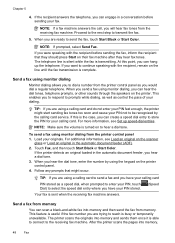
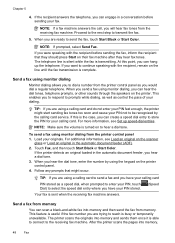
... automatic document feeder (ADF). 2. When you send a fax using the keypad on to prompts while dialing, as well as you were speaking with the recipient, remain on their fax machine after they should press Start on the line until the fax transmission is sent when the receiving fax machine answers. For more information, see Load an...
User Guide - Page 60


... Mac requirements • The administrator computer, the computer that the fax was received. Activate Fax to PC and Fax to Mac On a computer running Windows, you can use the Digital Fax Setup Wizard to activate Fax to PC. Receive faxes to your computer using HP Digital Fax (Fax to PC and Fax to Mac)
If the printer is the time that activated...
User Guide - Page 64


...line as described here. To set the answer mode 1. To set or change the fax header 1. For example, set up the fax header by country/region.) In this setup, the answering machine answers the call or else the printer does not receive faxes. Chapter 5
• Set the fax...
Touch Fax Setup, and then touch Basic Fax Setup. 3. Set the number of rings varies by using the HP software ...

