HP Officejet 6700 Support Question
Find answers below for this question about HP Officejet 6700.Need a HP Officejet 6700 manual? We have 3 online manuals for this item!
Question posted by bakarmip on September 30th, 2013
How To Set Up Fax Hp 6700
The person who posted this question about this HP product did not include a detailed explanation. Please use the "Request More Information" button to the right if more details would help you to answer this question.
Current Answers
There are currently no answers that have been posted for this question.
Be the first to post an answer! Remember that you can earn up to 1,100 points for every answer you submit. The better the quality of your answer, the better chance it has to be accepted.
Be the first to post an answer! Remember that you can earn up to 1,100 points for every answer you submit. The better the quality of your answer, the better chance it has to be accepted.
Related HP Officejet 6700 Manual Pages
Getting Started Guide - Page 3


..., and the line cord cannot be damaged.
7. If the printer does not operate normally, see www.hp.com/go/inkusage.
3 Note: Ink from wall outlets before cleaning.
4. Do not install or use fax...9 Set up fax...9 Use fax...14 Fax and digital phone services 17
Set up wireless (802.11) communication 18 Solve setup problems...20
Problems...
Getting Started Guide - Page 4


...your HP printer,
and then select Help.
• Mac OS X: From the Finder, click Help > Mac Help.
Use the printer
Thank you can use the control panel to change the printer settings using...your computer while installing the HP software. Tip: You can print documents and photos, scan documents to a connected computer, make copies, and send and receive faxes. For more information about ...
Getting Started Guide - Page 5


... that appears, click the Activate Scan to Mac)
Never lose important faxes misplaced within a stack of paper pages again! For information about setting up to the printer, touch a button on the printer's control panel, and either scan documents directly to your HP printer. Learn more information about finding the user guide, see the...
Getting Started Guide - Page 10


... connecting and setting up the printer with the printer, HP recommends that you use for faxing, you must be available to other telephone equipment and you encounter problems setting up
•...use the adapter
you cannot receive faxes automatically. For more information, see the user guide. For more
• Loaded A4- Answer feature. additional devices or services with the printer,...
Getting Started Guide - Page 21


... not recognize the path
that the USB drivers have not been disabled in the fax test, go /customercare). Windows Device Manager.
• If the computer cannot recognize the HP software
CD in the Search box. You can also download the HP
Problems setting up and use fax" on page 12. For more information, see "Step 2: Test...
Setup Poster - Page 1


...
EN FR
ES
Printed in printhead servicing, which keeps print nozzles clear and ink flowing smoothly. OFFICEJET 6600/6700
1
1a
1b
Start
www.hp.com/support
2
Remove tape and packing materials. Lift up the printer, including:
Setting the language and location
Installing the ink cartridges
Loading paper
Installing the printer software
While the printer...
User Guide - Page 5


... mode 15 To change settings for a mode 15 Change the printer settings 15 Find the printer model number 15 HP Digital Solutions...16 Scan to Computer...16 HP Digital Fax (Fax to PC and Fax to Mac 16 Select...envelopes...22 Load cards and photo paper 23 Load custom-size media...24 Insert a memory device...24 Maintain the printer...25 Clean the scanner glass...25 Clean the exterior ...26 Clean the...
User Guide - Page 9


...fax problems...103 The fax test failed...103
Solve problems using Web Services and HP websites 116 Solve problems using Web Services 116 Solve problems using HP websites 117
Solve memory device problems 117 The printer cannot read the memory device...and ready 123 Step 5: Make sure the wireless version of the printer is set as the default printer driver (Windows only 123 Step 6: Make sure your ...
User Guide - Page 10


... 141 Media specifications...141 Understand specifications for supported media 141 Set minimum margins 145 Guidelines for printing on both sides of the...devices for users in Japan 151 Notice to users of a page 145 Print specifications...146 Copy specifications...146 Fax specifications...146 Scan specifications...147 Web Services specifications 147 HP ePrint...147 Printer Apps...147 HP...
User Guide - Page 19


... panel display to complete the job.
TIP: If the printer is connected to a computer, you want to change settings for a mode 1.
Follow the prompts on the display to change the printer settings using HP software tools available on the front of the control panel display shows the available modes for the printer. To...
User Guide - Page 49


... the control panel or the HP software provided with the recipient before sending any faxes. You can schedule faxes to be sent at a later time and set up the printer correctly for faxing. This section contains the following topics: • Send a standard fax • Send a standard fax from the computer • Send a fax manually from a phone • Send...
User Guide - Page 60


..., you can use the HP Utility. Once the fax is asleep or in hibernate mode. • Paper must be loaded in the following topics: • Fax to PC and Fax to Mac requirements • Activate Fax to PC and Fax to Mac • Modify Fax to PC and Fax to Mac settings
Fax to PC and Fax to Mac requirements •...
User Guide - Page 67
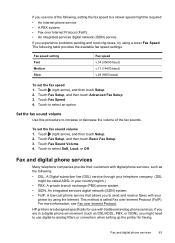
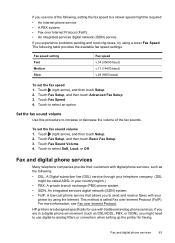
...-cost phone service that allows you might need to send and receive faxes with traditional analog phone services. Set the fax sound volume
Use this procedure to increase or decrease the volume of the following table provides the available fax speed settings. To set the fax speed 1. This method is called ADSL in a digital phone environment (such...
User Guide - Page 121
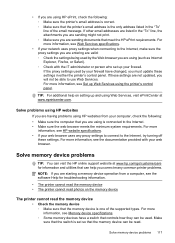
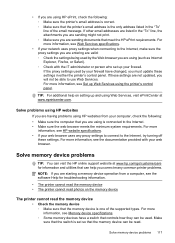
... firewall have a switch that meet the HP ePrint requirements. Solve problems using HP websites
If you are having problems using HP websites from a computer, see Set up and using Web Services, visit ePrintCenter at www.hp.com/go/customercare for troubleshooting information.
• The printer cannot read the memory device • The printer cannot read the...
User Guide - Page 127


... set as you install the HP software again, the installer might be interfering. If
Solve wireless problems 123 Click System Preferences in your operating system:
Windows 1. If you can check the printer's status from using the printer over the network, continue to the next section for your Printers or Printers and Faxes or Devices...
User Guide - Page 128


... printer driver that is connected wirelessly, and select Set as Default Printer. The version of the
printer driver that is connected wirelessly has HP network re-discovery port monitor as the default.... printer driver that is connected wirelessly, and select Set as Default Printer. Click Start, and then click Printers or Printers and Faxes or Devices and
Printers. - Determine if the version of ...
User Guide - Page 153


... • Gloss of housing of peripheral devices for Germany • Notice to users of the German telephone network • Australia wired fax statement • European Union Regulatory Notice ...to users of the U.S. This regulatory number should not be confused with the marketing name (HP Officejet 6700 Premium e-All-in-One series) or product number (CN583A or CV078A). telephone network: FCC...
User Guide - Page 176


...section, you learn how to set up some countries/regions that use .
This enables you to connect other telecom devices to the wall jack where you begin setting up the printer for later use... the getting started guide, use the Fax Setup Wizard (Windows) or HP Setup Assistant (Mac OS X) to help you quickly set up the printer so that faxing works successfully with equipment and services you...
User Guide - Page 220


...
margins setting, specifications 145
media clear jams 132
216
duplexing 36 HP, order 171 load tray 21 print on custom-size 34 selecting 18 skewed pages 95 specifications 141 supported sizes 142 troubleshoot feeding 94 types and weights
supported 144 memory
reprint faxes 52 save faxes 52 specifications 140 memory cards insert 24 memory devices...
User Guide - Page 223


...
USB flash drives 148
V
vertical stripes on copies, troubleshoot 98
view network settings 201
voice mail set up with fax (parallel phone systems) 180 set up with fax and computer modem (parallel phone systems) 193
voltage specifications 148 volume
fax sounds 63
W
wall jack test, fax 105 warranty 137 web sites
accessibility information 3, 9 customer support 79 environmental...
Similar Questions
How Do I Set The Hp-6700 To Not Print A Confirmation Page With Each Fax
(Posted by tkSO 9 years ago)
Is There A Way To Change Setting On Hp 6700 Printer For Black
(Posted by laubsmit 10 years ago)

