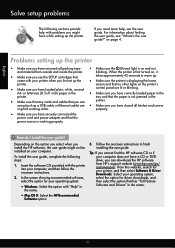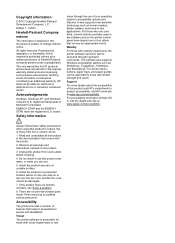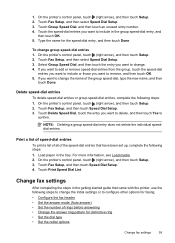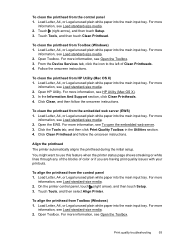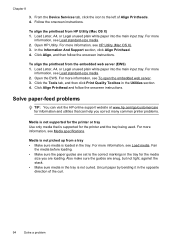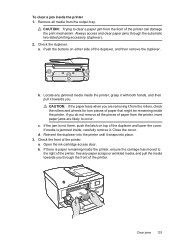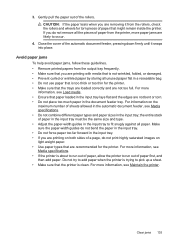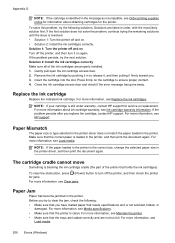HP Officejet 6700 Support Question
Find answers below for this question about HP Officejet 6700.Need a HP Officejet 6700 manual? We have 3 online manuals for this item!
Question posted by jvcarpino on October 14th, 2013
How To Remove Paper Tray
Current Answers
Answer #1: Posted by SoCalWoman on October 14th, 2013 6:31 PM
As you are facing the front of the printer move the paper guide inwards, away from the sides. > You should see a little tab on the inner wall of printer's paper tray (on your right side) > Push it in and down to release this tab and the tray should come away from the base for removal.
The following link is a video that shows how to locate and press the tab to remove tray, which starts at the 7:56 mark
https://www.youtube.com/watch?app=desktop&v=Wft0ou4e7k8
Hope this helps
Much appreciation to those who acknowledge our members for their contribution toward finding a solution.
~It always seems impossible until it is done~
Nelson Mandela