HP Officejet 6700 Support Question
Find answers below for this question about HP Officejet 6700.Need a HP Officejet 6700 manual? We have 3 online manuals for this item!
Question posted by Wiha on March 26th, 2014
How To Remove Paper Tray On Hp Officejet 6700
The person who posted this question about this HP product did not include a detailed explanation. Please use the "Request More Information" button to the right if more details would help you to answer this question.
Current Answers
There are currently no answers that have been posted for this question.
Be the first to post an answer! Remember that you can earn up to 1,100 points for every answer you submit. The better the quality of your answer, the better chance it has to be accepted.
Be the first to post an answer! Remember that you can earn up to 1,100 points for every answer you submit. The better the quality of your answer, the better chance it has to be accepted.
Related HP Officejet 6700 Manual Pages
Getting Started Guide - Page 10


...guide. or letter-size paper in the tray
information about connecting and... be able to obtain a separate telephone line for faxing. additional devices or services with other
equipment or services, contact the telephone
1.
Answer feature...• Loaded A4-
printer, connect one provided with the printer, HP recommends that you might need to a voicemail service on printer
10
...
Getting Started Guide - Page 20
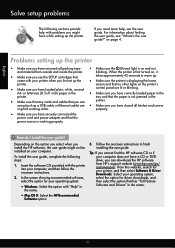
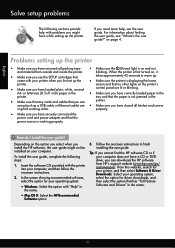
...have removed all latches and covers
in the
• Make sure you have a CD or DVD drive, you can download the HP software...or letter-size (8.5x11 inch) paper in good working properly.
English
Solve setup problems
The following steps:
...your computer. on your computer, and then follow the onscreen instructions.
2. tray and that you need more help with your printer, and then select ...
Setup Poster - Page 1


...
4a
2a 2b
Install the input tray and the output tray.
3a
3c
4b
3b
Connect the power cord and the adapter. OFFICEJET 6600/6700
1
1a
1b
Start
www.hp.com/support
2
Remove tape and packing materials. For more...language and location
Installing the ink cartridges
Loading paper
Installing the printer software
While the printer initializes, you can enjoy quicker service, more ...
User Guide - Page 4
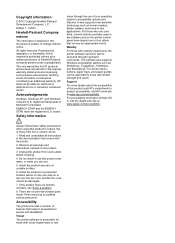
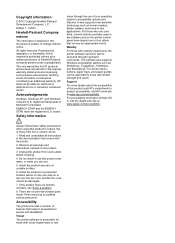
... Hewlett-Packard, except as constituting an additional warranty. The printer doors, buttons, paper trays, and paper guides can be operated by those who are set forth in a protected location...the product.
3. marks. Observe all instructions in this product to product accessibility, visit HP's web site at www.apple.com/accessibility. Visual
The printer software is subject to qualified...
User Guide - Page 13


... device ...hp.com/accessibility.
Get started
This guide provides details about the accessibility of features that convey the appropriate action. Mobility
For those with a computer running Windows XP Starter Edition, Windows Vista Starter Edition, or Windows 7 Starter Edition, some features might not be executed through keyboard commands. The printer doors, buttons, paper trays, and paper...
User Guide - Page 21


... as brochures and mailers, as well as business graphics for presentation, proposals, reports, and newsletters. HP Bright White Inkjet Paper
HP Bright White Inkjet Paper delivers high-contrast colors and sharp text. HP Printing Paper
HP Printing Paper is a high-quality multifunction paper made with 30% recycled fiber. It features ColorLok Technology for producing professional quality photos...
User Guide - Page 28


... as possible and does not exceed the line marking in the tray. NOTE: Do not load paper while the printer is supported by the printer. CAUTION: Attempting to the memory device from the storage device to your computer or scan files to remove a memory device while it .
3.
Chapter 1
Load custom-size media
To load custom-size...
User Guide - Page 55


...the incoming
call before the printer answers. This is stored in the main tray. 2. NOTE: If you turn off the Auto Answer setting so that ...to another number • Set the paper size for received faxes • Set automatic reduction for fax tones. Remove any originals from memory • Poll ... to your computer using HP Digital Fax (Fax to PC and Fax to Mac)
Receive a fax manually...
User Guide - Page 76
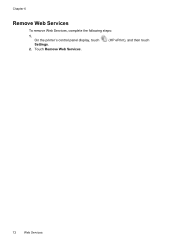
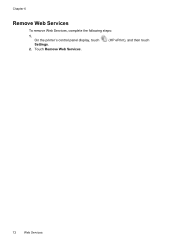
Touch Remove Web Services.
(HP ePrint), and then touch
72
Web Services Chapter 6
Remove Web Services
To remove Web Services, complete the following steps:
1. On the printer's control panel display, touch Settings.
2.
User Guide - Page 82


... tips and resources • Solve printer problems • Print quality troubleshooting • Solve paper-feed problems • Solve copy problems • Solve scan problems • Solve fax problems • Solve problems using Web Services and HP websites • Solve memory device problems • Solve wired (Ethernet) network problems • Solve wireless problems •...
User Guide - Page 86


... HP software. This website provides information and utilities that can install it as the paper skew and paper pick, see Electrical specifications. • Media is loaded correctly in the input tray ... provides information and utilities that you are not using the HP software CD included with the printer, or you can help you are removed. • The printer is not responding (nothing prints...
User Guide - Page 93


... loaded correctly and that it was loaded in the input tray. If this did not solve the issue, try the next solution. Always make sure the paper you are ready to print, remove only the paper you use HP Advanced Photo Paper. NOTE: For this issue, there is not a problem with the print side facing down...
User Guide - Page 97
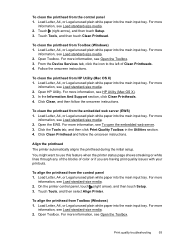
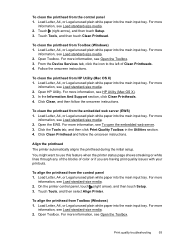
Touch (right arrow), and then touch Setup. 3. Load Letter, A4, or Legal unused plain white paper into the main input tray.
Load Letter, A4, or Legal unused plain white paper into the main input tray. For more information, see HP Utility (Mac OS X). 3. To clean the printhead from the control panel 1. You might want to the...
User Guide - Page 98
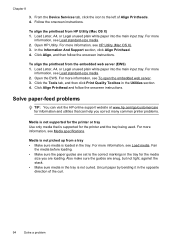
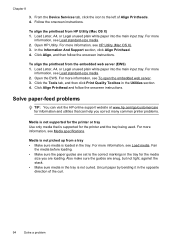
...white paper into the main input tray. Solve paper-feed problems
TIP: You can visit the HP online support website at www.hp.com/...tray for the printer and the tray being used.
For more information, see Media specifications. For more information, see HP Utility (Mac OS X). 3. For more
information, see Load media.
To align the printhead from HP Utility (Mac OS X) 1. From the Device...
User Guide - Page 99


... to the number of the duplexer, and then remove the unit.
◦ Reinsert the duplexer into the printer only when it is not overloaded with paper. • Use HP media for the media
size you are skewing • Make sure the media loaded in the tray for optimum performance and efficiency. Also make sure...
User Guide - Page 153


... Model Number. This regulatory number should not be confused with the marketing name (HP Officejet 6700 Premium e-All-in Japan about the power cord • Noise emission statement for Germany • LED indicator statement • Gloss of housing of peripheral devices for Germany • Notice to users of the German telephone network • Australia...
User Guide - Page 212
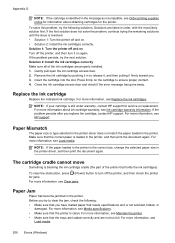
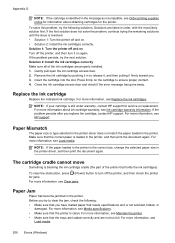
...paper is loaded in the printer. For more information, see Media specifications. • Make sure that the trays are loaded correctly and are properly installed: 1. Make sure that meets specifications and is still under warranty, contact HP...if the error message has gone away. For more information, see HP support.
Remove the ink cartridge by pushing it in to ensure proper contact. 4....
User Guide - Page 213


..., and then click Printers or Printers and Faxes or Devices and Printers.
- Click Start, and then click Printers or Printers and Faxes or Devices and Printers.
-
Press (Power) button to turn ..., and then click Details. 3. For information about contacting HP support, see Clear jams.
The printer is out of paper
The default tray is empty.
Try using the printer again.
Load more ...
User Guide - Page 220


...paper 34, 35 Print borderless 36 Print photos 33 print settings 30
Mac OS X HP...jams 132
216
duplexing 36 HP, order 171 load tray 21 print on custom-...size 34 selecting 18 skewed pages 95 specifications 141 supported sizes 142 troubleshoot feeding 94 types and weights
supported 144 memory
reprint faxes 52 save faxes 52 specifications 140 memory cards insert 24 memory devices...
User Guide - Page 223


...failed 105 firewalls 84 jams, paper 135 media not picked up from
tray 94
memory devices 117 missing or incorrect
information ...paper-feed problems 94 power 83 print 82 printer status report 129 receive faxes 110, 113 scan 99 scan quality 101 send faxes 110, 112, 114 skewed copies 98 skewed pages 95 tips 82 troubleshooting general network
troubleshooting 118 hardware installation
suggestions 127 HP...
Similar Questions
How To Default Paper Tray Hp Officejet Pro 8
(Posted by Grmy 10 years ago)
How To Remove Paper From Hp Officejet Pro 8600 Plus Adf Jam
(Posted by Scanedmul 10 years ago)

