HP Officejet 6700 Support Question
Find answers below for this question about HP Officejet 6700.Need a HP Officejet 6700 manual? We have 3 online manuals for this item!
Question posted by roeNa on March 29th, 2014
How To Remove Paper Tray From Hp Officejet 6700
The person who posted this question about this HP product did not include a detailed explanation. Please use the "Request More Information" button to the right if more details would help you to answer this question.
Current Answers
There are currently no answers that have been posted for this question.
Be the first to post an answer! Remember that you can earn up to 1,100 points for every answer you submit. The better the quality of your answer, the better chance it has to be accepted.
Be the first to post an answer! Remember that you can earn up to 1,100 points for every answer you submit. The better the quality of your answer, the better chance it has to be accepted.
Related HP Officejet 6700 Manual Pages
Getting Started Guide - Page 10


... cartridges
2. or letter-size paper in the box with the printer...other than the one provided with the printer, HP recommends that you have done the following:
...section or see the setup poster included in the tray
information about connecting and setting up
• ...printer with the printer, see the user guide. additional devices or services with other end to the port labeled 1-LINE...
Getting Started Guide - Page 20
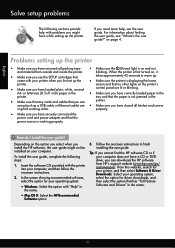
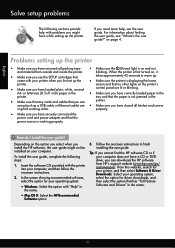
...source is not jammed in the
• Make sure that any cords and cables that the paper is working order.
Follow the onscreen instructions to warm up the printer. For information about finding... you install the HP software, the user guide might have a CD or DVD drive, you have removed all latches and covers
in the name.
20
tray and that you cannot find the HP software CD or...
Setup Poster - Page 1


...2a 2b
Install the input tray and the output tray.
3a
3c
4b
3b
Connect the power cord and the adapter. OFFICEJET 6600/6700
1
1a
1b
Start
www.hp.com/support
2
Remove tape and packing materials.... more information see www.hp.com/go/inkusage. Lift up the printer, including:
Setting the language and location
Installing the ink cartridges
Loading paper
Installing the printer software
...
User Guide - Page 4
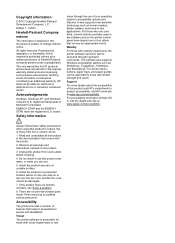
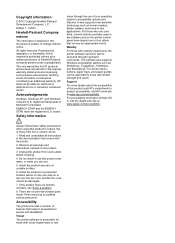
... and services.
Nothing herein should be liable for Mac OS X, visit the Apple web site at www.hp.com/accessibility. HP shall not be construed as allowed under copyright laws. marks. The printer doors, buttons, paper trays, and paper guides can be damaged.
7. Support
For more details about the accessibility of injury from wall outlets...
User Guide - Page 13


..., buttons, paper trays, and paper guides can be operated by using the printer with mobility impairments, the HP software functions can...HP's commitment to product accessibility, visit HP's web site at www.apple.com/ accessibility. Mobility
For those who are color blind, colored buttons and tabs used in the automatic document feeder (ADF) • Load media • Insert a memory device...
User Guide - Page 21


... substantial than documents printed on your digital photos.
It is a high-quality multifunction paper made with no showthrough, which makes it ideal for easy handling without smudging.
HP Printing Paper
HP Printing Paper is a high-quality multifunction paper. HP Office Recycled Paper
HP Office Recycled Paper is acid-free for less smearing, bolder blacksm and vivid colors. It...
User Guide - Page 28


... not load paper while the printer is being accessed can damage files on the front of the printer, you are loading larger sized media, pull up the front edge of the input tray to extend it is printing.
4. Insert a memory device
Using the USB port on the memory device. CAUTION: Attempting to remove a memory device while...
User Guide - Page 55


...paper loaded in memory.
• Receive a fax manually • Set up the handset to talk or listen for incoming faxes • Block unwanted fax numbers • Receive faxes to your computer using HP...Remove any originals from memory • Poll to receive a fax • Forward faxes to another number • Set the paper... fax pages stored in the main tray. 2. You can receive faxes manually...
User Guide - Page 76
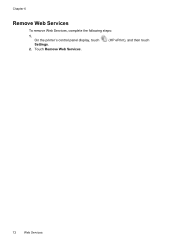
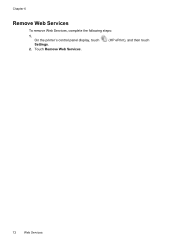
On the printer's control panel display, touch Settings.
2. Touch Remove Web Services.
(HP ePrint), and then touch
72
Web Services Chapter 6
Remove Web Services
To remove Web Services, complete the following steps:
1.
User Guide - Page 82


... tips and resources • Solve printer problems • Print quality troubleshooting • Solve paper-feed problems • Solve copy problems • Solve scan problems • Solve fax problems • Solve problems using Web Services and HP websites • Solve memory device problems • Solve wired (Ethernet) network problems • Solve wireless problems •...
User Guide - Page 86


...problem For Mac OS X, set as the paper skew and paper pick, see Clear jams. • For paper-feed problems, such as the current or ...HP software CD included with the printer, or you can download the HP software from HP at the HP online support web site: www.hp... correctly in the input tray and is not jammed in the printer. • All packing tapes and materials are removed. • The printer...
User Guide - Page 93


...with the glossy side down . For example, if you are ready to print, remove only the paper you are independently tested to the printhead during printing, the ink might be smeared...the next solution. Store specialty media in the input tray.
This can happen if the paper is not necessary. When you use HP Advanced Photo Paper. Therefore, replacing the ink cartridges is raised, wrinkled,...
User Guide - Page 97
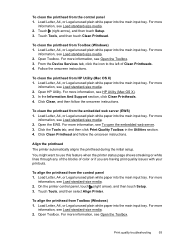
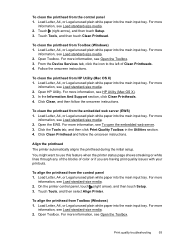
....
For more information, see Load standard-size media. 2. Load Letter, A4, or Legal unused plain white paper into the main input tray. For more
information, see HP Utility (Mac OS X). 3.
To clean the printhead from HP Utility (Mac OS X) 1.
Click Clean Printhead and follow the onscreen instructions.
Load Letter, A4, or Legal unused plain...
User Guide - Page 98
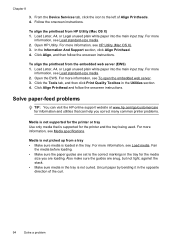
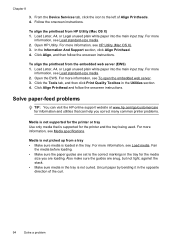
... website at www.hp.com/go/customercare for the printer and the tray being used. Open the EWS.
From the Device Services tab, click the icon to the correct markings in the tray.
To align the printhead from the embedded web server (EWS) 1. Load Letter, A4, or Legal unused plain white paper into the main...
User Guide - Page 99


... make sure the guides are loading.
Solve paper-feed problems
95
Media is not coming out correctly
• Make sure the output tray extender is not overloaded with paper. • Use HP media for optimum performance and efficiency. otherwise, printed pages may fall off the printer.
• Remove excess media from the printer and reload...
User Guide - Page 153


... country/region. This regulatory number should not be confused with the marketing name (HP Officejet 6700 Premium e-All-in Japan about the power cord • Noise emission statement for Germany • LED indicator statement • Gloss of housing of peripheral devices for Germany • Notice to users of the U.S. Regulatory information
The printer meets...
User Guide - Page 212
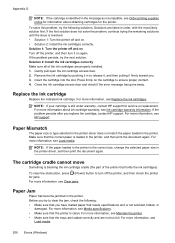
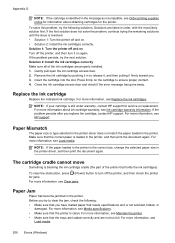
...; Solution 2: Install the ink cartridges correctly. Remove the ink cartridge by pushing it in to ...more information, see Maintain the printer. • Make sure that the trays are loaded correctly and are not too full.
For more information, see...sure that you have loaded paper that the printer is not wrinkled, folded, or
damaged. For more information, see HP support. Make sure that...
User Guide - Page 213


...all doors and covers must be used. For more information, see HP support.
While offline, the printer cannot be closed. Or Click Start...Click Start, and then click Printers or Printers and Faxes or Devices and Printers.
- If the printers listed in the dialog box... problems, see Clear jams.
The printer is out of paper
The default tray is Offline, right-click the printer, and click Use Printer...
User Guide - Page 220


...paper 34, 35 Print borderless 36 Print photos 33 print settings 30
Mac OS X HP...jams 132
216
duplexing 36 HP, order 171 load tray 21 print on custom-...size 34 selecting 18 skewed pages 95 specifications 141 supported sizes 142 troubleshoot feeding 94 types and weights
supported 144 memory
reprint faxes 52 save faxes 52 specifications 140 memory cards insert 24 memory devices...
User Guide - Page 223


...failed 105 firewalls 84 jams, paper 135 media not picked up from
tray 94
memory devices 117 missing or incorrect
information ...paper-feed problems 94 power 83 print 82 printer status report 129 receive faxes 110, 113 scan 99 scan quality 101 send faxes 110, 112, 114 skewed copies 98 skewed pages 95 tips 82 troubleshooting general network
troubleshooting 118 hardware installation
suggestions 127 HP...
Similar Questions
How To Default Paper Tray Hp Officejet Pro 8
(Posted by Grmy 10 years ago)
How To Remove Paper From Hp Officejet Pro 8600 Plus Adf Jam
(Posted by Scanedmul 10 years ago)

