HP Officejet 6700 Support Question
Find answers below for this question about HP Officejet 6700.Need a HP Officejet 6700 manual? We have 3 online manuals for this item!
Question posted by mariSp on January 3rd, 2014
How Do I Print On Both Sides Of The Paper On An Officejet 6700
The person who posted this question about this HP product did not include a detailed explanation. Please use the "Request More Information" button to the right if more details would help you to answer this question.
Current Answers
There are currently no answers that have been posted for this question.
Be the first to post an answer! Remember that you can earn up to 1,100 points for every answer you submit. The better the quality of your answer, the better chance it has to be accepted.
Be the first to post an answer! Remember that you can earn up to 1,100 points for every answer you submit. The better the quality of your answer, the better chance it has to be accepted.
Related HP Officejet 6700 Manual Pages
Setup Poster - Page 1


... FR
ES
Printed in the cartridge after it is left in China
Imprimé en Chine Lift up the printer, including:
Setting the language and location
Installing the ink cartridges
Loading paper
Installing the printer....
5
English
?
For more efficient support, and printer support alerts. OFFICEJET 6600/6700
1
1a
1b
Start
www.hp.com/support
2
Remove tape and packing materials.
User Guide - Page 6


... paper (Windows 33 Print photos on photo paper (Mac OS X 33
Print on special and custom-size paper 34 Print on special or custom-size paper (Mac OS X 34
Print borderless documents...35 Print borderless documents (Windows 35 Print borderless documents (Mac OS X 36
Print on both sides (duplexing 36
3 Scan Scan an original...38 Scan to a computer...38 Scan to a memory device...
User Guide - Page 21


... multifunction paper made with no showthrough, which makes it ideal for newsletters, reports, and flyers. Features an instant-dry finish for casual photo printing. glossy or soft-gloss (satin matte). Your prints have a look and feel more substantial than documents printed on Transfers (for color fabrics or for light or white fabrics) are heavy two-sided...
User Guide - Page 23
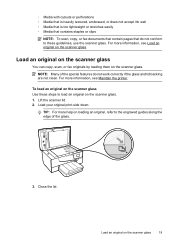
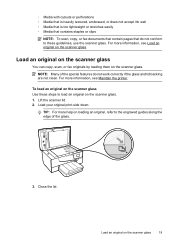
... lid. 2. Load an original on the scanner glass
You can copy, scan, or fax originals by loading them on the scanner glass. Load your original print-side down. TIP: For more information, see Load an original on the scanner glass.
NOTE: Many of the glass.
3. Close the lid. For more information, see...
User Guide - Page 24


... landscape orientation, place the pages so that the top edge of the media. The ADF does not support double-sided documents. NOTE: Some features, such as the Fit to your original print-side up into the ADF until they stop at the left edge of the document goes in first. Load your photos...
User Guide - Page 25
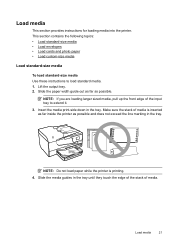
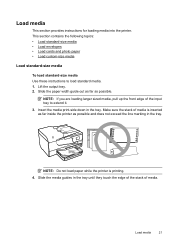
...: • Load standard-size media • Load envelopes • Load cards and photo paper • Load custom-size media
Load standard-size media
To load standard-size media Use these instructions to extend it. 3. Insert the media print-side down in the tray. Load media
This section provides instructions for loading media into...
User Guide - Page 26
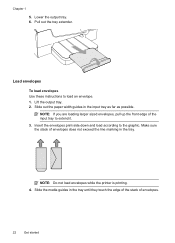
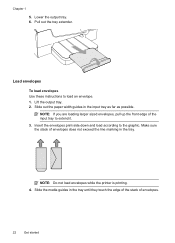
... the tray. Make sure the stack of the input tray to extend it.
3.
Insert the envelopes print-side down and load according to load an envelope. 1. Chapter 1
5. Load envelopes
To load envelopes Use...to the graphic. Lift the output tray. 2. NOTE: Do not load envelopes while the printer is printing. 4. Pull out the tray extender. Slide the media guides in the input tray as far as possible....
User Guide - Page 27
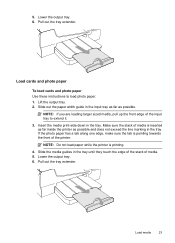
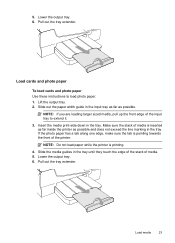
... marking in the tray. Make sure the stack of media is pointing towards the front of the printer. Load cards and photo paper
To load cards and photo paper Use these instructions to extend it. 3.
Insert the media print-side down in the tray. Load media
23
Lift the output tray. 2. If the photo...
User Guide - Page 28


Insert the media print-side down in the tray. Lower the output tray. 6. You can safely remove a memory card only when the status .... Slide the paper width guide out as far as possible and does not exceed the line marking in the tray. Make sure the stack of the input tray to extend it is printing.
4. Insert a memory device
Using the USB port on the memory device.
Pull out the...
User Guide - Page 36


... is selected in the Format For pop-up menu (if available). 6. Print photos
Do not leave unused photo paper in the dialog box.
7.
For more information, see Load media. 2. Load envelopes print-side down list. TIP: You can change the orientation to begin printing. Print on envelopes (Windows)
1. c. NOTE: If you to step 3. Follow the instructions...
User Guide - Page 43


... printer, and then select HP Scan. • Mac OS X: Double-click the HP Scan 3 icon.
Load your computer. Scan to a memory device
You can scan directly to your original print-side down in the right-front corner of the hard disk. 3.
For more information, see Scanning documents as editable text, you scan photos...
User Guide - Page 44
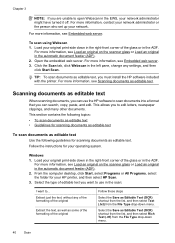
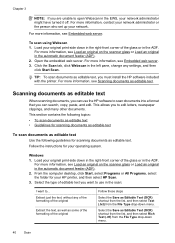
... in the right-front corner of the glass or in the ADF. This allows you to ... Load your original print-side down in the right-front corner of the glass or in the ADF.
Open the embedded web server.
Follow the instructions for your network administrator ...
User Guide - Page 45
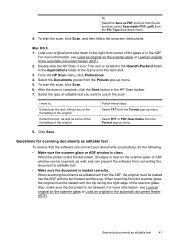
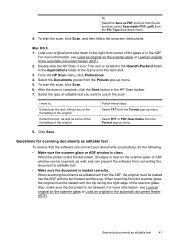
... the HP Scan 3 icon.
When scanning documents as editable text from the ADF, the original must be scanned, as well, and can convert your original print-side down menu.
4. Load your documents successfully, do the following:
• Make sure the scanner glass or ADF window is loaded correctly. After the scan is...
User Guide - Page 50


... Color. TIP: If the recipient reports issues with the printer. Open the document on your original print-side down in the right-front corner of the fax you sent, you are also useful when you... want to send the document as a fax, without printing a copy and faxing it sends the document to a working telephone line and that opens the Properties dialog...
User Guide - Page 51
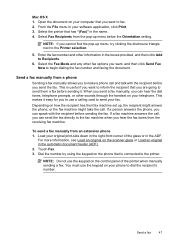
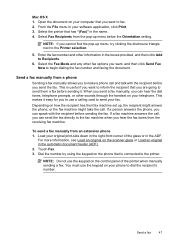
...with the recipient before you hear the fax tones from an extension phone 1. Load your original print-side down in the boxes provided, and then click Add to the printer.
Select Fax Recipients ...For more information, see Load an original on your phone to send your software application, click Print. 3. Select the Fax Mode and any other sounds through the handset on how the recipient ...
User Guide - Page 93


... example, if you are loading glossy photo paper, load the paper with the print side facing down. For more information, see : Load media Cause: The paper was loaded incorrectly, or it is not wrinkled or too thick. • Load paper with the glossy side down. • Make sure the paper lays flat in the input tray Solution: Make...
User Guide - Page 94
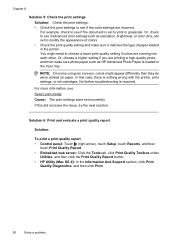
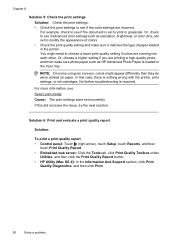
... saturation, brightness, or color tone, are set incorrectly. Chapter 8
Solution 5: Check the print settings Solution: Check the print settings. • Check the print settings to see if advanced color settings such as HP Advanced Photo Paper is nothing wrong with the printer, print settings, or ink cartridges. In this did not solve the issue, try...
User Guide - Page 150


... paper with automatic fax/answering machine switching. Appendix A
• Several kinds of media require a specific orientation when you print from 25 to 400% • Fit to page, copy preview
Fax specifications • Walk-up to five times (varies by model). • Confirmation and activity reports. • CCITT/ITU Group 3 fax with the print side...
User Guide - Page 153


.../region. The Regulatory Model Number for Germany • Notice to users of the U.S. This regulatory number should not be confused with the marketing name (HP Officejet 6700 Premium e-All-in Japan about the power cord • Noise emission statement for Germany • LED indicator statement • Gloss of housing of peripheral...
User Guide - Page 223


...paper 135 media not picked up from
tray 94
memory devices 117 missing or incorrect
information 86 multiple pages are
picked 95 network configuration
page 130 nothing prints 83 paper-feed problems 94 power 83 print... 128 wired network 118 wireless problems 119 TWAIN unable to activate
source 101 two-sided printing 36
U
USB connection port, locating 11, 12 specifications 139
USB flash drives 148...
Similar Questions
How Do I Turn Off The Double Sided Printing On My Officejet 6700
(Posted by stesher 10 years ago)
Can The Automatic Document Feeder Copy Two Sided Documents Officejet 6700
(Posted by richprpd4 10 years ago)
Print Side Up Or Down?
to fax or print which side of document is up
to fax or print which side of document is up
(Posted by dougnabh 11 years ago)

