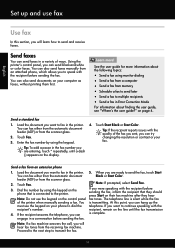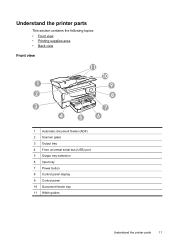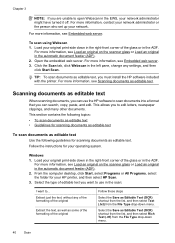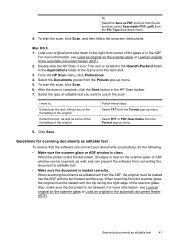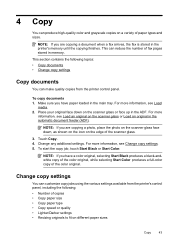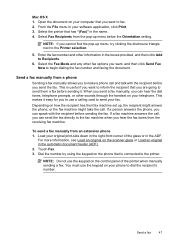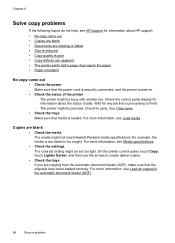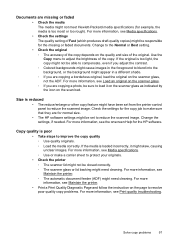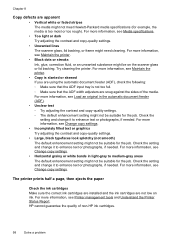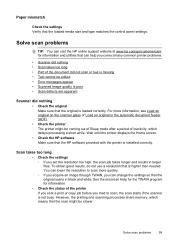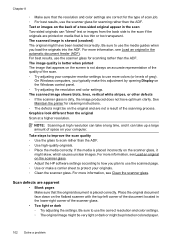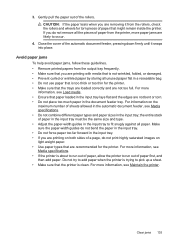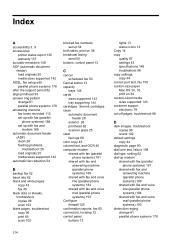HP Officejet 6700 Support Question
Find answers below for this question about HP Officejet 6700.Need a HP Officejet 6700 manual? We have 3 online manuals for this item!
Question posted by richprpd4 on December 25th, 2013
Can The Automatic Document Feeder Copy Two Sided Documents Officejet 6700
The person who posted this question about this HP product did not include a detailed explanation. Please use the "Request More Information" button to the right if more details would help you to answer this question.
Current Answers
Related HP Officejet 6700 Manual Pages
Similar Questions
How To Turn Off 2 Sided Copying On Hp Officejet 6700
(Posted by shanbsho 9 years ago)
How To Scan Both Sides Of A Two-sided Document Officejet 6700 Premium
(Posted by AstoyMara 10 years ago)
The Automatic Document Feeder Is Not Detecting Paper And Feeding It.
I can't spot what triggers the Automatic Document Feeder to detect when paper is in the Document Loa...
I can't spot what triggers the Automatic Document Feeder to detect when paper is in the Document Loa...
(Posted by ThomL 11 years ago)
Paper Jam - Scanner Automatic Document Feeder
How to lift the cover of the scanner automatic document feeder?
How to lift the cover of the scanner automatic document feeder?
(Posted by bob9838 12 years ago)