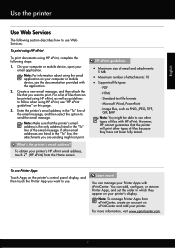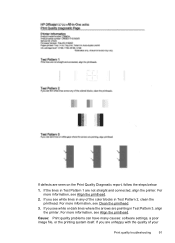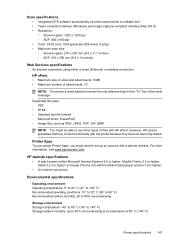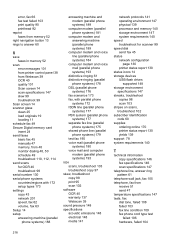HP Officejet 6700 Support Question
Find answers below for this question about HP Officejet 6700.Need a HP Officejet 6700 manual? We have 3 online manuals for this item!
Question posted by latteca on December 17th, 2013
Officjet 6700 Will Not Scan To Powerpoint
The person who posted this question about this HP product did not include a detailed explanation. Please use the "Request More Information" button to the right if more details would help you to answer this question.
Current Answers
Related HP Officejet 6700 Manual Pages
Similar Questions
How Do You Turn Off The Ringer On An Officjet 6700 Premiium
(Posted by mcschEL 9 years ago)
How To Fix Windows Wia Scan Problem On Hp Officejet 6700
(Posted by celpq 10 years ago)
Scan Software Of The Officejet 4500 G510-nz: No Button To Finish, Done, Apply Th
I'm Using Scan Software of the Officejet 4500 G510-nz: no button to FINISH, DONE, APPLY the scan 2 t...
I'm Using Scan Software of the Officejet 4500 G510-nz: no button to FINISH, DONE, APPLY the scan 2 t...
(Posted by spiritwo 12 years ago)