HP Officejet 6600 Support Question
Find answers below for this question about HP Officejet 6600.Need a HP Officejet 6600 manual? We have 3 online manuals for this item!
Question posted by ducpop on December 5th, 2013
How To Use Only Black Ink For Printing For Officejet 6600
The person who posted this question about this HP product did not include a detailed explanation. Please use the "Request More Information" button to the right if more details would help you to answer this question.
Current Answers
There are currently no answers that have been posted for this question.
Be the first to post an answer! Remember that you can earn up to 1,100 points for every answer you submit. The better the quality of your answer, the better chance it has to be accepted.
Be the first to post an answer! Remember that you can earn up to 1,100 points for every answer you submit. The better the quality of your answer, the better chance it has to be accepted.
Related HP Officejet 6600 Manual Pages
Getting Started Guide - Page 3


....hp.com/go/inkusage.
3 For more information see the user guide (which keeps print nozzles clear and ink flowing smoothly. English
Contents
Use the printer...4 HP Digital Solutions...5 Web Services...6 Update the printer...8
Set up and use fax...9 Set up fax...9 Use fax...14 Fax and digital phone services 17
Set up wireless (802.11...
Setup Poster - Page 1


... used . Español
Deutsch
Français
6
Follow the instructions on the printer.
5
English
? For more efficient support, and printer support alerts. OFFICEJET 6600/6700
1
1a
1b
Start
www.hp.com/support
2
Remove tape and packing materials. Note: Some of different ways, including in the initialization process, which keeps print nozzles clear and ink...
User Guide - Page 7


... Printer Apps...69 Use Printer Apps...69 Manage Printer Apps...69 Turn off Printer Apps...69 Remove Web Services...70
7 Work with ink cartridges Information on ink cartridges and the printhead 71 Check the estimated ink levels 72 Print when one or more ink cartridges are depleted 72 Replace the ink cartridges...73 Store printing supplies...74 Usage...
User Guide - Page 14


...
the odd pages, flip the pages over, and then print just the even pages.
10
Get started Conserve Printing Supplies
To conserve printing supplies such as possible to avoid print quality issues and possible extra ink usage or damage to a dimmer setting. Draft setting uses less ink. • Do not clean the printhead unnecessarily. Design for this...
User Guide - Page 20


... files.
Use HP media for more information about HP media. Look for papers with crisp, vivid color, bolder blacks and dry faster than ordinary plain papers.
This section contains the following topics: • Recommended papers for printing and copying • Recommended papers for photo printing • Tips for printing and copying of the ink-cartridge access...
User Guide - Page 36


..., which could impair the quality of gray. • Black Ink Only: uses black ink to use is selected. 4. To change settings, click the option that allows you want to step 3. This creates smooth and natural shades of your software application, click Print. 4. Load paper in your printout. Print photos on photo paper (Mac OS X) 1.
On the Paper/Quality...
User Guide - Page 37


... The gray shading is only available in the HP printing software in a grainy image.
8. Select any other print settings that is supported by varying patterns of gray. • Black Print Cartridge Only: Uses black ink to print your operating system. • Print on special or custom-size paper (Mac OS X)
Print on special or custom-size paper (Mac OS X)
NOTE...
User Guide - Page 76


... are depleted
The printer can still operate when the black ink cartridge or one or more information, see Clean the printhead.
72
Work with ink cartridges When possible, replace any black color in printed documents is created
using a combination of the remaining colors. If you receive a low-ink alert, consider having a replacement cartridge available to have all...
User Guide - Page 86


... of the USB cable are secure. • If the printer is printing very slowly. • Solution 1: Use a lower print quality setting • Solution 2: Check the ink levels • Solution 3: Contact HP support
Solution 1: Use a lower print quality setting Solution: Check the print quality setting. Cause: The print quality was set to do so.
82
Solve a problem Draft provides...
User Guide - Page 87


...: There was turned off a power strip. For more depleted cartridges.
However, printing with depleted cartridges slows the printer. If you have insufficient ink. This website provides information and utilities that can cause print quality problems like blank or partial pages. If the black cartridge is set up and in grayscale. Do not remove the...
User Guide - Page 90


... possible printing delays. CAUTION: While ink cartridges are not covered under warranty. If you believe you receive a low-ink alert, consider having a replacement cartridge available to do so.
Solution 2: Check the ink levels
Solution: Check the estimated ink levels in use. You do not need to install new cartridges, see Clean the printhead. If the black cartridge...
User Guide - Page 91


... are ready to use immediately. Always make sure the paper you plan to print, remove only the paper you are loading glossy photo paper, load the paper with your ink supplies. Print quality troubleshooting
87 Store... • Load paper with crisp, vivid color, bolder blacks and dry faster than ordinary plain papers. For example, if you are independently tested to the plastic ...
User Guide - Page 143
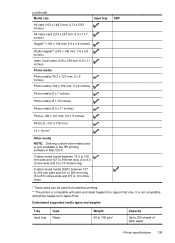
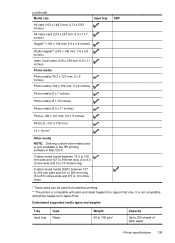
... 60 to 105 g/m2
Capacity
Up to 12 inches long)
ADF
* These sizes can be used for borderless printing. ** The printer is compatible with photo hagaki from Japan Post only.
It is only available in the HP printing software in Mac OS X. Custom-sized media between 76.2 to 216 mm wide and 127...
User Guide - Page 145


... Test Image #1 at standard
resolution). More
complicated pages or higher resolution takes longer and uses more memory. • Ring detect with 1200 x 1200 input dpi
Copy specifications
•...)
inch)
(0.65 inch)
16.5 mm (0.65 inch)
Print specifications
Black print resolution Up to 600 x 600 dpi with pigmented black ink
Color print resolution Up to 4800 x 1200 dpi optimized on HP Advanced...
User Guide - Page 148


...to users of the U.S. This regulatory number should not be confused with the marketing name (HP Officejet 6600 e-All-in your country/region. Appendix A
Regulatory information
The printer meets product requirements from regulatory...• Gloss of housing of peripheral devices for wireless products
Regulatory Model Number
For regulatory identification purposes, your product is assigned a Regulatory ...
User Guide - Page 205


To solve this problem, resolve any problems with the printer. You do so. NOTE: Ink from the cartridges is used in the printing process in a number of the following solutions: • Make sure the printer is used ink supplies, see Order printing supplies online. NOTE: If the cartridge is identified in the message as a USB cable, has...
User Guide - Page 208


... information, see HP support. Appendix G
TIP: When completely closed all doors and covers, contact HP support. Also, if you use ink cartridges in different printers, but if the cartridge was previously used in the printing process in a number of different ways, including in the initialization process, which prepares the printer and cartridges for an...
User Guide - Page 209


.... HP does not guarantee the quality or reliability of ink. Use SETUP cartridges
Use the SETUP cartridges that came with the setup cartridge to use of non-HP cartridges or ink. Use black ink only? To temporarily print using the cartridge. To continue using genuine HP supplies. HP rewards loyal customers for using genuine HP supplies. Remove and install nonSETUP cartridges.
Rewards...
User Guide - Page 210


...printer.
Color cartridge out of ink
The cartridges listed in Use Black Only mode. The Use black ink only?
For information about how to install new cartridges, see Replace the ink cartridges. The empty cartridges will be inaccurate. Black cartridge out of ink
The black cartridge is out of ink. For information about how to continue printing or replace the cartridge. Text...
User Guide - Page 211


... cartridges have leaks, contact HP. If you get this message a second time, contact HP. Do not use cartridges that are no leaks, re-install cartridges and close the printer cover. To temporarily replace black with ink system 207
Problem with color, click Cancel Print and re-send the print job. message appears before the job...
Similar Questions
How To Use Black Ink Only Officejet Pro 8600 Macintosh
(Posted by prkount 10 years ago)
How To Print With Depleted Black Ink Hp Officejet 6600
(Posted by Dtysojulio 10 years ago)

