HP Officejet 6600 Support Question
Find answers below for this question about HP Officejet 6600.Need a HP Officejet 6600 manual? We have 3 online manuals for this item!
Question posted by Sjcshatl on May 7th, 2014
How To Stop Fax Log Hp 6600
The person who posted this question about this HP product did not include a detailed explanation. Please use the "Request More Information" button to the right if more details would help you to answer this question.
Current Answers
There are currently no answers that have been posted for this question.
Be the first to post an answer! Remember that you can earn up to 1,100 points for every answer you submit. The better the quality of your answer, the better chance it has to be accepted.
Be the first to post an answer! Remember that you can earn up to 1,100 points for every answer you submit. The better the quality of your answer, the better chance it has to be accepted.
Related HP Officejet 6600 Manual Pages
Getting Started Guide - Page 10


... setting up the printer with the printer, you cannot receive faxes automatically. Connect any other than the one end to your ... paper in this section or see the user guide. additional devices or services with the
company or service provider. Using the phone...which can be different from the one provided with the printer, HP recommends that you use the phone cord that is provided with...
Getting Started Guide - Page 11


... port on the front and two RJ-11 ports on page 12.
Do not use the HP-provided telephone cord to connect the other end of the filter to the 1-Line port on the...? Remove the white plug from the port labeled 2-EXT on the back. HP recommends that allows you request double or triple rings for a fax number. Connect the telephone cord provided with the printer between the telephone wall ...
Getting Started Guide - Page 16


...print a report
1. Select the fax report you want to stop reprinting the faxes in memory, touch (Cancel).
1.
For
the most recently received fax printed first, and so
more information..., see "Where's the user guide?" Do one of fax reports:
• Fax Confirmation page • Fax Log • Image on the Backup fax Reception, received
2. Note: You can print several different ...
Getting Started Guide - Page 17


... with all digital service lines or providers, in all digital-to send and receive faxes with all digital environments, or with your printer by using the Internet. English
17...-to-analog filters or converters when setting up and use fax
Fax and digital phone services
Many telephone companies provide their line services provided. HP printers are in your country/region.)
• PBX: ...
Getting Started Guide - Page 21


Windows Device Manager.
• If the computer cannot recognize the HP software
CD in the fax test, go to Step 2.
You can find an explanation of the error code at HP's support website (www.hp.com/go / customercare).
• If you are using a computer running Windows,
• If you are unable to solve the problems using...
User Guide - Page 7


......62 Use reports...62
Print fax confirmation reports 63 Print fax error reports...64 Print and view the fax log 64 Clear the fax log...64 Print the details of the last fax transaction 65 Print a Caller ID Report...65 View the Call History...65
6 Web Services What are Web Services?...66 HP ePrint...66 Printer Apps...66...
User Guide - Page 10


... users of the German telephone network 148 Australia wired fax statement 148 European Union Regulatory Notice 149 Regulatory information ...152 Material safety data sheets 152 Recycling program...152 HP inkjet supplies recycling program 152 Disposal of waste equipment...disposal in Canada 150 Notice to users of peripheral devices for wireless products 150 Exposure to radio frequency radiation...
User Guide - Page 54
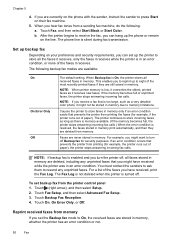
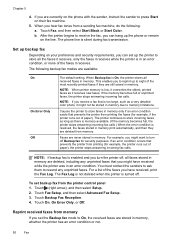
... in an error condition. For a list of paper), the printer stops answering incoming fax calls.
The Fax Log is not deleted when the printer is resolved, the faxes stored in memory, whether the printer has an error condition or not.
50
Fax To set the Backup fax mode to reprint up the phone or remain on their...
User Guide - Page 55
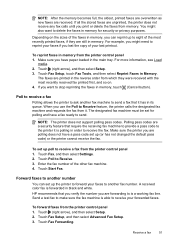
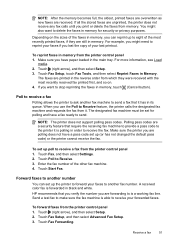
... are forwarding to Receive. 3. To set for security or privacy purposes. Touch Start Fax. Send a test fax to make sure the fax machine is polling in order to stop reprinting the faxes in memory.
For example, you might also want to receive the fax. Touch (right arrow), and then select Setup. 3. If you want to send...
User Guide - Page 63


... company assign one phone line. Touch (right arrow), and then touch Setup. 3. HP recommends that the printer is set the number of an incoming call , the answering machine records the incoming message. With this call and receives the fax. You can also use the default ring pattern, which is a voice call and...
User Guide - Page 66


... regular analog phone jacks for each transaction. You can check the estimated ink levels from the control panel or the HP software. By default, the printer is set up the printer for traditional fax transmission over any Internet protocol telephone systems are often limited. If you are not legible, you experience problems...
User Guide - Page 67


... for planning purposes only. Use reports
63 To enable fax confirmation 1. Touch to select one of the following topics:
• Print fax confirmation reports • Print fax error reports • Print and view the fax log • Clear the fax log • Print the details of the last fax transaction • Print a Caller ID Report • View the...
User Guide - Page 68
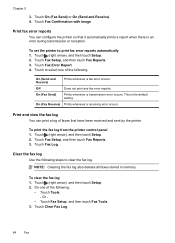
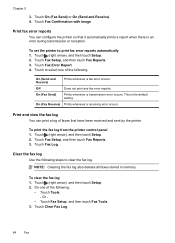
... or reception. To print the fax log from the printer control panel 1. Clear the fax log Use the following . NOTE: Clearing the fax log also deletes all faxes stored in memory.
Touch Clear Fax Log.
64
Fax
Touch (right arrow), and then touch Setup. 2. Touch Fax Setup, and then touch Fax Reports. 3.
Print and view the fax log You can configure the printer so...
User Guide - Page 105


... Active Telephone Wall Jack" test failed • The "Phone Cord Connected to connect from the Fax Setup Wizard (Windows) or HP Setup Assistant (Mac OS X), make sure it is not busy completing another task, such as receiving a fax or making a copy. If the test fails again, continue reviewing the troubleshooting information in again...
User Guide - Page 123


...next section for your Printers or Printers and Faxes or Devices and Printers folder. b. If the printer is...Faxes or Devices and
Printers. - Or Click Start, click Control Panel, and then double-click Printers. 2. Do one of the printer driver in Details view, click the View menu, and then click Details. 3. For more information, see if the printer is online and ready If you have the HP...
User Guide - Page 124


...printer, and then select the type of the printer driver in the Printers or Printers and Faxes or Devices and Printers folder is connected wirelessly: a.
To connect to the checkmark. 3.
Or Click ...make sure the correct version of the printer driver that is connected wirelessly has HP network re-discovery port monitor as Default Printer. Chapter 8
you have successfully connected...
User Guide - Page 148


... number should not be confused with the marketing name (HP Officejet 6600 e-All-in Japan about the power cord • Noise emission statement...; LED indicator statement • Gloss of housing of peripheral devices for users in Japan • Notice to users in -...to users of the German telephone network • Australia wired fax statement • European Union Regulatory Notice • Regulatory ...
User Guide - Page 212
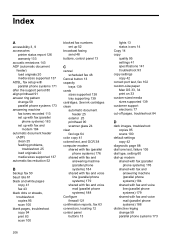
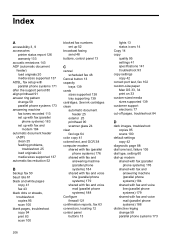
... fax logs 64 color copy 41 colored text, and OCR 38 computer modem shared with fax (parallel
phone systems) 176 shared with fax and
answering machine (parallel phone systems) 184 shared with fax ...acoustic emissions 143 ADF (automatic document feeder) load originals 20 media sizes supported 137 ADSL, fax setup with parallel phone systems 171 after the support period 80 align printhead 91 answer ring...
User Guide - Page 214


...load cards 22 load custom-size media 23 load envelopes 22 load media 21 log, fax print 64
M
Mac OS custom-size paper 33, 34 Print borderless 35 Print photos 32 print settings 29
...88 print quality report 88 printhead 90 replace ink cartridges 73
manual faxing receive 49 send 45, 46
margins setting, specifications 140
media clear jams 128 HP, order 166
load tray 21 print on custom-size 33 selecting 18...
User Guide - Page 215


... poll to receive fax 51 ports, specifications 135 power
specifications 143 troubleshoot 81 power input, locating 12 print diagnostic page 88 fax logs 64 fax reports 62 faxes 50 last fax details 65 print ...information 150
radio, turn off 196 rear access panel
clear jams 128 illustration 12 receive faxes auto answer mode 58 automatically 49 blocking numbers 52 forwarding 51 manually 49 polling 51 ...
Similar Questions
How To Setup Date And Time On Fax Log Hp Officejet 6600
(Posted by Cat34ssa 10 years ago)
Hp Officejet 6700 Premium How To Stop Fax Logs From Printing
(Posted by Vicjimmmy 10 years ago)

