HP Officejet 6600 Support Question
Find answers below for this question about HP Officejet 6600.Need a HP Officejet 6600 manual? We have 3 online manuals for this item!
Question posted by PPsuwi on September 30th, 2013
How To Scan A Paper From Printer To Computer Hp 6600
The person who posted this question about this HP product did not include a detailed explanation. Please use the "Request More Information" button to the right if more details would help you to answer this question.
Current Answers
There are currently no answers that have been posted for this question.
Be the first to post an answer! Remember that you can earn up to 1,100 points for every answer you submit. The better the quality of your answer, the better chance it has to be accepted.
Be the first to post an answer! Remember that you can earn up to 1,100 points for every answer you submit. The better the quality of your answer, the better chance it has to be accepted.
Related HP Officejet 6600 Manual Pages
Getting Started Guide - Page 5


... faxes easily and also eliminate the hassle of dealing with business partners as helping reduce paper consumption and waste.
5
saving money on page 4. English
Use the printer
HP Digital Solutions
The printer includes a collection of digital solutions that appears, click the Activate Scan to Computer option. Note: If you can turn off fax printing altogether...
Getting Started Guide - Page 6


... installed the HP printer software, see "Use Web Services" on page 7.
Once you have signed up Web Services when you install the HP printer software. You can also choose paper and print ...USB cable. On some printers, you can also scan and store your documents digitally on the printer.
Learn more information, see the user guide for printing documents using HP ePrint.
If you can...
Getting Started Guide - Page 8
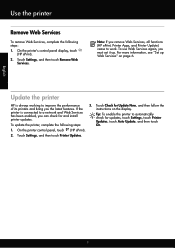
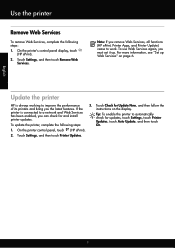
... working to work. On the printer control panel, touch (HP ePrint).
2. Touch Check for and install printer updates.
English
Use the printer
Remove Web Services
To remove Web Services, complete the following steps:
3. Touch Settings, and then touch Printer Updates.
8 Touch Settings, and then touch Remove Web
Services. Update the printer
HP is connected to automatically check...
Getting Started Guide - Page 10


...paper in the tray
information about connecting and setting up
• Have the telephone cord and adapter (if
provided with the printer, see the boxes in this section or see the user guide.
For more information, see the setup poster included in the box with the printer.
additional devices... or office. printer, connect one provided with the printer, HP recommends that carries...
Setup Poster - Page 1


... more efficient support, and printer support alerts.
Español
Deutsch
Français
6
Follow the instructions on the printer.
5
English
? If you can register later at http://www.register.hp.com.
*CN583-90039* *CN583-90039*
CN583-90039
© 2011 Hewlett-Packard Development Company, L.P.
OFFICEJET 6600/6700
1
1a
1b
Start
www.hp.com/support
2
Remove tape...
User Guide - Page 5


... To change settings for a mode 15 Change the printer settings 15 Find the printer model number 15 HP Digital Solutions...16 Scan to Computer...16 HP Digital Fax (Fax to PC and Fax to Mac 16 Select print media...16 Recommended papers for printing and copying 17 Recommended papers for photo printing 18 Tips for selecting and...
User Guide - Page 8


......94 Copy quality is poor ...95 Copy defects are apparent 95 The printer prints half a page, then ejects the paper 96 Paper mismatch...96 Solve scan problems...96 Scanner did nothing...96 Scan takes too long...97 Part of the document did not scan or text is missing 97 Text cannot be edited...97 Error messages...
User Guide - Page 9


... Clear paper jams...128 Avoid paper jams...131
A Technical information Warranty information...132 Hewlett-Packard limited warranty statement 133 Ink cartridge warranty information 134 Printer specifications...specifications...141 Fax specifications...141 Scan specifications...142 Web Services specifications 142 HP ePrint...142 Printer Apps...142 HP website specifications 142 Environmental ...
User Guide - Page 30
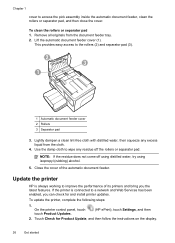
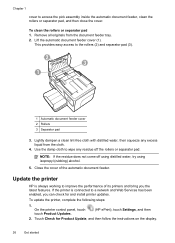
... squeeze any residue off using distilled water, try using isopropyl (rubbing) alcohol.
5. To clean the rollers or separator pad 1. To update the printer, complete the following steps:
1.
Update the printer
HP is connected to a network and Web Services has been enabled, you the latest features. Use the damp cloth to improve the performance...
User Guide - Page 78


... each ink cartridge you are read and studied in order to assure optimal ink cartridge health, be used , any printing errors that assists in an HP printer.
74
Work with this memory chip collects a limited set of information about the usage of time. If you render the memory chip inoperable, the cartridge...
User Guide - Page 81
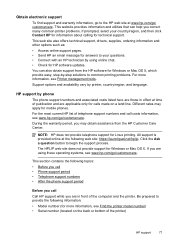
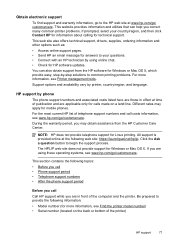
... • Telephone support numbers • After the phone support period
Before you are applicable only for calls made on the back or bottom of the printer)
HP support
77 All support is provided online at time of publication and are using online chat. • Check for more information, see www...
User Guide - Page 97


... copy came out • Check the power Make sure that the power cord is securely connected, and the printer turned on. • Check the status of the printer ◦ The printer might be busy with paper. • Use HP media for information about the status of sheets the tray can hold. For more information, see...
User Guide - Page 111
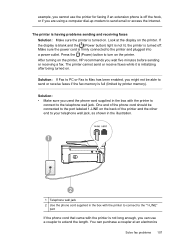
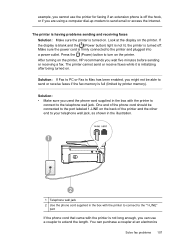
... to the telephone wall jack. The printer is having problems sending and receiving faxes Solution: Make sure the printer is full (limited by printer memory). If the display is blank and the (Power button) light is not lit, the printer is initializing after being turned on the printer, HP recommends you used the phone cord supplied...
User Guide - Page 123


... a second version of the following, depending on hold, click Resume. 4. Click Start, and then click Printers or Printers and Faxes or Devices and
Printers. - Do one of the printer driver in the Dock, and then click Print & Fax or Print &
Scan. 2. If you can check the printer's status from using the printer over the network. communicate with the...
User Guide - Page 124


... computer desktop, click Start, select Programs or All Programs, click HP,
select your computer is more information, contact your computer with a checkmark. NOTE: If there is connected to access local devices (like your printer) on your local network while your printer name, and then click Printer Setup & Software. 2. However, most VPN services do not allow...
User Guide - Page 129


..., see Understand the network configuration page. ◦ Click Start, and then click Printers or Printers and Faxes or Devices and Printers. - Touch (right arrow), touch Setup, and then touch Network.
Also use the printer.
◦ If the installation program cannot discover the printer, print the network configuration page and enter the IP address manually in the...
User Guide - Page 143
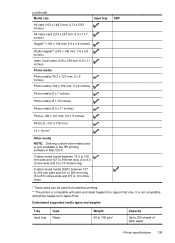
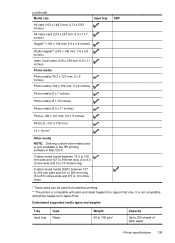
...tray
Type Paper
Weight 60 to 105 g/m2
Capacity
Up to 12 inches long)
ADF
* These sizes can be used for borderless printing. ** The printer is only available in the HP printing ...to 216 mm wide and 241 to 305 mm long (5 to 8.5 inches wide and 9.5 to 250 sheets of plain paper
Printer specifications 139
(continued) Media size
Input tray
A6 card (105 x 148.5 mm; 4.13 x 5.83 inches)
A4...
User Guide - Page 148


... number should not be confused with the marketing name (HP Officejet 6600 e-All-in Japan about the power cord • Noise emission ... • LED indicator statement • Gloss of housing of peripheral devices for users in Japan • Notice to users in -One series...
The printer meets product requirements from regulatory agencies in your product is assigned a Regulatory Model Number....
User Guide - Page 169


... country/region). You may also make purchases through the EWS, on the printer status report, or on the sticker inside the printer.
NOTE: Not all cartridges are replacing. The HP software uploads, with the printer is subject to obtain information about purchasing HP products in your country. Use only the replacement cartridges that comes with...
User Guide - Page 207


...and then click Details. 3.
For more paper, and then touch OK. Click Start, and then click Printers or Printers and Faxes or Devices and Printers.
- If the printer is paused, right-click the printer, and click Resume Printing. 4. Click Start, and then click Printers or Printers and Faxes or Devices and Printers.
- Printer Offline
The printer is currently paused. Or Click Start, click...
Similar Questions
Where Do I Place An Item To Scan On The Hp 6600 Printer
(Posted by chMa74 10 years ago)
How Do I Find Instructions On How To Scan With My Hp 6600 Office Jet Printer
(Posted by woodapmathi 10 years ago)
Is It Face Up Or Face Down To Fax A Paper With Hp 6600 Printer
(Posted by marjojadm 10 years ago)

