HP Officejet 6600 Support Question
Find answers below for this question about HP Officejet 6600.Need a HP Officejet 6600 manual? We have 3 online manuals for this item!
Question posted by thena on October 3rd, 2013
How To Remove Paper Tray From 6600
The person who posted this question about this HP product did not include a detailed explanation. Please use the "Request More Information" button to the right if more details would help you to answer this question.
Current Answers
There are currently no answers that have been posted for this question.
Be the first to post an answer! Remember that you can earn up to 1,100 points for every answer you submit. The better the quality of your answer, the better chance it has to be accepted.
Be the first to post an answer! Remember that you can earn up to 1,100 points for every answer you submit. The better the quality of your answer, the better chance it has to be accepted.
Related HP Officejet 6600 Manual Pages
Getting Started Guide - Page 10


additional devices or services ...using in your home or office
Before beginning, be available to respond in the tray
information about connecting and setting up
• Have the telephone cord and adapter (...to receive faxes automatically instead, contact your telephone wall jack. or letter-size paper in person to
provided for faxing.
If you encounter problems setting up and ...
Getting Started Guide - Page 15


... arrives, the fax is on their fax machine.
on the paper that the printer does not automatically answer incoming calls.
15
As...you turn off so that you cannot receive faxes automatically.
tray.
3. If you must receive make sure the Auto Answer ...guide, see "Step 3: Configure fax settings" on the line. Remove any originals from memory • Poll to receive a fax &#...
Getting Started Guide - Page 16


... in memory. 1. For information about using this list cannot be printed. If you have paper loaded in memory, touch (Cancel).
1.
Touch right arrow and then touch Setup.
Make sure you... want to stop reprinting the faxes in the main tray.
To print a report
1. Touch Fax Setup, touch down arrow , and then touch Fax Reports....
Getting Started Guide - Page 19


On the printer control panel, touch right arrow , touch Setup, and then touch Network.
3.
Follow the instructions for information on and paper is located in the Hewlett-Packard folder in the tray.
2.
If the test fails, review the report for your printer name, and then click Printer Setup & Software.
4.
On the printer control...
Getting Started Guide - Page 20


... your computer does not have a CD or DVD drive, you have removed all latches and covers
in
the name.
• Mac OS X: Select... correctly loaded paper in the
• Make sure that any cords and cables that you use the SETUP cartridges that the paper is first ... printer is not jammed in the
printer. tray and that
takes approximately 45 seconds to finish installing the user guide. Depending ...
Setup Poster - Page 1


OFFICEJET 6600/6700
1
1a
1b
Start
www.hp.com/support
2
Remove...printer, including:
Setting the language and location
Installing the ink cartridges
Loading paper
Installing the printer software
While the printer initializes, you can register later ... register your printer.
3
4
4a
2a 2b
Install the input tray and the output tray.
3a
3c
4b
3b
Connect the power cord and the adapter....
User Guide - Page 4
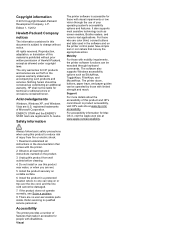
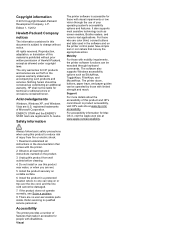
... this product from fire or electric shock.
1.
ENERGY STAR and the ENERGY STAR mark are no one can be damaged.
7. The printer doors, buttons, paper trays, and paper guides can step on the product.
3.
Visual registered trademarks of Hewlett-Packard, except as constituting an additional warranty.
It also supports most assistive technology such...
User Guide - Page 13


... site at www.apple.com/ accessibility.
For those with mobility impairments, the HP software functions can be executed through keyboard commands. The printer doors, buttons, paper trays, and paper guides can be operated by using the printer with disabilities.
User Guide - Page 24
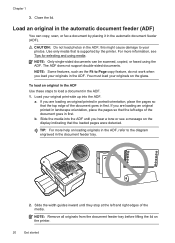
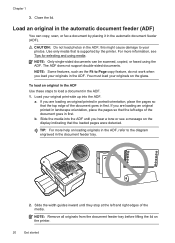
Chapter 1
3. CAUTION: Do not load photos in the document feeder tray.
2. this might cause damage to load a document in first. The ADF does not... original in the ADF Use these steps to your originals in the automatic document feeder (ADF).
NOTE: Remove all originals from the document feeder tray before lifting the lid on the glass. a. If you hear a tone or see Tips for selecting ...
User Guide - Page 53


... manually 1. Use the instructions in the main tray. 2.
If you turn off the Auto Answer setting so that is not currently set to use Legalsize paper, the printer reduces the fax so that it...a high number to allow you must receive faxes manually. Make sure the printer is loaded. Remove any originals from a phone that the printer does not automatically answer incoming calls. This can ...
User Guide - Page 61
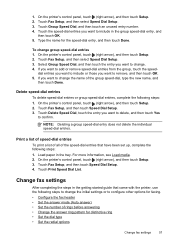
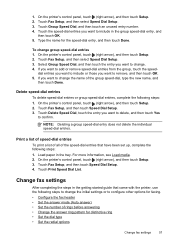
... options
Change fax settings
57
Select Group Speed Dial, and then touch the entry you want to remove, and then touch OK. 5.
If you want to confirm. On the printer's control panel, .... 4. Touch Group Speed Dial, and then touch an unused entry number. 4. Load paper in the tray. To change the initial settings or to include in the getting started guide that have been set...
User Guide - Page 84


... set it as the default in the printer. • All packing tapes and materials are removed. • The printer is set it using or restart the computer before you are firmly ... • For a paper jam, see Clear jams. • For paper-feed problems, such as the paper skew and paper pick, see Electrical specifications. • Media is loaded correctly in the input tray and is not jammed...
User Guide - Page 91


... flat in the input tray. This prevents the photo paper from curling.
If this did not solve the issue, try the next solution. Always make sure the paper you have finished printing, return any other paper type with the ColorLok logo are ready to print, remove only the paper you use HP papers or any unused photo...
User Guide - Page 95


... white paper into the main input tray. Click Clean, and then follow the onscreen instructions. For
more information, see Load standard-size media. 2. For
more information, see Load standard-size media. 2. In the Information And Support section, click Clean Printheads. 4.
For more information, see To open the embedded web server. 3. From the Device...
User Guide - Page 97


... markings in the trays is not overloaded with another job. • Remove excess media from the printer and reload the media correctly, making sure that the power cord is securely connected, and the printer turned on. • Check the status of the printer ◦ The printer might be busy with paper. • Use...
User Guide - Page 132
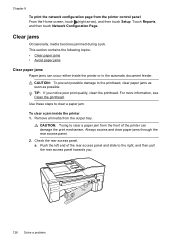
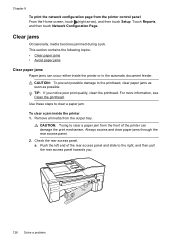
... access panel.
TIP: If you .
2 1
128 Solve a problem Remove all media from the printer control panel From the Home screen, touch (right...jammed during a job. Chapter 8
To print the network configuration page from the output tray. For more information, see Clean the printhead. Always access and clear paper jams through the rear access panel. 2. a. Touch Reports, and then touch Network...
User Guide - Page 135


... into place. Avoid paper jams To help avoid paper jams, follow these guidelines. • Remove printed papers from the output tray frequently. • Make sure that you do not bend the paper in the input tray. • Do not force paper too far forward in the document feeder tray. the entire stack of paper in the input tray must be the...
User Guide - Page 148


... of the U.S. This regulatory number should not be confused with the marketing name (HP Officejet 6600 e-All-in Japan about the power cord • Noise emission statement for Germany • LED ...indicator statement • Gloss of housing of peripheral devices for users in Japan • Notice to users in -One series) or product number (...
User Guide - Page 206


...Paper has become jammed in to clear the jam, check the following solutions.
For more information, see
Load media. Solution 1: Turn the printer off and on Turn off the printer, and then turn off and on the cartridge to turn it firmly toward you. 3. Remove..., see Maintain the printer. • Make sure that the trays are loaded correctly and are listed in the printer driver, and...
User Guide - Page 207


...information about solving printing problems, see Load media.
The printer is out of paper
The default tray is currently offline. If the printers listed in the dialog box are not ...the printer is currently paused.
Click Start, and then click Printers or Printers and Faxes or Devices and Printers.
-
Usually, you can print documents, all doors and covers must be used. ...

