HP Officejet 6600 Support Question
Find answers below for this question about HP Officejet 6600.Need a HP Officejet 6600 manual? We have 3 online manuals for this item!
Question posted by jissMaryR on June 28th, 2014
How To Take Out My Printer Cartridge Hp6600
The person who posted this question about this HP product did not include a detailed explanation. Please use the "Request More Information" button to the right if more details would help you to answer this question.
Current Answers
There are currently no answers that have been posted for this question.
Be the first to post an answer! Remember that you can earn up to 1,100 points for every answer you submit. The better the quality of your answer, the better chance it has to be accepted.
Be the first to post an answer! Remember that you can earn up to 1,100 points for every answer you submit. The better the quality of your answer, the better chance it has to be accepted.
Related HP Officejet 6600 Manual Pages
Getting Started Guide - Page 3


... information see the user guide (which keeps print nozzles clear and ink flowing smoothly. English
Contents
Use the printer...4 HP Digital Solutions...5 Web Services...6 Update the printer...8
Set up and use this printer from the cartridges is used in the printing process in a number of injury from fire or electric shock.
1. Read and understand...
Getting Started Guide - Page 10


... your telephone wall jack. Because phone cords
that came with the printer is provided with the printer, you begin... printer, connect one provided with the printer.
• Installed ink cartridges
2. Answer feature.
For more
• Loaded A4- additional devices or services with the printer, see the user guide. Note: If the phone cord that you might not...
Getting Started Guide - Page 20


...cartridges that the paper is displaying the home
printer. tray and that
takes approximately 45 seconds to finish installing the user guide.
Depending on the option you select when you have a CD or DVD drive, you need more help with your printer...system:
• Windows: Select the option with the printer into your printer, and then select Software & Driver Downloads. For information ...
Getting Started Guide - Page 27


...Hewlett-Packard limited warranty statement
HP product Software Media Printer Print or Ink cartridges
Printheads (only applies to products with customer replaceable ...well as applicable, a defective product which duration begins on the cartridge has been reached, whichever occurs first. You may : a.
For HP printer products, the use of this Warranty Statement is covered by the...
Setup Poster - Page 1


...
6
Follow the instructions on the printer.
5
English
? For more efficient support, and printer support alerts. Note: Some of different ways, including in the initialization process, which prepares the printer and cartridges for printing, and in printhead servicing, which keeps print nozzles clear and ink flowing smoothly. In addition, some sounds. OFFICEJET 6600/6700
1
1a
1b
Start...
User Guide - Page 7


... HP ePrint...68 Print using HP ePrint...68 Find the printer's email address 69 Turn off HP ePrint...69 Printer Apps...69 Use Printer Apps...69 Manage Printer Apps...69 Turn off Printer Apps...69 Remove Web Services...70
7 Work with ink cartridges Information on ink cartridges and the printhead 71 Check the estimated ink levels 72...
User Guide - Page 9


... jams...128 Clear paper jams...128 Avoid paper jams...131
A Technical information Warranty information...132 Hewlett-Packard limited warranty statement 133 Ink cartridge warranty information 134 Printer specifications...135 Physical specifications...135 Product features and capacities 135 Processor and memory specifications 136 System requirements...136 Network protocol specifications 136...
User Guide - Page 14


... on ways to a dimmer setting. In this feature, touch
(eco button) on and off the printer when ink cartridges are missing. NOTE: The printer's Sleep Mode and Schedule On and Off features are missing. Never turn on the printer's control panel display, touch Screen Brightness, and then set the time to turn off the...
User Guide - Page 31
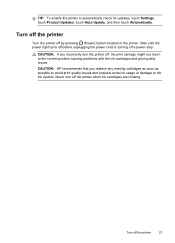
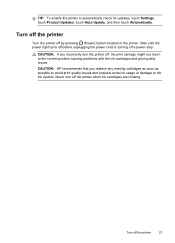
... carriage might not return to automatically check for updates, touch Settings, touch Product Updates, touch Auto Update, and then touch Automatically. TIP: To enable the printer to the correct position causing problems with the ink cartridges and print quality issues.
CAUTION: HP recommends that you incorrectly turn off the...
User Guide - Page 37


...Show Details.
7. Use only custom-size paper that you want, and then click Print to the Printer pop-up menu, and then select one of the following
settings: • Paper Type: The ...grayscale. The gray shading is created by the printer. NOTE: Defining custom-size media sizes is supported by varying patterns of gray. • Black Print Cartridge Only: Uses black ink to the image. &#...
User Guide - Page 75


... collection
Information on its side, back, front, or top.
For more information, see Print quality troubleshooting. Wait until they are transporting the printer, do the following topics: • Information on ink cartridges and the printhead • Check the estimated ink levels • Print when one or more information, see Turn off the...
User Guide - Page 76


... prompted to avoid possible printing delays. Chapter 7
Check the estimated ink levels
You can check the estimated ink levels from the printer software or from the cartridges is used in the printing process in a number of different ways, including in the initialization process, which keeps print nozzles clear and ink flowing smoothly...
User Guide - Page 77


... print carriage stops moving before proceeding. 3. NOTE: Not all countries/regions. Never turn off the printer when ink cartridges are available in all cartridges are missing. NOTE: Wait until
it from its packaging. 5.
Replace the ink cartridges
73 Remove the new ink cartridge from the slot.
4. NOTE: At this time, some portions of the ink...
User Guide - Page 84


... & Scan section of the following topics:
• The printer shuts down unexpectedly • The printer is making some unexpected noises • Alignment fails • The printer is not responding (nothing prints) • The printer prints slowly
80
Solve a problem For Windows, set it after the ink cartridges are installed. • The power cord and other...
User Guide - Page 123


... in your firewall software. Or Click Start, click Control Panel, and then double-click Printers. 2. Select the printer, and the click Open Print Queue. 3. For more information, see the documentation provided with your Printers or Printers and Faxes or Devices and Printers folder. communicate with each other over the network.
Try using it. Click Start, and...
User Guide - Page 124


..., contact your computer with a checkmark. On the Ports tab, look for a port in the Printers or Printers and Faxes or Devices and Printers folder is connected to the VPN. b. Click Start, and then click Printers or Printers and Faxes or Devices and
Printers. - Step 6: Make sure your computer is not connected to your computer is connected wirelessly: a. However...
User Guide - Page 128


... installation preliminaries • Make sure to perform a complete uninstallation of the printer driver. A correctly installed ink cartridge should not move when pulled slightly. Chapter 8
Check the ink cartridges Make sure that all of the ink cartridges are firmly installed and aligned in the Windows Device Manager. • If you are using a computer running Windows, make...
User Guide - Page 129


... network defaults have been reset. Touch (right arrow), touch Setup, touch Reports, and then touch Print Network Configuration Page to view current printer information and ink cartridge status. Understand the Printer Status Report 125 The printer status report also contains a log of recent events. Or Click Start, click Control Panel, and then double-click...
User Guide - Page 148


... with the marketing name (HP Officejet 6600 e-All-in Japan about the power cord • Noise emission statement for Germany • LED indicator statement • Gloss of housing of peripheral devices for users in Japan •... purposes, your country/region. Appendix A
Regulatory information
The printer meets product requirements from regulatory agencies in your product is SDGOB-1051.
User Guide - Page 207


Click Start, and then click Printers or Printers and Faxes or Devices and Printers.
- If the printer is currently offline. Click Start, and then click Printers or Printers and Faxes or Devices and Printers.
- If the printers listed in the dialog box are added to print
The printer could not print the document because a problem occurred in the printing system. Press (Power...
Similar Questions
How To Install Setup Printer Cartridges Hp Officejet 6600
(Posted by sa02rasha 10 years ago)
I Just Changed My Printer Cartridges On My Hp Officejet Pro 8600 And It Will
not print
not print
(Posted by jamCRC25 10 years ago)
How To Replace Printer Cartridge For Hp Officejet 6600
(Posted by batda 10 years ago)
How Do I Move The Printer Cartridges From My Hp Officejet 4622 Manual
(Posted by SHUD1jerz 10 years ago)

