HP Officejet 6600 Support Question
Find answers below for this question about HP Officejet 6600.Need a HP Officejet 6600 manual? We have 3 online manuals for this item!
Question posted by blika on October 7th, 2013
How To Put Photo Paper In Hp Officejet 6600 Printer
The person who posted this question about this HP product did not include a detailed explanation. Please use the "Request More Information" button to the right if more details would help you to answer this question.
Current Answers
There are currently no answers that have been posted for this question.
Be the first to post an answer! Remember that you can earn up to 1,100 points for every answer you submit. The better the quality of your answer, the better chance it has to be accepted.
Be the first to post an answer! Remember that you can earn up to 1,100 points for every answer you submit. The better the quality of your answer, the better chance it has to be accepted.
Related HP Officejet 6600 Manual Pages
Getting Started Guide - Page 19


... a wireless connection, disconnect the Ethernet cable. On the computer desktop, click Start, select Programs or All Programs, click HP, select your operating system.
Click Applications on and paper is turned on the toolbar.
5.
On the printer control panel, touch right arrow , touch Setup, and then touch Network.
2.
Connecting an Ethernet cable turns off...
Setup Poster - Page 1


Español
Deutsch
Français
6
Follow the instructions on the printer.
5
English
? Note: Ink from the cartridges is used . In addition, some sounds. OFFICEJET 6600/6700
1
1a
1b
Start
www.hp.com/support
2
Remove tape and packing materials.
By taking just a few quick minutes to finish setting up the control panel and turn...
User Guide - Page 5


...printer settings 15 Find the printer model number 15 HP Digital Solutions...16 Scan to Computer...16 HP Digital Fax (Fax to PC and Fax to Mac 16 Select print media...16 Recommended papers for printing and copying 17 Recommended papers for photo...media 21 Load envelopes...22 Load cards and photo paper 22 Load custom-size media...23 Maintain the printer...24 Clean the scanner glass...24 Clean ...
User Guide - Page 6


... envelopes (Mac OS X 31
Print photos...32 Print photos on photo paper (Windows 32 Print photos on photo paper (Mac OS X 32
Print on special and custom-size paper 33 Print on special or custom-size paper (Mac OS X 33
Print borderless ...the junk fax list 53 Print a Junk Fax Report 54 Receive faxes to your computer using HP Digital Fax (Fax to PC and Fax to Mac)..........54 Fax to PC and Fax to ...
User Guide - Page 9


... be opened 122 Troubleshoot installation issues 123
Hardware installation suggestions 123 HP software installation suggestions 124 Solve network problems 124 Understand the Printer Status Report 125 Understand the network configuration page 126 Clear jams...128 Clear paper jams...128 Avoid paper jams...131
A Technical information Warranty information...132 Hewlett-Packard limited warranty...
User Guide - Page 21


...-quality multifunction paper made with any inkjet printer. Available in semi-gloss finish in several sizes, including A4, 8.5 x 11 inch, 10 x 15 cm (4 x 6 inch), 13 x 18 cm (5 x 7 inch), and two finishes - It is suitable for longer lasting documents.
It is available in 8.5 x 11 inch, A4, 4 x 6 inch and 10 x 15 cm. HP Premium Plus Photo Paper
HP's best photo paper...
User Guide - Page 22


... or multiple prints to work together so your HP printer. HP Premium Plus Photo Paper
HP's best photo paper is acid-free for producing professional quality photos.
HP Photo Value Packs
HP Photo Value Packs conveniently package original HP ink cartridges and HP Advanced Photo Paper to a store processed photo. Original HP inks and HP Advanced Photo Paper have a look and feel comparable to...
User Guide - Page 25


... stack of media is printing. 4.
Load media
This section provides instructions for loading media into the printer. This section contains the following topics: • Load standard-size media • Load envelopes • Load cards and photo paper • Load custom-size media
Load standard-size media To load standard-size media Use these...
User Guide - Page 26


...Load cards and photo paper
To load cards and photo paper Use these instructions ...printer is printing. 4. Insert the envelopes print-side down and load according to the graphic. Lift the output tray. 2. Slide out the paper width guides in the input tray as far as possible. 3. Lower the output tray. 6. Chapter 1
Load envelopes To load envelopes Use these instructions to load photo paper...
User Guide - Page 27


... down in the tray until they touch the edge of the stack of media is inserted as far inside the printer as possible. 3. Slide the media guides in the tray. If the photo paper has a tab along one edge, make sure the tab is printing.
4. Load custom-size media
To load custom-size...
User Guide - Page 32
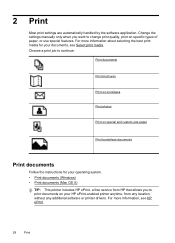
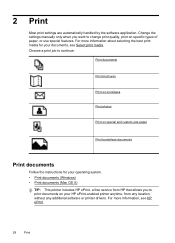
... on envelopes
Print photos
Print on special and custom-size paper
Print borderless documents
Print documents
Follow the instructions for your documents, see HP ePrint.
28
Print 2 Print
Most print settings are automatically handled by the software application. For more information about selecting the best print media for your HP ePrint-enabled printer anytime, from...
User Guide - Page 33


... menus, as
appropriate for your operating system. • Print brochures (Windows) • Print brochures (Mac OS X)
TIP: This printer includes HP ePrint, a free service from HP that opens the Properties dialog box. Print documents (Windows) 1. Load paper in your software application, click Print. 4. Click Print or OK to use is selected in the tray.
User Guide - Page 34


... your software application, click Page Setup. From the File menu in the HP software provided with the following
settings: • Paper Type: The appropriate brochure paper type • Quality: Normal or Best
NOTE: If you want to begin printing. Make sure the printer you do not see Load media. 2. For more information on envelopes...
User Guide - Page 36


... software application, click Print. 4. Follow the instructions for your operating system. • Print photos on photo paper (Windows) • Print photos on photo paper (Mac OS X)
TIP: This printer includes HP ePrint, a free service from HP that opens the printer Properties dialog box. Make sure the printer you want to step 3. Click OK, and then click Print or OK to print...
User Guide - Page 37


...; High Quality: Uses all the available colors to the Printer pop-up menu (if available). 6. To print the photo in black and white, click Grayscale from the Color pop-up menu, and then select one of the following
settings: • Paper Type: The appropriate photo paper type • Quality: Best or Maximum dpi
NOTE: If...
User Guide - Page 70


...cooking, photos, and many more.
It's as simple as sending an email to the email address assigned to your printer. 6 Web Services
The printer offers ...paper and print quality settings on the print preview screen. Pre-formatted content designed specifically for an account on your printer's HP ePrint email address to view your HP ePrint job status, manage your HP ePrint printer...
User Guide - Page 91


... 3: Check the paper loaded in the input tray Solution: Make sure the paper is loaded correctly and that is appropriate for the printer. For example, if you have finished printing, return any other paper type with ColorLok technology that it was loaded in the input tray. For best results when printing images, use HP Advanced Photo Paper.
User Guide - Page 92


... if colors are incorrect. NOTE: On some computer screens, colors might need to see if advanced color settings such as HP Advanced Photo Paper is set to print in grayscale. You might appear differently than they do when printed on paper. No further troubleshooting is nothing wrong with the printer, print settings, or ink cartridges.
User Guide - Page 145


...pigmented black ink
Color print resolution Up to 4800 x 1200 dpi optimized on HP Advanced Photo Paper with 1200 x 1200 input dpi
Copy specifications
• Digital image processing &#...• CCITT/ITU Group 3 fax with automatic fax/answering machine switching. Executive U.S. Printer specifications 141 More
complicated pages or higher resolution takes longer and uses more memory. •...
User Guide - Page 148


... Model Number. This regulatory number should not be confused with the marketing name (HP Officejet 6600 e-All-in your country/region. This section contains the following topics: •...indicator statement • Gloss of housing of peripheral devices for your product is SDGOB-1051. Appendix A
Regulatory information
The printer meets product requirements from regulatory agencies in -One ...
Similar Questions
How To Print Pictures On Glossy Paper Hp Officejet 6600
(Posted by homasy 10 years ago)
How To Change Paper Size To Photo Paper Hp Officejet 4620
(Posted by ss31carl 10 years ago)
How To Print 5x7 Color Photos From Hp Officejet 6600
(Posted by brinakim 10 years ago)
How Do I Print A 4x6 Photo On Hp Officejet 6600?
trying to print a pic and its getting very hard!
trying to print a pic and its getting very hard!
(Posted by Anonymous-94822 11 years ago)

