HP Officejet 6600 Support Question
Find answers below for this question about HP Officejet 6600.Need a HP Officejet 6600 manual? We have 3 online manuals for this item!
Question posted by cngrf on September 30th, 2013
Officejet 6600 Cannot Copy Scan Fax
The person who posted this question about this HP product did not include a detailed explanation. Please use the "Request More Information" button to the right if more details would help you to answer this question.
Current Answers
There are currently no answers that have been posted for this question.
Be the first to post an answer! Remember that you can earn up to 1,100 points for every answer you submit. The better the quality of your answer, the better chance it has to be accepted.
Be the first to post an answer! Remember that you can earn up to 1,100 points for every answer you submit. The better the quality of your answer, the better chance it has to be accepted.
Related HP Officejet 6600 Manual Pages
Getting Started Guide - Page 4


... environmental, and regulatory information
You can print documents and photos, scan documents to a connected computer, make copies, and send and receive faxes. English
Where's the user guide? Also, an Adobe Acrobat ... (Microsoft® Windows®) or from
the Mac Help pop-up menu. To scan, copy, and send faxes, you can also use the printer's control panel.
on this printer, you can...
Getting Started Guide - Page 5


... of destinations on paper and ink, as well as e-mail attachments.
For more ! Scan to Computer
Using the printer, you simplify and streamline your HP printer.
With Fax to PC and Fax to Mac, you can store digital copies of your faxes easily and also eliminate the hassle of dealing with business partners as helping...
Setup Poster - Page 1


... process, which prepares the printer and cartridges for printing, and in the cartridge after it is used . For more efficient support, and printer support alerts. OFFICEJET 6600/6700
1
1a
1b
Start
www.hp.com/support
2
Remove tape and packing materials.
If you did not register your printer while installing the software, you...
User Guide - Page 5


... Change the printer settings 15 Find the printer model number 15 HP Digital Solutions...16 Scan to Computer...16 HP Digital Fax (Fax to PC and Fax to Mac 16 Select print media...16 Recommended papers for printing and copying 17 Recommended papers for photo printing 18 Tips for selecting and using media 18 Load...
User Guide - Page 6


... (Mac OS X 35
3 Scan Scan an original...36 Scan to a computer...36 Scan using Webscan...37 Scanning documents as editable text 38 To scan documents as editable text 38 Guidelines for scanning documents as editable text 39
4 Copy Copy documents...41 Change copy settings...41
5 Fax Send a fax...43 Send a standard fax...43 Send a standard fax from the computer 44 Send a fax manually from a phone...
User Guide - Page 8


...feed problems...92 Solve copy problems...93 No copy came out...93 Copies are blank...94 Documents are missing or faded 94 Size is reduced...94 Copy quality is poor ...95 Copy defects are apparent 95... cannot be edited...97 Error messages appear...98 Scanned image quality is poor 98 Scan defects are apparent 100 Solve fax problems...100 The fax test failed...101 Solve problems using Web Services ...
User Guide - Page 9


... web server specifications 137 Media specifications...137 Understand specifications for supported media 137 Set minimum margins 140 Print specifications...141 Copy specifications...141 Fax specifications...141 Scan specifications...142 Web Services specifications 142 HP ePrint...142 Printer Apps...142 HP website specifications 142 Environmental specifications 143 Electrical specifications...
User Guide - Page 18


...TIP: You can send a fax, or choose fax settings.
Displays a screen where you can make copies or select other maintenance settings...scan, or change the printer mode and settings, print reports, or get help conserve natural resources and reduce the environmental impact of your printing choices.
NOTE: Ink level warnings and indicators provide estimates for generating reports, changing fax...
User Guide - Page 20


... on the control panel, and either scan documents directly to meet high standards of office media.
HP Digital Fax (Fax to PC and Fax to your faxes easily and eliminate the hassle of dealing... This section contains the following topics: • Recommended papers for printing and copying • Recommended papers for photo printing • Tips for papers with the ColorLok logo for...
User Guide - Page 23
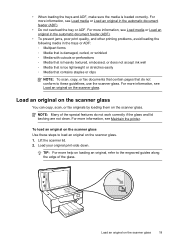
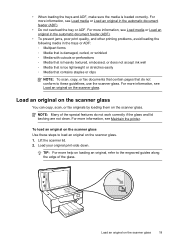
... loading the trays and ADF, make sure the media is too lightweight or stretches easily ◦ Media that contains staples or clips
NOTE: To scan, copy, or fax documents that contain pages that is loaded correctly. For more information, see Maintain the printer. For more information, see Load media or Load an original...
User Guide - Page 24
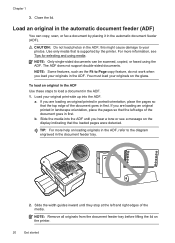
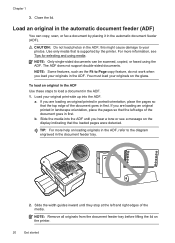
... place the pages so that the loaded pages were detected. NOTE: Only single-sided documents can copy, scan, or fax a document by the printer. a. Slide the media into the ADF. For more help on... see a message on loading originals in the automatic document feeder (ADF)
You can be scanned, copied, or faxed using media. If you are loading an original printed in the ADF; You must load your...
User Guide - Page 48


... the automatic document feeder, it sends the document to send the document as a fax, without printing a copy and faxing it from a phone or by using the keypad. NOTE: Faxes sent from the printer control panel 1. Therefore, make sure the printer is set up and functioning correctly. Depending on the HP software CD provided with...
User Guide - Page 123


...above but are not being displayed in the Dock, and then click Print & Fax or Print &
Scan. 2.
For more information, see Configure your Printers or Printers and Faxes or Devices and Printers folder. Step 4: Make sure the printer is on your firewall might..., and then click Details. 3.
Click Start, and then click Printers or Printers and Faxes or Devices and
Printers. -
User Guide - Page 124


...the printer, right-click the printer icon for a port in the Printers or Printers and Faxes or Devices and Printers folder is a computer network that is connected to the VPN. Click Connect ... to the printer, disconnect from the VPN. Click Start, and then click Printers or Printers and Faxes or Devices and
Printers. - Or Click Start, click Control Panel, and then double-click Printers. 2. b....
User Guide - Page 129


... on the network configuration page. For more information, see Understand the network configuration page. ◦ Click Start, and then click Printers or Printers and Faxes or Devices and Printers. - ◦ Make sure the printer is installed on the same subnet as the computers that the network ports created in the printer driver...
User Guide - Page 139
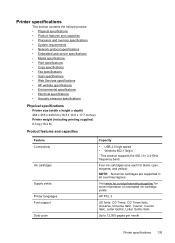
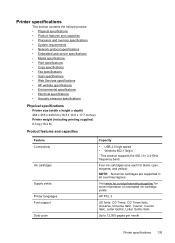
... requirements • Network protocol specifications • Embedded web server specifications • Media specifications • Print specifications • Copy specifications • Fax specifications • Scan specifications • Web Services specifications • HP website specifications • Environmental specifications • Electrical specifications • Acoustic...
User Guide - Page 145


... 4800 x 1200 dpi optimized on HP Advanced Photo Paper with 1200 x 1200 input dpi
Copy specifications
• Digital image processing • Up to 99 copies from original • Digital zoom: from 25 to 400% • Fit to page, copy preview
Fax specifications
• Walk-up to 100-page memory (based on ITU-T Test Image...
User Guide - Page 148


...; Noise emission statement for Germany • LED indicator statement • Gloss of housing of peripheral devices for Germany • Notice to users of the U.S. This regulatory number should not be confused with the marketing name (HP Officejet 6600 e-All-in-One series) or product number (CZ155A, CZ160A, CZ161A, CZ162A, or CZ163A).
144 Technical...
User Guide - Page 207


...While offline, the printer cannot be closed. Click Start, and then click Printers or Printers and Faxes or Devices and Printers.
- Or Click Start, click Control Panel, and then double-click Printers. 2....status, complete the following steps. 1. Click Start, and then click Printers or Printers and Faxes or Devices and Printers.
- If the printers listed in the dialog box are not being displayed in ...
User Guide - Page 212
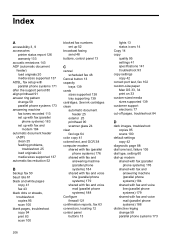
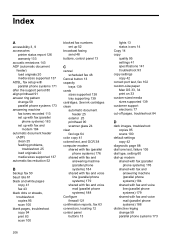
... media sizes supported 137 automatic fax reduction 52
B
backup fax 50 baud rate 61 black and white pages
copy 41 fax 43 black dots or streaks, troubleshoot copies 95 scan 100 blank pages, troubleshoot copy 94 print 83 scan 100
blocked fax numbers set up modem
shared with fax (parallel phone systems) 176
shared with fax and answering machine (parallel phone...
Similar Questions
Hp Officejet 4500 A4 Print/copy/scan/fax Wont Print
(Posted by dhanjkirb 10 years ago)
I Have A Officejet 4500 Copy And Fax Machine That Will Scan And Print From
computer but will not do a simple copy
computer but will not do a simple copy
(Posted by aysak 10 years ago)

