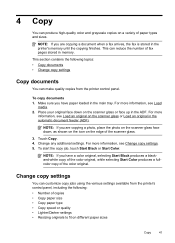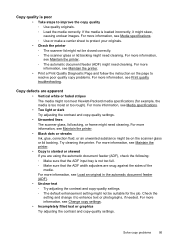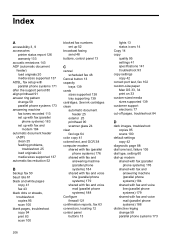HP Officejet 6600 Support Question
Find answers below for this question about HP Officejet 6600.Need a HP Officejet 6600 manual? We have 3 online manuals for this item!
Question posted by Loblut on May 21st, 2014
Officejet 6600 How To Change To Black Ink Only
The person who posted this question about this HP product did not include a detailed explanation. Please use the "Request More Information" button to the right if more details would help you to answer this question.
Current Answers
Answer #1: Posted by freginold on July 13th, 2014 5:01 PM
Hi, you can find the instructions for printing without using the color cartridges here, under the section titled "Printing with black ink only."
Related HP Officejet 6600 Manual Pages
Similar Questions
Can You Default Your Hp Officejet 6600 To Use Only Black Ink
(Posted by cashiCindee 10 years ago)
How To Change Black Ink In Hp Officejet Pro 8600
(Posted by editrlngo 10 years ago)
Show Steps On How To Change Black Ink Cartridge For Hp Officejet 4620
(Posted by ZegCompdrgro 10 years ago)