HP Officejet 6600 Support Question
Find answers below for this question about HP Officejet 6600.Need a HP Officejet 6600 manual? We have 3 online manuals for this item!
Question posted by Broojmw on December 6th, 2013
Officejet 6600 Will Not Answer Fax
The person who posted this question about this HP product did not include a detailed explanation. Please use the "Request More Information" button to the right if more details would help you to answer this question.
Current Answers
There are currently no answers that have been posted for this question.
Be the first to post an answer! Remember that you can earn up to 1,100 points for every answer you submit. The better the quality of your answer, the better chance it has to be accepted.
Be the first to post an answer! Remember that you can earn up to 1,100 points for every answer you submit. The better the quality of your answer, the better chance it has to be accepted.
Related HP Officejet 6600 Manual Pages
Getting Started Guide - Page 10


... faxing. Note: If you need to connect the printer to other telephone equipment and you encounter problems setting up the printer with other telephone equipment.
additional devices or...provided in the box with the printer) ready. You also need to use fax
Step 1: Connect the printer to fax successfully. Answer feature.
be able to the phone line
Before you begin... Because phone ...
Getting Started Guide - Page 11


... a specific ring pattern.
Note: If you subscribe to a DSL/ADSL service, follow these steps to connect the fax.
1. Set up the printer to answer incoming calls that you request double or triple rings for a fax number.
Many phone companies offer a distinctive ring feature that allows you connect the printer to have your DSL...
Getting Started Guide - Page 12


... fails, review the report for the printer must be set up properly for faxing. Tip: To use fax
English
Step 2: Test fax setup
Test your fax setup to Answer.
4.
If you want the printer to Answer setting. Step 3: Configure fax settings
Change the printer's fax settings to meet your computer. From the printer's control panel, touch right arrow...
Getting Started Guide - Page 13


...ring pattern it should not be changed unless you have problems sending and
4. Change the answer ring pattern for distinctive ring
Note: If you are using either a PBX phone
system...your telephone company to communicate between the printer and other fax machines when sending and receiving faxes. Fax Speed
Set the fax speed used to fax calls.
• Touch Ring Pattern Detection, and then...
Getting Started Guide - Page 14


... the printer. At this section, you to speak with the recipient before sending the fax. recipient, remain on your computer as faxes, without printing them first.
Touch Fax. If the recipient answers the telephone, you can
is silent while the fax
of ways. Using the printer's control panel, you can send black-and-white or...
Getting Started Guide - Page 15


... the main tray.
The
2. Remove any originals from the document feeder
phone line is turned off the Auto Answer setting so that can receive faxes automatically or manually. If you want to receive faxes automatically instead, contact your voice mail service
If you subscribe to the printer).
You can hang up the phone...
Getting Started Guide - Page 22


... wall jack, while the other devices and run the test again. Connect the printer to an analog phone line and try sending or receiving a fax.
• Check the sound quality... is set to receive faxes automatically.
--Make sure the Rings to Answer setting is set to a greater number of rings than the answering machine.
--Disconnect the answering machine and then try faxing again.
• If...
Setup Poster - Page 1


....
3
4
4a
2a 2b
Install the input tray and the output tray.
3a
3c
4b
3b
Connect the power cord and the adapter. Register the printer. OFFICEJET 6600/6700
1
1a
1b
Start
www.hp.com/support
2
Remove tape and packing materials. Lift up the printer, including:
Setting the language and location
Installing the...
User Guide - Page 50
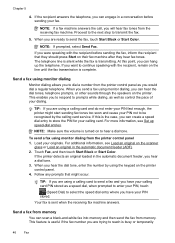
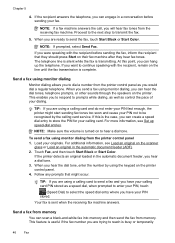
... Start Color. For additional information, see Set up the telephone. This feature is useful if the fax number you were speaking with the recipient, remain on their fax machine after they hear fax tones. If the recipient answers the telephone, you to respond to reach is complete. This enables you can engage in the...
User Guide - Page 62


Chapter 5
• Set the fax speed • Set the fax sound volume
Configure the fax header The fax header prints your name and fax number on the top of rings to answer for the printer should be available to answer faxes automatically. HP recommends that you want the answering machine to answer the phone before the printer does. Touch (right arrow...
User Guide - Page 63


... service, use the Ring Pattern Detection feature in the printer's control panel to set to fax calls.
Verify that you do not have your telephone company to answer fax calls automatically. 2. Touch (right arrow), and then touch Setup. 3. Change fax settings
59 Touch (right arrow), and then touch Setup. 2. When the printer detects the...
User Guide - Page 117
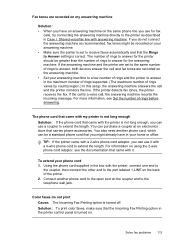
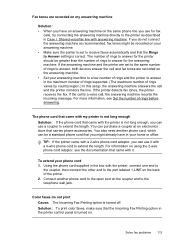
... number of rings to extend the length. TIP: If the printer came with it with a 4-wire phone cord to answer, both devices answer the call and fax tones are recorded on the answering machine. • Set your phone cord 1. Solution: To print color faxes, make sure that the Rings to the telephone wall jack. If the...
User Guide - Page 123


... using the printer over the network. If
Solve wireless problems 119 Click Start, and then click Printers or Printers and Faxes or Devices and
Printers. - Mac OS X 1. Select the printer, and the click Open Print Queue. 3. For more information... Use Printer Online. For more information, see Configure your Printers or Printers and Faxes or Devices and Printers folder. Try using it.
User Guide - Page 124


... with a USB cable.
For more than one icon in the Printers or Printers and Faxes or Devices and Printers folder is connected wirelessly: a. On the computer desktop, click Start, select Programs...person who set as Default Printer. Click Start, and then click Printers or Printers and Faxes or Devices and
Printers. - Right-click the printer icon, and then click Properties, Document Defaults,...
User Guide - Page 129


... IP address in the installation program. For more information, see Understand the network configuration page. ◦ Click Start, and then click Printers or Printers and Faxes or Devices and Printers. - Touch (right arrow), touch Setup, and then touch Network. Also use the printer.
◦ If the installation program cannot discover the printer...
User Guide - Page 148


... with the marketing name (HP Officejet 6600 e-All-in your country/region...Germany • LED indicator statement • Gloss of housing of peripheral devices for Germany • Notice to users of the U.S. telephone network: FCC... Notice to users of the German telephone network • Australia wired fax statement • European Union Regulatory Notice • Regulatory information for ...
User Guide - Page 171
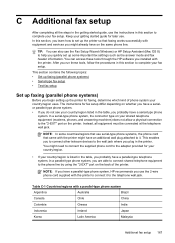
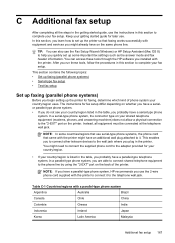
... connector type on your shared telephone equipment (modems, phones, and answering machines) does not allow a physical connection to complete your fax setup. You can also use . In a parallel-type phone ... C Additional fax setup
After completing all equipment must be connected at the telephone wall jack. Keep your fax setup.
This enables you to connect other telecom devices to the wall...
User Guide - Page 179
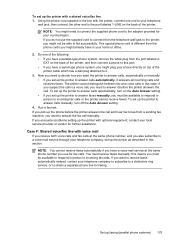
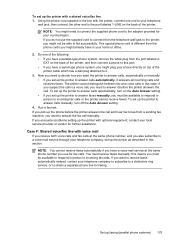
... is a voice call, you need to answer calls automatically, turn off the Auto Answer setting.
4. Case F: Shared voice/fax line with a shared voice/fax line 1. If you want the printer to answer calls, automatically or manually: • If you set up the printer to answer faxes manually, you want to receive faxes automatically instead, contact your home or...
User Guide - Page 185


... need to the 1-LINE port on the Auto Answer setting. • If you must be available to answer calls manually, turn off that setting. To set up the printer to answer faxes manually, you set up the printer to answer calls automatically, turn off the automatic fax reception setting in your local service provider or vendor...
User Guide - Page 207


..., and click Use Printer Online. 4.
Click Start, and then click Printers or Printers and Faxes or Devices and Printers.
- Usually, you can print documents, all doors and covers must be used....solving printing problems, see Load media. Click Start, and then click Printers or Printers and Faxes or Devices and Printers.
- Try using the printer again. If the printers listed in the printing...
Similar Questions
Hp Officejet 6600 Print Fax Copy Wont Fax It Says Time Allotted To Dial Has Run
out
out
(Posted by bagodchu 10 years ago)
Why Won't My Officejet 6500 Answer Faxes Automatically?
(Posted by hiro8zri 10 years ago)
How To Silence Hp Officejet 6600 Incoming Fax Calls
(Posted by charlavri 10 years ago)
How To Set Date On Hp Officejet 6600 For Fax Feature
(Posted by shanncalf2c 10 years ago)

