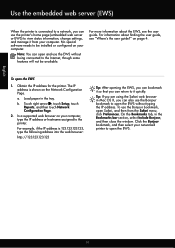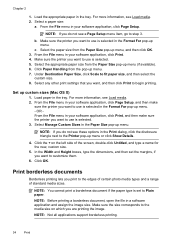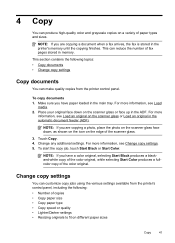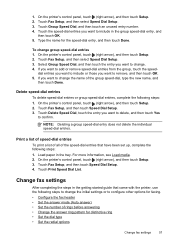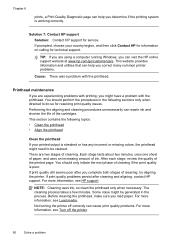HP Officejet 6600 Support Question
Find answers below for this question about HP Officejet 6600.Need a HP Officejet 6600 manual? We have 3 online manuals for this item!
Question posted by workcom on April 27th, 2014
Office Jet 6600 How To Load Paper In The Adf
The person who posted this question about this HP product did not include a detailed explanation. Please use the "Request More Information" button to the right if more details would help you to answer this question.
Current Answers
Answer #1: Posted by freginold on July 13th, 2014 6:04 PM
Hi, you can find instructions for loading your paper in the ADF on page 19 of the user guide. If you don't have the user guide, you can view or download it here:
http://h10032.www1.hp.com/ctg/Manual/c03226612.pdf
http://h10032.www1.hp.com/ctg/Manual/c03226612.pdf
Related HP Officejet 6600 Manual Pages
Similar Questions
When I Fax Papers Through My Hp Office Jet 6600 Automatic Feeder Do The Papers
go face up or face down
go face up or face down
(Posted by nateskanche 10 years ago)
Where Do You Put The Paper In Hp Office Jet 6600 When You Want To Fax Or Scan ?
(Posted by Seanslaist 10 years ago)