HP Officejet 6600 Support Question
Find answers below for this question about HP Officejet 6600.Need a HP Officejet 6600 manual? We have 3 online manuals for this item!
Question posted by sailivei on July 12th, 2014
Can I Make Scanning Area Bigger On The Officejet 6600/6700
The person who posted this question about this HP product did not include a detailed explanation. Please use the "Request More Information" button to the right if more details would help you to answer this question.
Current Answers
There are currently no answers that have been posted for this question.
Be the first to post an answer! Remember that you can earn up to 1,100 points for every answer you submit. The better the quality of your answer, the better chance it has to be accepted.
Be the first to post an answer! Remember that you can earn up to 1,100 points for every answer you submit. The better the quality of your answer, the better chance it has to be accepted.
Related HP Officejet 6600 Manual Pages
Getting Started Guide - Page 4


... user guide on your computer, it might not have been copied to a connected computer, make copies, and send and receive faxes. For more information about supported printing supplies and accessories ...this printer, you can also use the printer's control panel. You can print documents and photos, scan documents to your printer from the Help menu (Mac OS X):
• Windows: Click Start,...
Setup Poster - Page 1


... and the adapter. Note: Ink from the cartridges is used in the printing process in a number of the pictures in China
Imprimé en Chine
OFFICEJET 6600/6700
1
1a
1b
Start
www.hp.com/support
2
Remove tape and packing materials. www.hp.com
EN FR
ES
Printed in this poster might hear some...
User Guide - Page 5


...started Accessibility...9 Eco...10 Understand the printer parts...11 Front view...11 Printing supplies area...12 Back view...12 Use the printer control panel...13 Overview of buttons and ... for a mode 15 Change the printer settings 15 Find the printer model number 15 HP Digital Solutions...16 Scan to Computer...16 HP Digital Fax (Fax to PC and Fax to Mac 16 Select print media...16 Recommended...
User Guide - Page 8


...and resources 80 Solve printer problems...80 The printer shuts down unexpectedly 81 The printer is making some unexpected noises 81 Alignment fails...81 The printer is not responding (nothing prints 81 ...then ejects the paper 96 Paper mismatch...96 Solve scan problems...96 Scanner did nothing...96 Scan takes too long...97 Part of the document did not scan or text is missing 97 Text cannot be ...
User Guide - Page 9


...the printer is set as the default printer driver (Windows only 119 Step 6: Make sure your computer is not connected to your network over a Virtual Private Network (...media 137 Set minimum margins 140 Print specifications...141 Copy specifications...141 Fax specifications...141 Scan specifications...142 Web Services specifications 142 HP ePrint...142 Printer Apps...142 HP website specifications ...
User Guide - Page 18


...fill levels. Shows that a wireless network connection exists. Displays a screen where you can make copies or select other maintenance settings, and accessing the Help screen. Displays a screen where ..., see Set the answer mode (Auto answer).
Displays a screen where you can make a scan, or change the printer mode and settings, print reports, or get help conserve natural...
User Guide - Page 20


...faster than ordinary plain papers.
For more information about HP media. For more information, see Scan. Look for more information, see Receive faxes to Mac) Never lose important faxes misplaced ...within a stack of the ink-cartridge access door, near the ink cartridges area. HP recommends plain papers with most types of print media types before buying large quantities...
User Guide - Page 23
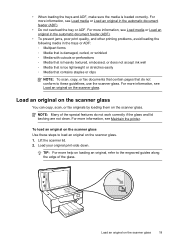
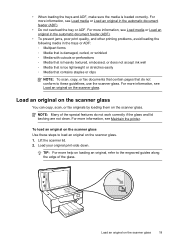
Load an original on the scanner glass
You can copy, scan, or fax originals by loading them on the scanner glass
19 For more help on the scanner ... Many of the glass. • When loading the trays and ADF, make sure the media is too lightweight or stretches easily ◦ Media that contains staples or clips
NOTE: To scan, copy, or fax documents that contain pages that do not conform to ...
User Guide - Page 35
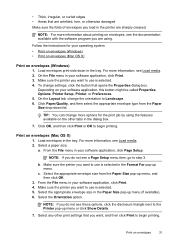
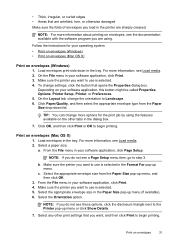
...Paper Size drop-down in your software application, click Print. 3. Select the Orientation option. Make sure the printer you want to use is selected. 4. On the Layout tab, change ...application, click Print. 4. • Thick, irregular, or curled edges • Areas that are wrinkled, torn, or otherwise damaged Make sure the folds of envelopes you do not see a Page Setup menu item, go...
User Guide - Page 41


... the Applications folder at the top level of the glass or in the automatic document feeder (ADF). 2. Select a scan shortcut.
Load your computer.
Make changes to scan options, if needed . 4. To scan an original from HP scanning software 1. This icon is located in the
Hewlett-Packard folder that allows you did not install the printer...
User Guide - Page 43
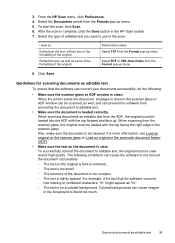
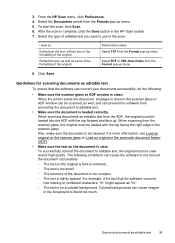
... too small. ◦ The structure of high quality. Colored backgrounds can cause the software to editable text.
• Make sure the document is tightly spaced.
3. Also, make sure the document is clear. From the HP Scan menu, click Preferences. 4.
Click Save. For more information, see Load an original on a colored background. Guidelines for...
User Guide - Page 50
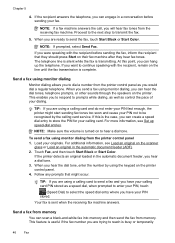
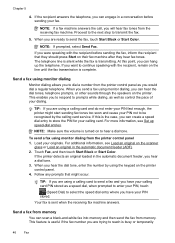
...from the printer control panel 1. For more information, see Load an original on the printer. NOTE: Make sure the volume is complete. Touch Fax, and then touch Start Black or Start Color. Your fax ... that might start sending fax tones too soon and cause your PIN stored. This enables you can scan a black-and-white fax into memory and then send the fax from the receiving fax machine.
...
User Guide - Page 84


...This section contains the following topics:
• The printer shuts down unexpectedly • The printer is making some unexpected noises • Alignment fails • The printer is available from the HP support web... when you can install it as the default in the Print & Fax or Print & Scan section of the following before attempting the task again. For Windows, set it using the ...
User Guide - Page 88


..., see Solve paper-feed problems.
There is a blank page in the file Check the file to make sure the tray is less than one page is not selected in the printer driver. Also, it ... 8
Check the media settings • Make sure you select the correct print quality settings in the printer driver for the document do not exceed the printable area of the electromagnetic fields. For more information...
User Guide - Page 89


...; Solution 6: Print and evaluate a print quality report • Solution 7: Contact HP support
Solution 1: Make sure you easily produce great results, time after time. Move the printer away from the source of your... you use genuine HP ink cartridges. If the above solutions do not exceed the printable area of the electromagnetic fields. Check the media size • Content on a page might...
User Guide - Page 98
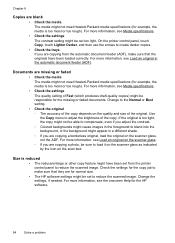
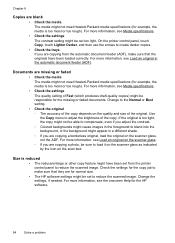
...on the scanner glass. ◦ If you are copying from the automatic document feeder (ADF), make sure that the originals have been set from the printer control panel to compensate, even if you... are copying a borderless original, load the original on the scan bed. For more information, see Media specifications. • Check the settings The contrast setting ...
User Guide - Page 100


...setting and change it to medium-gray areas The default enhancement setting might not be edited • Error messages appear • Scanned image quality is poor • Scan defects are not low on the scanner... the printer displays the Home screen. • Check the HP software Make sure that the loaded media size and type matches the control panel settings. For more information, see ...
User Guide - Page 101


... text. Mac OS X: If you can cause images in the HP Printer Software might be edited • Make sure that the OCR has been installed: ◦ Make sure that is not converted to scan, the scan starts if the scanner is selected.
For more information, see Load an original on the scanner glass. ◦...
User Guide - Page 102


... not skewed. For more information, see the documentation provided with the OCR program.
◦ Make sure you have connected the USB Device Cable to see if the quality is tightly spaced. When scanning from the scanner glass, the original must be linked to a word-processing program that the correct TWAIN source is selected...
User Guide - Page 148


... users in Japan about the power cord • Noise emission statement for Germany • LED indicator statement • Gloss of housing of peripheral devices for Germany • Notice to users of the U.S. This regulatory number should not be confused with the marketing name (HP Officejet 6600 e-All-in your product is SDGOB-1051.
Similar Questions
How To Change Scan Area Hp Officejet 6500a Hp Utility
(Posted by kenaairAl 10 years ago)
How To Make Scans Darker Hp Officejet 6500
(Posted by adkumar7 10 years ago)
How To Change The Size Of The Paper To Scan On The Officejet 6600/6700
(Posted by jh2zapic 10 years ago)
How Should I Save Scanned Images On Officejet 6600/6700 To Show Up In Word?
(Posted by danietr 10 years ago)

