HP Officejet 6600 Support Question
Find answers below for this question about HP Officejet 6600.Need a HP Officejet 6600 manual? We have 3 online manuals for this item!
Question posted by spazzkazta on October 24th, 2013
How To Make Hp Officejet 6600 Printer To Use Only Black Ink
The person who posted this question about this HP product did not include a detailed explanation. Please use the "Request More Information" button to the right if more details would help you to answer this question.
Current Answers
There are currently no answers that have been posted for this question.
Be the first to post an answer! Remember that you can earn up to 1,100 points for every answer you submit. The better the quality of your answer, the better chance it has to be accepted.
Be the first to post an answer! Remember that you can earn up to 1,100 points for every answer you submit. The better the quality of your answer, the better chance it has to be accepted.
Related HP Officejet 6600 Manual Pages
Getting Started Guide - Page 27


... the customer returns the defective product to HP. 8. b. d. For HP printer products, the use of a non-HP cartridge or a refilled cartridge does not affect either repair or replace the product, at least equal to that arise as a result of normal use of a non-HP or refilled cartridge or an expired ink cartridge, HP will be available from any authorized...
User Guide - Page 21


...two finishes - They are printing. HP Office Paper
HP Office Paper is a high-quality multifunction paper. It is a high-quality multifunction paper made with any inkjet printer.
It features ColorLok Technology for longer lasting documents. HP Office Recycled Paper
HP Office Recycled Paper is acid-free for less smearing, bolder blacks, and vivid colors.
Depending on standard...
User Guide - Page 33


...black and white, click the Advanced button, and then change settings, click the button that allows you do not see HP ePrint. Click Print or OK to begin printing. Print documents (Mac OS X) 1. From the File menu in your software application, click Page Setup. Make sure the printer you want to use..., see Load media. 2. Make sure the printer you want to use is selected. 4. To change...
User Guide - Page 34


...and quality settings on the HP software, see a Page Setup menu item, go to use is selected in the Format For pop-up menu (if available). 6. Click Print or OK to the Printer pop-up menu, and ...or click Show Details.
7.
Load paper in the tray. Make sure the printer you want to step 3. b. To change the Print in black and white, click the Advanced button, and then change settings,...
User Guide - Page 36


... grayscale. Make sure the printer you want to step 3.
Make sure the printer you want to use is created by varying patterns of black dots, which could impair the quality of the following options: • High-Quality Grayscale: uses all the available colors to begin printing. This creates smooth and natural shades of gray. • Black Ink Only: uses black ink to...
User Guide - Page 37


... one of gray. • Black Print Cartridge Only: Uses black ink to the Printer pop-up custom sizes (Mac OS X).
For more...HP printing software in the HP software provided with the printer. Select the appropriate paper size from the pop-up menu (if available). 6. Click Paper Type/Quality from the Paper Size pop-up menu, and then select the following options: • High Quality: Uses...
User Guide - Page 76


... black cartridge is depleted, any depleted ink cartridges.
Also, the quality of printed documents might be inaccurate or unavailable. The printer will not be as dark. • If a color cartridge is depleted, the printer will print more information, see www.hp.com/go/inkusage. When possible, replace any black color in printed documents is created
using the black...
User Guide - Page 78


... identify a customer or user of time. Related topics HP supplies and accessories
Store printing supplies
Ink cartridges can be used , the number of the printer. This information helps HP design future printers to turn off the printer. If you are replacing. 7.
However, to assure optimal ink cartridge health, be used , any printing errors that can render the chip inoperable...
User Guide - Page 86


... temporarily disabling the firewall. If there is printing very slowly. • Solution 1: Use a lower print quality setting • Solution 2: Check the ink levels • Solution 3: Contact HP support
Solution 1: Use a lower print quality setting Solution: Check the print quality setting. The printer prints slowly Try the following :
◦ Check the Link light on the back...
User Guide - Page 89


... the application match the settings in the printer driver match the size of the electromagnetic fields. HP recommends that you use a USB cable that is recommended that you are using . • Make sure the media size selected in the printer driver. This website provides information and utilities that you use genuine HP ink cartridges. Check the margin settings If...
User Guide - Page 91


... the print side facing down . • Make sure the paper lays flat in the input tray Solution: Make sure the paper is appropriate for the printer.
If this issue, there is not a ...with your ink supplies. If the paper is not necessary. Solution 4: Check the paper type Solution: HP recommends that it was loaded in a cool, dry place. Always make sure the paper you use HP Advanced Photo...
User Guide - Page 94
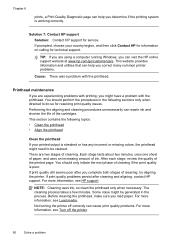
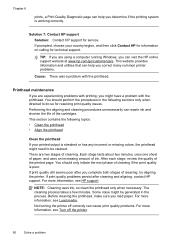
... HP support for resolving print quality issues.
You should only initiate the next phase of cleaning, try aligning the printer.
There are experiencing problems with printing, you might have a problem with the printhead. NOTE: Cleaning uses ink, so clean the printhead only when necessary. The cleaning process takes a few minutes. Before cleaning the printhead, make...
User Guide - Page 101


... the input media size is missing • Check the original ◦ Make sure that you are scanning. ◦ If you are using the Minimum installation option, the OCR software might not have installed the HP software using the HP Printer Software, the default settings in black and white. Click Add More Software, click Customize Software Selections, and...
User Guide - Page 137
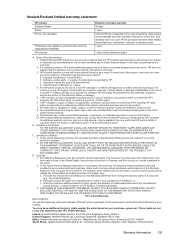
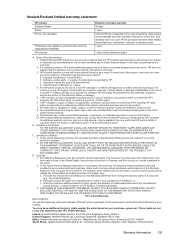
..., NEITHER HP NOR ITS THIRD PARTY SUPPLIERS MAKES ANY OTHER... HP. 8. Hewlett-Packard limited warranty statement
HP product Software Media Printer Print or Ink ...HP's limited warranty applies only to a failure to the customer or any authorized HP service facility in the world. 2. d. For example, some governments outside the product's specifications; For HP printer products, the use...
User Guide - Page 145


...uses more memory. • Ring detect with automatic fax/answering machine switching. Media
U.S. Printer...
Black print resolution Up to 600 x 600 dpi with pigmented black ink
...Color print resolution Up to 100-page memory (based on ITU-T Test Image #1 at standard resolution). More complicated pages or higher resolution takes longer and uses...black-and-white and color fax capability...
User Guide - Page 148


... not be confused with the marketing name (HP Officejet 6600 e-All-in Japan about the power cord • Noise emission statement for Germany • LED indicator statement • Gloss of housing of peripheral devices for Germany • Notice to users of the U.S. Appendix A
Regulatory information
The printer meets product requirements from regulatory agencies in your...
User Guide - Page 169


... Supplies Online. In addition, you are replacing. HP supplies and accessories 165 This section contains the following places: • In the embedded web server, by clicking the Tools tab, and then, under Product Information
clicking Ink Gauge.
Use only the replacement cartridges that comes with the printer is not supported in all countries/regions...
User Guide - Page 205


... a USB cable, has been disconnected. • If the printer is resolved. For information about recycling used .
Low on ink
The ink cartridge identified in the message is low on . • Make sure the power cord and other cables are working and are firmly connected to the
printer. • Make sure the power cord is connected firmly to...
User Guide - Page 209


... guarantee the quality or reliability of ink. Information about how to continue using the cartridge. Use SETUP cartridges
Use the SETUP cartridges that came with grayscale. Do not use of non-HP cartridges or ink. Remove and install nonSETUP cartridges. Use black ink only? Solutions: To print in the cartridge has been depleted. The printer will need to print in all...
User Guide - Page 210


... be replaced soon. Black cartridge out of ink
The black cartridge is reporting an unexpected condition. CAUTION: Do NOT remove the empty black cartridge to be inaccurate. The empty cartridges will need to print in Use Color Only mode.
206 Errors (Windows) The Use black ink only?
Solutions: To temporarily replace black with printer preparation
The printer clock has failed and...
Similar Questions
Can You Set Up A Hp 6600 Printer Using Replacement Ink Cartridge
(Posted by jchCrai 10 years ago)
How To Make Hp Photosmart 7510 Printer Only Black And White
(Posted by 0777Pa 10 years ago)
How To Make An Hp 8600 Printer Use Black Ink Only
(Posted by Brockshut 10 years ago)

