HP Officejet 6600 Support Question
Find answers below for this question about HP Officejet 6600.Need a HP Officejet 6600 manual? We have 3 online manuals for this item!
Question posted by GEEtay on September 22nd, 2013
How To Make Doublesided Copies On Hp 6600
The person who posted this question about this HP product did not include a detailed explanation. Please use the "Request More Information" button to the right if more details would help you to answer this question.
Current Answers
There are currently no answers that have been posted for this question.
Be the first to post an answer! Remember that you can earn up to 1,100 points for every answer you submit. The better the quality of your answer, the better chance it has to be accepted.
Be the first to post an answer! Remember that you can earn up to 1,100 points for every answer you submit. The better the quality of your answer, the better chance it has to be accepted.
Related HP Officejet 6600 Manual Pages
Getting Started Guide - Page 4


...; Important notices, environmental, and regulatory information
You can open this printer, you can use the control panel to a connected computer, make copies, and send and receive faxes.
on the following website: www.hp.eu/certificates.
4
This guide provides information on page 20.
Regulatory and compliance information for the European Union is available in...
Getting Started Guide - Page 7


... you are listed in the "To" line of the email message. Note: Make sure that you want to print. HP ePrint guidelines
• Maximum size of email and attachments:
5 MB
•...follow when using HP ePrint, see "HP ePrint guidelines" on your computer or mobile device, see the documentation provided with HP ePrint.
To obtain your printer's HP ePrint email address, touch (HP ePrint) from ...
Getting Started Guide - Page 21


..., see "Set up and use fax" on page 12. Windows Device Manager.
• If the computer cannot recognize the HP software
CD in the Search box. Perform this test after you can...for the printer. English
Solve setup problems
Problems installing the software
• Before installing software, make sure it is set up properly for faxing. If prompted, choose your country/region, and then...
User Guide - Page 8


......76 Obtain electronic support...77 HP support by phone...77 Before you call...77 Phone support period 78 Telephone support numbers 78 After the phone support period 80 General troubleshooting tips and resources 80 Solve printer problems...80 The printer shuts down unexpectedly 81 The printer is making some unexpected noises 81...
User Guide - Page 9


...printer is set as the default printer driver (Windows only 119 Step 6: Make sure your computer is not connected to your network over a Virtual Private ...margins 140 Print specifications...141 Copy specifications...141 Fax specifications...141 Scan specifications...142 Web Services specifications 142 HP ePrint...142 Printer Apps...142 HP website specifications 142 Environmental specifications...
User Guide - Page 18


... started For more information about printer features that a wireless network connection exists. Displays a screen where you can make copies or select other maintenance settings, and accessing the Help screen. Displays a screen where you can use HP Apps. For more information, see information about the ink cartridges, including fill levels.
Touch Auto Answer to...
User Guide - Page 21


...HP Office Recycled Paper
HP Office Recycled Paper is a high-quality multifunction paper made with no showthrough, which makes it ideal for newsletters, reports, and flyers. HP Premium Plus Photo Paper
HP's best photo paper is a high-quality multifunction paper. HP...these papers might not be available. HP Office Paper
HP Office Paper is suitable for copies, drafts, memos and other everyday ...
User Guide - Page 41


Make changes to scan options, if needed . 4. To scan an original from the control panel. 1. To start the scan, click Scan. NOTE: Use the HP software to scan documents into editable text, a format that...more information, see Embedded web server. Use this format to search, copy, paste, and edit within the scanned document. To scan using Webscan
37 Touch Start Scan. Load your computer...
User Guide - Page 45
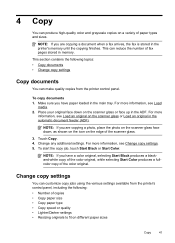
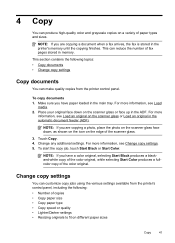
...from the printer control panel. This section contains the following topics: • Copy documents • Change copy settings
Copy documents
You can make quality copies from the printer's control panel, including the following: • Number of copies • Copy paper size • Copy paper type • Copy speed or quality • Lighter/Darker settings • Resizing originals to fit...
User Guide - Page 48


...the document as a fax, without printing a copy and faxing it sends the document to the number you want to ... printer's fax connection, not your fax.
Therefore, make sure the printer is set up and functioning correctly.... They are entering, touch * repeatedly, until a dash (-) appears on the HP software CD provided with the quality of your software application, click Print. 3....
User Guide - Page 53


...unwanted fax numbers • Receive faxes to your computer using HP Digital Fax (Fax to PC and Fax to talk or ...Auto Answer option, you turn off the Auto Answer setting so that are copying a document when a fax arrives, the fax is referred to receive a...must receive faxes manually. This is stored in the main tray. 2. Make sure the printer is not currently set to the printer
To receive ...
User Guide - Page 55
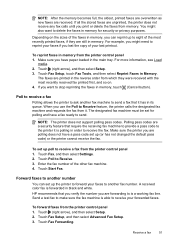
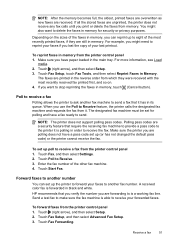
... can set up the printer to forward your forwarded faxes. HP recommends that it has in the main tray. Touch Fax ... the printer cannot receive the fax. When you lost the copy of your faxes if you use the Poll to send. ...to receive a fax from memory.
For more information, see Load
media. 2.
Make sure you want to Receive. 3.
Touch (right arrow), and then select Setup...
User Guide - Page 72
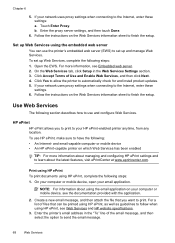
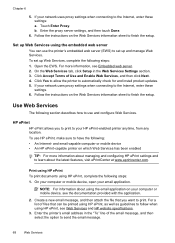
... your network uses proxy settings when connecting to your computer or mobile device, see Web Services and HP website specifications.
3. HP ePrint HP ePrint allows you want to finish the setup. NOTE: For information ...message.
68
Web Services Use Web Services
The following section describes how to use HP ePrint, make sure to set up and manage Web Services. Open the EWS.
Click Accept ...
User Guide - Page 75


... cartridges
To ensure the best print quality from occurring to the printer: ◦ Make sure you leave the ink cartridges installed. ◦ The printer must be placed on...ink cartridges carefully. 7 Work with ink cartridges
71 CAUTION: HP recommends that you have problems copying documents, see Turn off the printer. ◦ Make sure you turn off the printer by pressing (Power) button...
User Guide - Page 97


..., but not tight, against the stack. • Make sure the tray is not printing.
Solve copy problems
93 If needed,
pull out the trays from the output tray. Solve copy problems
If the following topics do not help, see Load media. For more information, see HP support for information about the status of jobs...
User Guide - Page 98
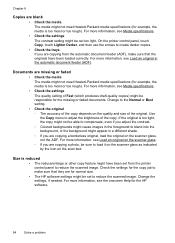
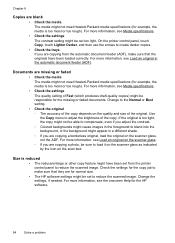
...or too rough). Change the settings, if needed. Change to make sure that they are for normal size. • The HP software settings might be responsible for the missing or faded documents.
...document feeder (ADF). For more information, see the onscreen Help for the HP software.
94
Solve a problem Chapter 8
Copies are blank • Check the media The media might not meet Hewlett-...
User Guide - Page 100


.... • Check the HP software Make sure that the loaded media size and type matches the control panel settings. Check the setting and change it to enhance text or photographs, if needed . Check the setting and change it to enhance text or photographs, if needed . For more information, see Change copy settings.
•...
User Guide - Page 101


...an original on the software CD, and when prompted, select the HP Recommended Software option. ◦ When you scan the original, make sure the OCR option is not converted to automatically perform a specific... copy job before you scan the original, or try scanning the document directly from the ADF, try enhancing the image after you scan the original. • Check the settings ◦ Make ...
User Guide - Page 105


...Setup Wizard (Windows) or HP Setup Assistant (Mac OS X), make sure it passes and the printer is not busy completing another task, such as receiving a fax or making a copy. After you plug in ...continue reviewing the troubleshooting information in this section. • Try to make sure the printer is ready for solutions to www.hp.com/go/
Solve fax problems 101 If you can cause faxing ...
User Guide - Page 148


...Model Number. This regulatory number should not be confused with the marketing name (HP Officejet 6600 e-All-in Japan about the power cord • Noise emission statement for Germany •... LED indicator statement • Gloss of housing of peripheral devices for your country/region. The Regulatory Model Number for Germany • Notice to users...
Similar Questions
My Hp Officejet Pro Prints Lines When I Am Making A Copy
(Posted by mulllk 9 years ago)
What Is Required To Make Scanner Of Hp 6600 Printer Work
(Posted by Zogserran 10 years ago)
I Have An Hp 6600 I Don't Know How To Make Copy Back And Front
i'd like to know how to make a copy back and front with my hp 6600
i'd like to know how to make a copy back and front with my hp 6600
(Posted by bbrice24 11 years ago)

