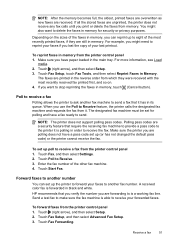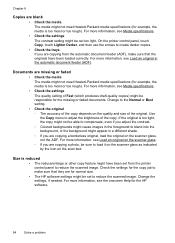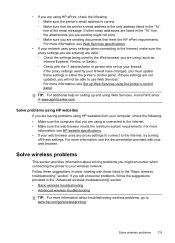HP Officejet 6600 Support Question
Find answers below for this question about HP Officejet 6600.Need a HP Officejet 6600 manual? We have 3 online manuals for this item!
Question posted by bbrice24 on October 7th, 2012
I Have An Hp 6600 I Don't Know How To Make Copy Back And Front
i'd like to know how to make a copy back and front with my hp 6600
Current Answers
Answer #1: Posted by hzplj9 on October 15th, 2012 3:26 PM
Unfortunately the printer is not blessed with a duplex unit, so to print double sided entails printing one side,and feeding the paper back into the printer in another orientation to print the second side. Multiple copies you need to print odd pages, then feed the paper back in and print the even pages. You have to ascertain, how the paper must go back in to get the print on the correct side and the right way round. I have attached a link to HP.