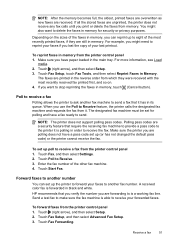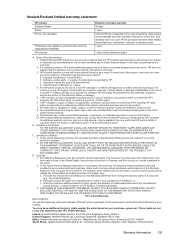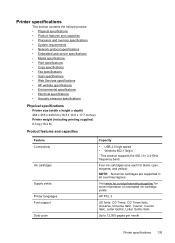HP Officejet 6600 Support Question
Find answers below for this question about HP Officejet 6600.Need a HP Officejet 6600 manual? We have 3 online manuals for this item!
Question posted by grjack on December 13th, 2013
How To Make Black Ink Only The Default On My Hp 6700 Printer
The person who posted this question about this HP product did not include a detailed explanation. Please use the "Request More Information" button to the right if more details would help you to answer this question.
Current Answers
Related HP Officejet 6600 Manual Pages
Similar Questions
How To Make Black Ink Default Printer Hp Photosmart Plus
(Posted by eldbari 10 years ago)
How Do I Get My Hp 6700 Printer To Print Black And White
(Posted by houwindig 10 years ago)