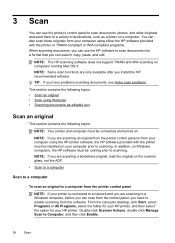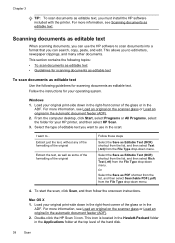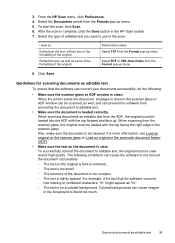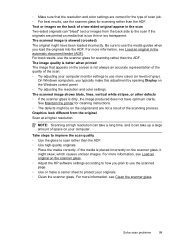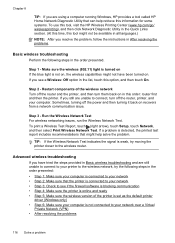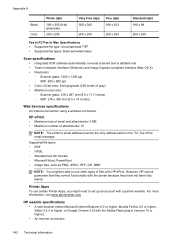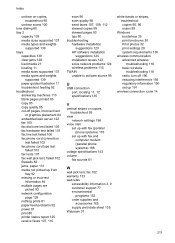HP Officejet 6600 Support Question
Find answers below for this question about HP Officejet 6600.Need a HP Officejet 6600 manual? We have 3 online manuals for this item!
Question posted by stewviciou on October 17th, 2013
How To Load Scan From Printer For Email With Windows 8
The person who posted this question about this HP product did not include a detailed explanation. Please use the "Request More Information" button to the right if more details would help you to answer this question.
Current Answers
Related HP Officejet 6600 Manual Pages
Similar Questions
Where Can We Find Out What Our Printers Email Address Is?
what is our printers email address?
what is our printers email address?
(Posted by Anonymous-148435 9 years ago)
How To Scan And Email Documents From Feeder Hp Officejet 4620 To Mac
(Posted by blanutwilli 10 years ago)
Hp Photo Smart C410 All In One Printer Will Not Scan From A Windows 7 Pc. It Giv
HP photo smart c410 all in one printer will not scan from a windows 7 pc. It gives the error that th...
HP photo smart c410 all in one printer will not scan from a windows 7 pc. It gives the error that th...
(Posted by Felix4 12 years ago)