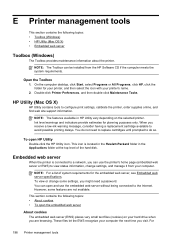HP Officejet 6600 Support Question
Find answers below for this question about HP Officejet 6600.Need a HP Officejet 6600 manual? We have 3 online manuals for this item!
Question posted by karenrolff on March 10th, 2013
I Can't See Where To Install Ink Cartriges
The person who posted this question about this HP product did not include a detailed explanation. Please use the "Request More Information" button to the right if more details would help you to answer this question.
Current Answers
Answer #1: Posted by brilliantV on March 10th, 2013 10:27 AM
Below I have mentiones all the steps of Installing ink cartridges including where to insert it.
- Press the Power button ( ) to turn on the product, if it is not already on.
- Slip your fingers into the slot on the left side of the product, and then pull forward to open the cartridge access door. The carriage moves to the left side of the product. Wait until the carriage is idle and silent before proceeding. Figure 1: Slot on the left side of the product Image: The slot on the left side of the product
- Push in on the front of the cartridge to release it, and then pull it toward you to remove it from its slot. Figure 2: Remove the cartridge from its slot Image of removing a cartridge
- Remove the new cartridge from its packaging.
- Hold the cartridge so that the cartridge contacts are facing toward the product.
- Slide the new cartridge into its slot, and then gently push it forward until it clicks into place. NOTE: Make sure that the colored dot on the cartridge label matches the colored dot on the slot. Figure 3: Insert the cartridge into its color-coded slot Image of inserting the cartridge into its color-coded slot
- Repeat these steps for other cartridges, if necessary.
- Close the cartridge access door.
Go to this official link for more details
Hope this helps!
You can visit my blog
http://thegreatlittleblog.blogspot.in/
It has everything must read articles, humour, info, amazing pics, how to.....
Give it a try coz its worth it!
Related HP Officejet 6600 Manual Pages
Similar Questions
How Do I Remove And Install Ink Cartriges In Hp3050a Printer
(Posted by theresairwin 9 years ago)
How Remove Ink Cartriges From Hp Officejet 8600 Pro
(Posted by johPW 10 years ago)