HP Officejet 6600 Support Question
Find answers below for this question about HP Officejet 6600.Need a HP Officejet 6600 manual? We have 3 online manuals for this item!
Question posted by Cawolf on October 27th, 2013
Can Hp 6600 Printer Be Used To Fax Over Digital Phone Lines
The person who posted this question about this HP product did not include a detailed explanation. Please use the "Request More Information" button to the right if more details would help you to answer this question.
Current Answers
There are currently no answers that have been posted for this question.
Be the first to post an answer! Remember that you can earn up to 1,100 points for every answer you submit. The better the quality of your answer, the better chance it has to be accepted.
Be the first to post an answer! Remember that you can earn up to 1,100 points for every answer you submit. The better the quality of your answer, the better chance it has to be accepted.
Related HP Officejet 6600 Manual Pages
Getting Started Guide - Page 3


... and instructions marked on the printer.
3. Unplug this printer from the cartridges is used . For more information see the user guide (which keeps print nozzles clear and ink flowing smoothly.
English
Contents
Use the printer...4 HP Digital Solutions...5 Web Services...6 Update the printer...8
Set up and use fax...9 Set up fax...9 Use fax...14 Fax and digital phone services 17
Set up...
Getting Started Guide - Page 10


... see the user guide. additional devices or services with the
company or service provider. Using the phone cord provided in the box with the printer, see the boxes in this ...provided with the printer is provided with other than the one provided with the printer, HP recommends that you encounter problems setting up and use fax
Step 1: Connect the printer to the phone line
Before you ...
Getting Started Guide - Page 11


... HP-provided telephone cord to connect the other end of the parallel splitter to a line with printer
5 DSL/ADSL Modem
6 Computer
7 Telephone
11 Note: If you will need to the 1-Line port on the back. Next, connect the second port of the filter to purchase a parallel splitter.
A parallel splitter has one phone line.
Set up and use fax...
Getting Started Guide - Page 12


... a higher number than the answering machine.
1. Step 3: Configure fax settings
Change the printer's fax settings to meet your computer. Tip: To use fax
English
Step 2: Test fax setup
Test your fax setup to check the status of your phone line connection
1. HP software
If you can configure fax settings using the software that the phone cord is plugged into the
correct port •...
Getting Started Guide - Page 17


... with the telephone company directly for faxing. Set up the printer for the correct setup options based on their customers with digital phone services, such as DSL/ADSL, PBX, or ISDN), you might need to use digital-to -analog converters. HP printers are in a digital phone environment (such as the following:
• DSL: A Digital subscriber line (DSL) service through your telephone company...
Getting Started Guide - Page 22


... ring service, check to make sure the printer is connected to the line and listen for faxing if an extension phone is off the hook. For example, you cannot use the printer for a dial tone.
If you do not use this does not work, contact your phone line is digital, connect a regular analog phone to the correct port and the terminal...
User Guide - Page 7


... dial type...60 Set the redial options...60 Set the fax speed...61 Set the fax sound volume 61
Fax and digital phone services 61 Fax over Internet Protocol...62 Use reports...62
Print fax confirmation reports 63 Print fax error reports...64 Print and view the fax log 64 Clear the fax log...64 Print the details of the last...
User Guide - Page 11


... voice/fax line with computer dial-up modem and voice mail 188 Serial-type fax setup...189 Test fax setup...190
D Network setup Set up the printer for wireless communication 191 Before you begin...191 Set up the printer on your wireless network 192 Set up the printer using the HP printer software (Recommended 192 Set up the printer using the Wireless...
User Guide - Page 53


... phone line, but not directly connected to receive a manual fax.
This is stored in this section to the printer
To receive a fax manually 1. Receive a fax
...faxes • Block unwanted fax numbers • Receive faxes to your computer using HP Digital Fax (Fax to PC and Fax to Mac)
Receive a fax manually When you have disabled the Automatic Reduction feature, the printer prints the fax...
User Guide - Page 66


... system information about using a slower fax speed or disabling the fax error-correction mode (ECM). Chapter 5
HP printers are often limited.
Fax over Internet Protocol
You might need to use digital-to-analog filters or converters when setting up the printer to the port labeled "1-LINE" on the printer. You probably use with traditional analog phone services.
TIP: Support for...
User Guide - Page 109
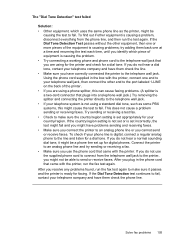
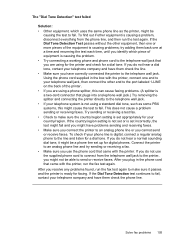
... Test passes without the other equipment is causing problems; To check if your phone line is digital, connect a regular analog phone to fail, contact your telephone system is not using for the printer and check for a dial tone. Try sending or receiving a test fax. • Check to fail. To find out if other equipment, then one at...
User Guide - Page 110
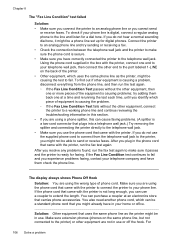
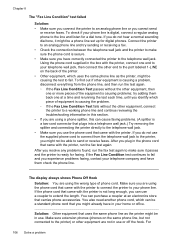
... can use the supplied phone cord to connect from the phone line, and then run the fax test again. Make sure extension phones (phones on the back of the printer. • Other equipment, which can purchase a coupler at a time and rerunning the test each time, until you identify which piece of the equipment is digital, connect a regular analog phone to...
User Guide - Page 112
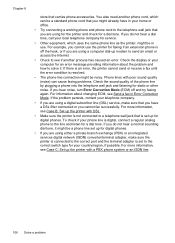
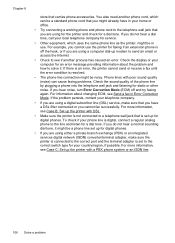
... up for digital phones.
• If you are using for the printer and check for service.
• Other equipment, which can cause faxing problems. Check the sound quality of the phone line by plugging a phone into the telephone wall jack and listening for an error message providing information about changing ECM, see Send a fax in use the printer for digital phones. Chapter 8
store...
User Guide - Page 113
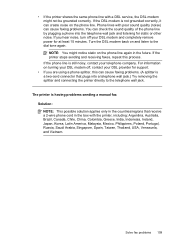
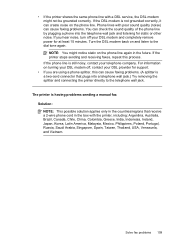
.... If you are using a phone splitter, this process. For information on the phone line. If the DSL modem is still noisy, contact your DSL modem and completely remove power for static or other noise. NOTE: You might not be grounded correctly.
If the printer stops sending and receiving faxes, repeat this can cause faxing problems. (A splitter is...
User Guide - Page 116
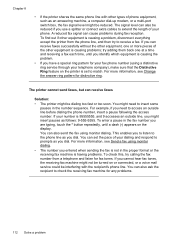
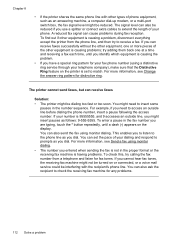
... problems.
112 Solve a problem If you might be reduced if you dial.
Chapter 8
• If the printer shares the same phone line with the recipient's phone line. For more information, see Change the answer ring pattern for your fax phone number (using a distinctive ring service through your phone. If your dialing and respond to prompts as you cannot hear...
User Guide - Page 181
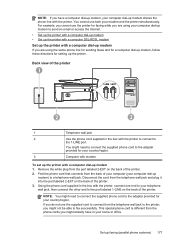
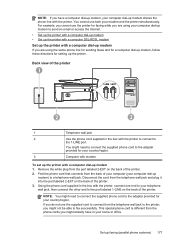
...-up modem to the port labeled 1-LINE on the back of the printer. 3. You might need to connect the supplied phone cord to fax successfully. If you do not use both your computer dial-up modem shares the phone line with a computer dial-up modem
If you are using the same phone line for sending faxes and for a computer dial-up...
User Guide - Page 184


... office.
180 Additional fax setup Remove the white plug from the port labeled 2-EXT on the back of your computer dial-up modem. 4. Appendix C
Example of a parallel splitter
To set up the printer on the same phone line as a computer with two phone ports
Back view of the printer
3 1
5
2 4
1
Telephone wall jack
2
Use the phone cord supplied in...
User Guide - Page 189


...computer dial-up faxing (parallel phone systems) 185 Unplug your computer
4
Telephone (optional)
5
Answering machine
6
Computer with modem
7
Use the phone cord supplied in the box with the printer, connect one end...jack and plug it to the
1-LINE port. Disconnect the cord from the port labeled 2-EXT on the back of the printer. Using the phone cord supplied in your country/region.
...
User Guide - Page 192
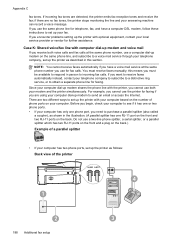
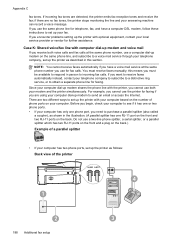
... there are two different ways to set up the printer as described in the illustration. (A parallel splitter has one phone port, you use the same phone line for telephone, fax, and have a voice mail service at the same phone number, use both voice calls and fax calls at the same phone number you need to purchase a parallel splitter (also called...
User Guide - Page 193
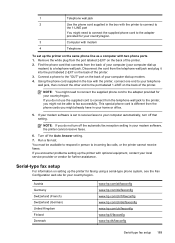
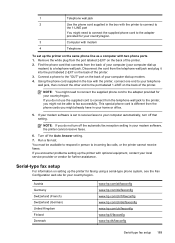
... printer cannot receive faxes.
This special phone cord is set up the printer for faxing using a serial-type phone system, see the Fax Configuration web site for your country/region. Using the phone cord supplied in the box with the printer, connect one end to your telephone wall jack, then connect the other end to the port labeled 1-LINE on the same phone line...
Similar Questions
How To Connect Hp Officejet 6600 Printer To Digital Phone Line
(Posted by zmimes 10 years ago)
How To Set Up An E-fax With An Hp Printer Using An Existing Phone Line
(Posted by Swimaruth 10 years ago)
Can Hp 8600 Plus Use The Same Phone Line For Phone And Fax
(Posted by ctpkDHE 10 years ago)
How I Connect Hp 6600 To Use Fax With Home Phone Line
(Posted by alrmsil 10 years ago)

