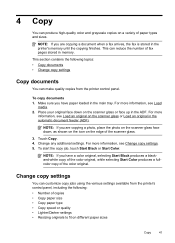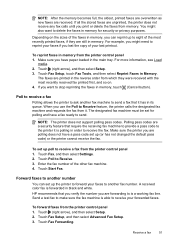HP Officejet 6600 Support Question
Find answers below for this question about HP Officejet 6600.Need a HP Officejet 6600 manual? We have 3 online manuals for this item!
Question posted by Reeverio on June 14th, 2014
Does The Paper Go Face Up Or Down When Faxing On A Hp 6600
The person who posted this question about this HP product did not include a detailed explanation. Please use the "Request More Information" button to the right if more details would help you to answer this question.
Current Answers
Answer #1: Posted by freginold on July 1st, 2014 11:32 AM
If you are loading your original in the document feeder, load it face up. If you are placing it on the scanner glass, place it face down.
Related HP Officejet 6600 Manual Pages
Similar Questions
How Do You Setup The Printing On Both Side Of The Paper For A Hp 6600 All In
one printer feature?
one printer feature?
(Posted by geoAl 10 years ago)
Fax Hp 6600 Office Jet
Why Is The Fax So Slow On The New Hp 6600
(Posted by crkntoad 11 years ago)