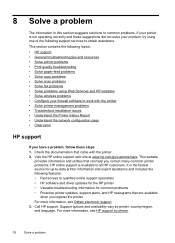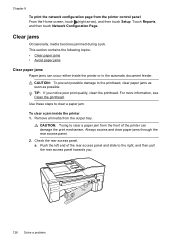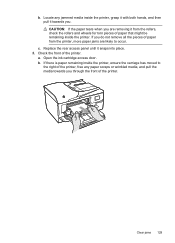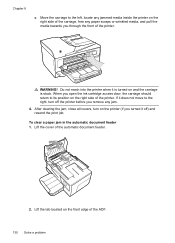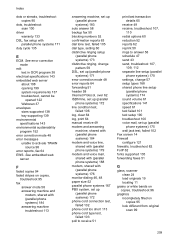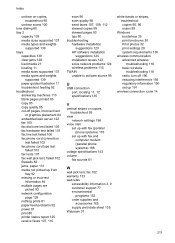HP Officejet 6600 Support Question
Find answers below for this question about HP Officejet 6600.Need a HP Officejet 6600 manual? We have 3 online manuals for this item!
Question posted by kktxbrad on August 28th, 2013
Cant Clear Officejet 6600 Paper Jam Error
The person who posted this question about this HP product did not include a detailed explanation. Please use the "Request More Information" button to the right if more details would help you to answer this question.
Current Answers
Answer #1: Posted by DreadPirateRoberts on October 18th, 2013 8:45 AM
This will walk you through clearing a paper jam
Related HP Officejet 6600 Manual Pages
Similar Questions
Hp Officejet J4540 Paper Jam Error When No Paper Jam
(Posted by bookdub 9 years ago)
Where Is The Ink Cartridge Draw? I Have A Paper Jam.
I have a paper jam
I have a paper jam
(Posted by thewills 9 years ago)
Hp Officejet 4620 Paper Jam Error But Can't Find Any Paper
(Posted by gadoc 10 years ago)