HP Officejet 6600 Support Question
Find answers below for this question about HP Officejet 6600.Need a HP Officejet 6600 manual? We have 3 online manuals for this item!
Question posted by linsmdeep on November 24th, 2013
How Do I Change The Scanner Setting On The Offiicejet 6600
The person who posted this question about this HP product did not include a detailed explanation. Please use the "Request More Information" button to the right if more details would help you to answer this question.
Current Answers
There are currently no answers that have been posted for this question.
Be the first to post an answer! Remember that you can earn up to 1,100 points for every answer you submit. The better the quality of your answer, the better chance it has to be accepted.
Be the first to post an answer! Remember that you can earn up to 1,100 points for every answer you submit. The better the quality of your answer, the better chance it has to be accepted.
Related HP Officejet 6600 Manual Pages
Getting Started Guide - Page 12


... to a phone line.
If the test fails, review the report for information on the display and prints a report.
Touch up arrow or down arrow to change fax settings? For more information about using the software that the phone cord is plugged into the
correct port • Checks for a dial tone • Checks...
Getting Started Guide - Page 13


... sending and
4. Touch right arrow , and then touch Setup. 2. If the printer detects an error signal during the transmission and the error-correction setting is turned
2.
Volume
Change the volume of an incoming call and, based on this feature, the printer recognizes and records the ring pattern of the printer sounds, including...
User Guide - Page 5


... 13 Control panel display icons 14 Change printer settings...14 Select the mode...15 To select a different mode 15 To change settings for a mode 15 Change the printer settings 15 Find the printer model number... and photo paper 22 Load custom-size media...23 Maintain the printer...24 Clean the scanner glass...24 Clean the exterior ...25 Clean the automatic document feeder 25 Update the printer...
User Guide - Page 6


... documents as editable text 38 Guidelines for scanning documents as editable text 39
4 Copy Copy documents...41 Change copy settings...41
5 Fax Send a fax...43 Send a standard fax...43 Send a standard fax from the ...Poll to receive a fax...51 Forward faxes to another number 51 Set the paper size for received faxes 52 Set automatic reduction for incoming faxes 52 Block unwanted fax numbers 52 ...
User Guide - Page 7


... of speed-dial entries 57
Change fax settings...57 Configure the fax header...58 Set the answer mode (Auto answer 58 Set the number of rings before answering 58 Change the answer ring pattern for distinctive ring 59 Set the dial type...60 Set the redial options...60 Set the fax speed...61 Set the fax sound volume 61...
User Guide - Page 11


... Other wireless security guidelines 195 Guidelines for reducing interference on a wireless network 195 Change basic network settings 195 View and print network settings 196 Turn the wireless radio on and off 196 Change advanced network settings 196 Set link speed...196 View IP settings...196 Change IP settings...196 Reset network settings...197 Uninstall and reinstall the HP software 197
7
User Guide - Page 17
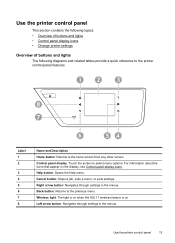
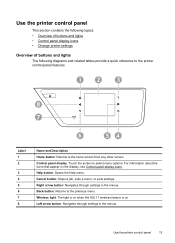
... the menus. Use the printer control panel
This section contains the following topics: • Overview of buttons and lights • Control panel display icons • Change printer settings
Overview of buttons and lights The following diagrams and related tables provide a quick reference to the printer control panel features.
1
2
3
?
8
7
6
54
Label 1 2
3 4 5 6 7 8
Name and...
User Guide - Page 18


... screen.
You do not need to replace cartridges until prompted to turn it on . Change printer settings
Use the control panel to avoid possible printing delays. Displays a screen where you can make a scan, or change the printer mode and settings, print reports, or get help conserve natural resources and reduce the environmental impact of...
User Guide - Page 19
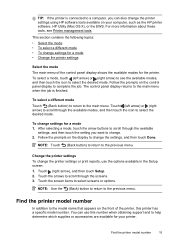
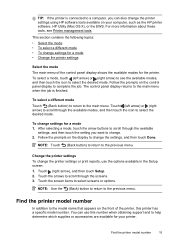
...) to return to the model name that appears on the control panel display to change the printer settings or print reports, use this printer has a specific model number.
Find the printer...touch the icon to select the desired mode. Follow the prompts on your printer. Change the printer settings To change the settings, and then touch Done.
Touch (left arrow) or (right arrow) to see...
User Guide - Page 32
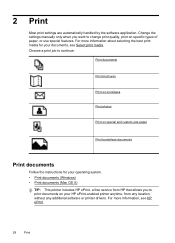
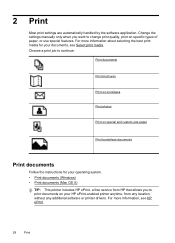
... borderless documents
Print documents
Follow the instructions for your documents, see HP ePrint.
28
Print For more information, see Select print media. Change the settings manually only when you to change print quality, print on specific types of paper, or use special features. Choose a print job to continue:
Print documents
Print brochures
Print...
User Guide - Page 41


...(ADF). 2.
Select a scan shortcut. For more information, see Load an original on the scanner glass or Load an original in the Applications folder at the top level of the hard disk.... select HP Scan. • Mac OS X: Double-click the HP Scan 3 icon. Make changes to the scan settings, if needed . 4. Touch Start Scan. For more information, see Embedded web server. This icon...
User Guide - Page 45
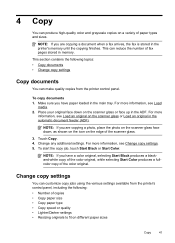
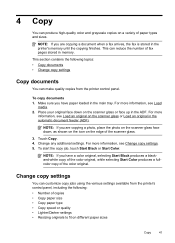
... an original in the automatic document feeder (ADF).
Make sure you are copying a photo, place the photo on the scanner glass face down on a variety of the scanner glass.
3. For more
information, see Change copy settings. 5.
NOTE: If you have a color original, selecting Start Black produces a blackand-white copy of the color original, while...
User Guide - Page 46
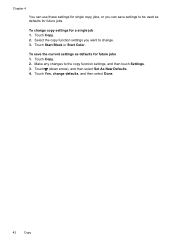
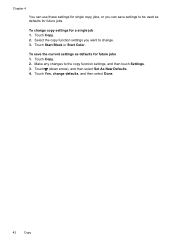
... 1.
Touch Copy. 2. Touch Start Black or Start Color. Make any changes to change defaults, and then select Done.
42
Copy Touch (down arrow), and then select Set As New Defaults. 4. Touch Yes, change . 3. Touch Copy. 2. Select the copy function settings you can save the current settings as defaults for future jobs. To change copy settings for future jobs 1.
User Guide - Page 48


...scanner glass or Load an original in your original print-side down in the name. 4. On the File menu in the automatic document feeder (ADF). 2. After you entered. The printer begins dialing the fax number and faxing the document.
44
Fax These features allow you have changed any further settings...opens the Properties dialog box.
To change any settings, click OK. 6. Depending on ...
User Guide - Page 98
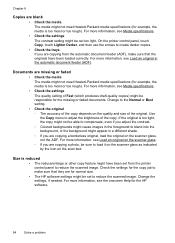
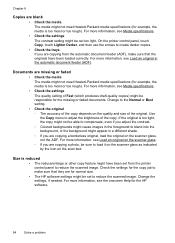
...panel, touch Copy, touch Lighter Darker, and then use the arrows to load it on the scanner glass as indicated by the icon on the quality and size of the copy. If the ...the media is too light, the copy might not be set from the automatic document feeder (ADF), make sure that the originals have been set too light. Change the settings, if needed. For more information, see the onscreen ...
User Guide - Page 99
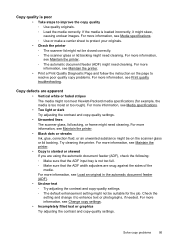
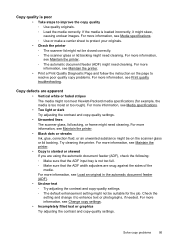
...see Media specifications. • Too light or dark Try adjusting the contrast and copy-quality settings. • Unwanted lines The scanner glass, lid backing, or frame might need cleaning. If the media is not too ...Copy defects are snug against the sides of the media. Check the setting and change it might not meet Hewlett-Packard media specifications (for the job. Copy quality is too moist ...
User Guide - Page 100


... are not low on the scanner glass or Load an original in light-gray to enhance text or photographs, if needed . Check the setting and change it to enhance text or ... and Understand the Printer Status Report. For more information, see Change copy settings.
For more information, see Change copy settings.
• Horizontal grainy or white bands in the automatic document...
User Guide - Page 101


...Click Add More Software, click Customize Software Selections, and make sure that you can change the settings so that you set to scan more information, see Load an original on the software CD, and when...or copy job before you scan the original, or try scanning the document directly from the scanner glass. If text is classified as a graphic, it is selected. To install this software,...
User Guide - Page 104


... to reduce the scanned image. For more information about changing the settings. the scanner glass might be set up correctly for faxing, you have completed setting up correctly for information on the scanner glass. Try cleaning the scanner glass. Place the original document face down on the flatbed scanner with the top-left corner of the document located...
User Guide - Page 200


...; Open the HP software (Windows), double-click Estimated Ink Levels, click the Device
Information tab.
Touch (right arrow), touch Setup, and then touch Network. 2. Touch Advanced Setup, and then touch IP Settings. 3. However, if you might want to manually change the speed at which data is on by default, as the IP address...
Similar Questions
How To Change Scanner Settings To Pdf In Hp Deskjet 3050a J611 Series
(Posted by huarigg 10 years ago)
How To Change Scanning Settings On Hp Officejet 6600/6700
(Posted by davas 10 years ago)
How To Change The Scanner Settings Hp Officejet 6600
(Posted by vvanlJHT1 10 years ago)
How To Change The Settings For Officejet 6600 To Print In Black
(Posted by KramsMi 10 years ago)

