HP Officejet 6600 Support Question
Find answers below for this question about HP Officejet 6600.Need a HP Officejet 6600 manual? We have 3 online manuals for this item!
Question posted by Rick1armand on November 15th, 2013
How To Change Printer From Black And White To Color Hp Officejet 6600/6700
The person who posted this question about this HP product did not include a detailed explanation. Please use the "Request More Information" button to the right if more details would help you to answer this question.
Current Answers
There are currently no answers that have been posted for this question.
Be the first to post an answer! Remember that you can earn up to 1,100 points for every answer you submit. The better the quality of your answer, the better chance it has to be accepted.
Be the first to post an answer! Remember that you can earn up to 1,100 points for every answer you submit. The better the quality of your answer, the better chance it has to be accepted.
Related HP Officejet 6600 Manual Pages
Getting Started Guide - Page 8
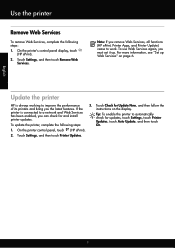
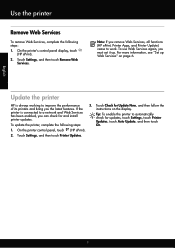
... and Web Services has been enabled, you remove Web Services, all functions (HP ePrint, Printer Apps, and Printer Update) cease to automatically check for and install printer updates. On the printer control panel, touch (HP ePrint).
2. Note: If you can check for updates, touch Settings, touch Printer Updates, touch Auto Update, and then touch On.
1. If the...
Getting Started Guide - Page 17


... phone service that allows you to send and receive faxes with your printer by using the Internet.
English
17 For more information, see the user guide. Note: HP does not guarantee that the printer will be called Fax over Internet Protocol (FoIP).
HP printers are in a digital phone environment (such as the following:
• DSL...
Setup Poster - Page 1


...servicing, which keeps print nozzles clear and ink flowing smoothly. OFFICEJET 6600/6700
1
1a
1b
Start
www.hp.com/support
2
Remove tape and packing materials. Lift up the printer, including:
Setting the language and location
Installing the ink cartridges
Loading paper
Installing the printer software
While the printer initializes, you can enjoy quicker service, more information see...
User Guide - Page 5


... of buttons and lights 13 Control panel display icons 14 Change printer settings...14 Select the mode...15 To select a different mode 15 To change settings for a mode 15 Change the printer settings 15 Find the printer model number 15 HP Digital Solutions...16 Scan to Computer...16 HP Digital Fax (Fax to PC and Fax to Mac...
User Guide - Page 17
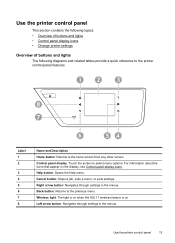
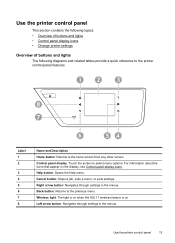
... section contains the following topics: • Overview of buttons and lights • Control panel display icons • Change printer settings
Overview of buttons and lights The following diagrams and related tables provide a quick reference to the printer control panel features.
1
2
3
?
8
7
6
54
Label 1 2
3 4 5 6 7 8
Name and Description Home button: Returns to the home screen from...
User Guide - Page 18


... cartridges, including fill levels. For more information, see Set up the printer for some features from this screen.
Displays a screen where you can use HP Apps.
Displays a screen where you can configure settings for wireless communication. For more information, see information about the printer's features.
Change printer settings
Use the control panel to do so.
User Guide - Page 21


...project you use .
Select print media
17 HP Bright White Inkjet Paper
HP Bright White Inkjet Paper delivers high-contrast colors and sharp text.
It resists water, ...photo. HP Printing Paper
HP Printing Paper is a high-quality multifunction paper. HP Premium Plus Photo Paper
HP's best photo paper is suitable for less smearing, bolder blacks, and vivid colors.
glossy...
User Guide - Page 37


5. If necessary, change the photo and color options: a. If not, set the size in black and white, click Grayscale from the Color pop-up menu or click Show Details.
7.
NOTE: Defining custom-size media sizes is supported by varying patterns of black dots, which might need to reformat existing documents to the image. • Basic: Automatically focuses...
User Guide - Page 41


... an original in the
ADF. To scan an original from the control panel. 1. Make changes to the scan settings, if needed . 4. For more information, contact your network administrator or...web browser. NOTE: If you scan photos and documents from your printer to your HP printer, and then select HP Scan. • Mac OS X: Double-click the HP Scan 3 icon. Load your original print-side down in the...
User Guide - Page 42
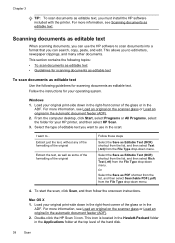
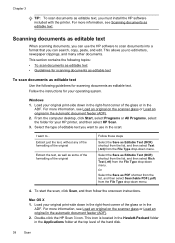
... documents as editable text • Guidelines for scanning documents as editable text
To scan documents as editable text Use the following guidelines for your HP printer, and then select HP Scan.
3.
For more information, see Load an original on the scanner glass or Load an original in the automatic document feeder (ADF).
2. Follow...
User Guide - Page 66


...on the control panel display after each fax you cannot send and receive color faxes. (For more information about changing the fax speed, see Set the fax speed.
However, if you... access code along with the telephone company directly for further assistance. NOTE: HP does not guarantee that the printer will be able to subscribe to print error reports and confirmation reports automatically for...
User Guide - Page 99
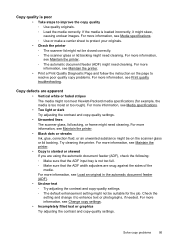
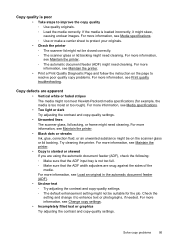
...printer. • Black dots or streaks Ink, glue, correction fluid, or an unwanted substance might be suitable for example, the media is loaded incorrectly, it to enhance text or photographs, if needed. Check the setting and change... Vertical white or faded stripes The media might not be on the page to resolve poor quality copy problems. For more information, see Maintain the printer. &#...
User Guide - Page 104


... the scanned image. Make sure that the resolution and color settings are correct. • Size is placed correctly. See the HP printer software Help for information and utilities that can visit the HP online support website at www.hp.com/go/customercare for more information about changing the settings. Solve fax problems
This section contains fax...
User Guide - Page 128


... the installation CD that contains the correct HP software for damage. A correctly installed ink cartridge should not move when pulled slightly. The printer cannot work if all the ink cartridges are firmly installed and aligned in the Windows Device Manager. • If you correct many common printer problems.
NOTE: After correcting any problems, run...
User Guide - Page 145


...
16.5 mm (0.65 inch)
Print specifications
Black print resolution Up to 600 x 600 dpi with pigmented black ink
Color print resolution Up to 4800 x 1200 dpi optimized on HP Advanced Photo Paper with 1200 x 1200 input... more memory. • Manual fax send and receive. • Automatic busy redial up black-and-white and color fax capability. • Up to 99 speed dials. • Up to five times ...
User Guide - Page 148


...
The printer meets product requirements from regulatory agencies in your product is assigned a Regulatory Model Number. This regulatory number should not be confused with the marketing name (HP Officejet 6600 e-All-in Japan about the power cord • Noise emission statement for Germany • LED indicator statement • Gloss of housing of peripheral devices for...
User Guide - Page 195
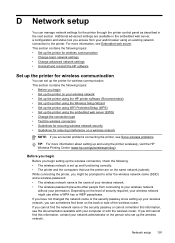
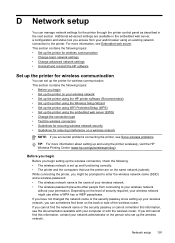
... information, see Embedded web server. This section contains the following topics: • Set up the printer for wireless communication • Change basic network settings • Change advanced network settings • Uninstall and reinstall the HP software
Set up the printer for wireless communication
You can set up the wireless connection, check the following topics: •...
User Guide - Page 209


... clear this cartridge was purchased.
To temporarily print using the cartridge, click Continue. Use black ink only? 205 Contact the store where this message. Used, Refilled or Counterfeit Cartridge Detected
The original HP ink in color, replace the empty cartridges. WARNING! HP's printer warranty does not cover repairs or service due to use of non...
User Guide - Page 210


... replace with an empty cartridge will cause air to be complete. Significant amounts of ink. Color cartridge out of ink. Black cartridge out of ink
The black cartridge is out of your printer. CAUTION: Do NOT remove the empty black cartridge to install new cartridges, see Replace the ink cartridges. Incompatible ink cartridges
The ink...
User Guide - Page 211


... Automatic Document Feeder to be replaced soon. If there are leaking. Turn the printer off then on again.
To temporarily replace black with color, click Cancel Print and re-send the print job. If you get this message a second time, contact HP. Do not use cartridges that are no leaks, re-install cartridges and...
Similar Questions
How To Change Ink Cartage On A Hp Officejet 6600/6700
(Posted by PATmissk 10 years ago)
How To Print Black White On Hp Officejet Pro 8600 Plus
(Posted by joyfuAr 10 years ago)
How To Default Black And White Color Hp Officejet Pro 8600 Plus
(Posted by Rayveepee 10 years ago)
How To Change The Printer Toner In A Hp Officejet 6600
(Posted by TMONTapp 10 years ago)

