HP Officejet 6500A Support Question
Find answers below for this question about HP Officejet 6500A - Plus e-All-in-One Printer.Need a HP Officejet 6500A manual? We have 3 online manuals for this item!
Question posted by anjanajogi on October 14th, 2011
Use Of Duplex
how to use HP Officejet 6500 E710a-f
Current Answers
There are currently no answers that have been posted for this question.
Be the first to post an answer! Remember that you can earn up to 1,100 points for every answer you submit. The better the quality of your answer, the better chance it has to be accepted.
Be the first to post an answer! Remember that you can earn up to 1,100 points for every answer you submit. The better the quality of your answer, the better chance it has to be accepted.
Related HP Officejet 6500A Manual Pages
Getting Started Guide - Page 6


... display (on the Web, such as business forms, news, archiving, and more information, see www.hp.com/go /ePrintCenter. Using your mobile device service and the printer's Web Services, you can do the following components:
• An HP ePrint-enabled printer that has a functioning e-mail capability
Follow the instructions on your computer after you need it...
User Guide - Page 9


...using HP Web sites and services 146 Solve problems using HP Web services 146 Solve problems using HP Web sites 147
Solve photo (memory card) problems 147 The printer cannot read the memory card 147 The printer... printer is online and ready 152 Step 5: Make sure the wireless version of the printer is set as the default printer driver (Windows only 153 Step 6: Make sure the HP Network Devices ...
User Guide - Page 18


... the available
settings, and then touch the setting you can also change settings for the printer.
TIP: If the printer is finished. This section contains the following topics: • To select a different mode • To change the printer settings using HP software tools available on your computer screen. This section contains the following topics: •...
User Guide - Page 20


.... Chapter 1
Select print media
The printer is designed to work well with most types of weights and sizes from major paper manufacturers. Use HP media for less smearing, bolder blacks and... you want the best print quality, HP recommends using HP papers that look and feel more information about HP media. HP Printing Paper is a high-quality multifunction paper. It is acid-free for ...
User Guide - Page 21


... A4, 8.5 x 11 inch, 10 x 15 cm (4 x 6 inch), 13 x 18 cm (5 x 7 inch) and two finishes - HP Photo Value Packs HP Photo Value Packs conveniently package Original HP ink cartridges and HP Advanced Photo Paper to use this paper with any inkjet printer. HP Advanced Photo Paper
This thick photo paper features an instant-dry finish for easy handling...
User Guide - Page 35


... from anywhere by the software application. 2 Print
Most print settings are automatically handled by using HP's ePrint feature. For more information, see Print on both sides (duplexing). NOTE: You can print on both sides of a sheet of paper, or use special features. Follow the instructions for your operating system. • Print documents (Windows) •...
User Guide - Page 36


... print jobs, make the changes in the tray. Print brochures
NOTE: You can print from anywhere by using HP's ePrint feature. For more information on your project. Load paper in the HP software provided with the printer.
Chapter 2
Print documents (Windows)
1. Change the paper orientation on the Layout tab, and paper source, media type...
User Guide - Page 43


...using the duplexer. Load the media with the print side facing down. • For auto-duplexing, when printing finishes on both sides of a page (Windows) 1.
To print automatically on one side of the media, the printer...see www.hp.com/go/ePrintCenter.
For more information, see Media specifications.
• Specify two-sided printing options in your application or in the printer driver. ...
User Guide - Page 74


...-and all without a computer. You cannot use HP Apps , the printer needs to be connected to content stored on the printer's control panel to the printer remotely from mobile devices. This section contains the following topics: • HP Apps • Marketsplash by HP) to access, store, and print business information without using an Ethernet cable or wireless connection). In...
User Guide - Page 82


...; Solve wireless problems (some models only) • Configure your problem, try using one of the following features: • Fast access to qualified online support specialists • Software and driver updates for the HP printer • Valuable troubleshooting information for up-to-date printer information and expert assistance and includes the following support services to...
User Guide - Page 101


... ink might be smeared. Printer service or repairs required as a mailing envelope. If you believe you purchased genuine HP ink cartridges, go /anticounterfeit
Cause: Non-HP ink cartridges were being used. If this did not ...Make sure the paper is not wrinkled or too thick. • Load paper with HP printers to : www.hp.com/go to help you easily produce great results, time after time. If the ...
User Guide - Page 102


... a low-ink alert, consider having a replacement cartridge available to use HP Advanced Photo Paper.
Or, check to see if advanced color settings such as HP Advanced Photo Paper is loaded in the input tray. In this issue, there is not a problem with the printer, print settings, or ink cartridges. For best results when printing...
User Guide - Page 105


... Solution: Contact HP support for the printer. Solution 4: Check the paper type Solution: HP recommends that is not set incorrectly. Store specialty media in its original packaging inside a resealable plastic bag on is flat. When you have finished printing, return any other paper type that you use HP papers or any unused photo paper to...
User Guide - Page 106


... to the plastic bag. Solution 3: Rotate the image
Solution: If the problem persists, use HP papers or any unused photo paper to use HP Advanced Photo Paper. If this issue, there is appropriate for the printer. For best results when printing images, use immediately.
Therefore, replacing the ink cartridges or printhead is not set too low...
User Guide - Page 109


...type or print quality settings were set too low.
When you plan to use immediately. For best results when printing images, use HP papers or any unused photo paper to the plastic bag. For more information...media in a cool, dry place. NOTE: Ink level alerts and indicators provide estimates for the printer. Always make sure it matches the type of paper was loaded in the ink cartridges. If...
User Guide - Page 111
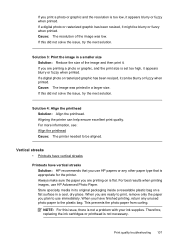
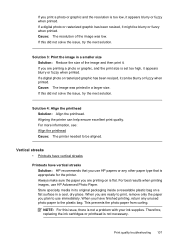
... next solution. Cause: The image was low. For more information, see: Align the printhead Cause: The printer needed to use HP Advanced Photo Paper. When you have vertical streaks Solution: HP recommends that is appropriate for the printer.
If you are printing a photo or graphic, and the print size is set too high, it might...
User Guide - Page 123


Open the ink cartridge door. Remove all of paper with the ink opening pointing up.
Make sure that the printer is turned on a piece of the ink cartridges and place them on . 2. Print quality troubleshooting 119 HP Officejet 6500 Wireless
2 abc
3 def 6 mno
1
5 jkl
* 4 ghi 7 pqrs
8 tuv 0
@
9 wxyz #
3. To reinstall the printhead 1.
User Guide - Page 131
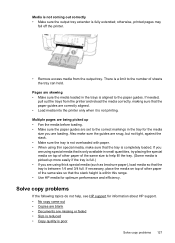
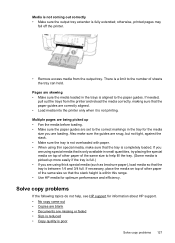
...are blank • Documents are loading. If you are using special media that the tray is within this range. • Use HP media for optimum performance and efficiency.
If necessary, place the...Copy quality is not printing.
Pages are using thin special media, make sure the guides are correctly aligned. • Load media into the printer only when it is poor
Solve copy ...
User Guide - Page 151
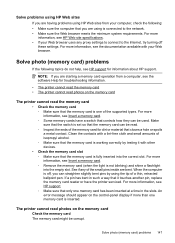
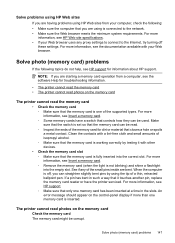
...cards have the printer serviced. When the computer is connected to the network. • Make sure the Web browser meets the minimum system requirements. Clean the contacts with other devices.
•...memory card might be used.
Solve problems using HP Web sites
If you are having problems using HP Web sites from a computer, see the software Help for information about HP support. Make sure ...
User Guide - Page 157


... additional troubleshooting help.
Do one icon in the Dock, and then click Print & Fax. 2. If the printer is Paused, right-click the printer, and click Resume Printing.
4. If you continue to use the printer over the network. Step 6: Make sure the HP Network Devices Support service is connected wirelessly, and then click Set as the default...
Similar Questions
What Is The Ip Address For Hp Officejet 6500 E710a-f
(Posted by alfeavs 10 years ago)
How To Share Officejet 6500 E710a Printer With Two Computers
(Posted by mandrap 10 years ago)
Hp Officejet 6500 E710a-f How To Connect With Network Modem
(Posted by nopack 10 years ago)
How Do I Turn My Printer 'officejet 6500 E710a-f (network)' From Offline To
online
online
(Posted by strinlinux 10 years ago)
Cannot Print Color On Officejet 6500 E710a-f
(Posted by ariksredeyy 10 years ago)

