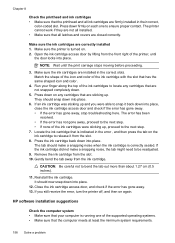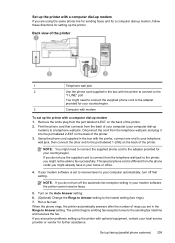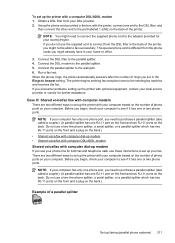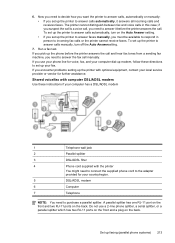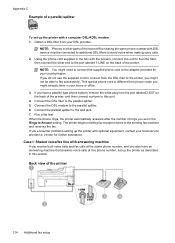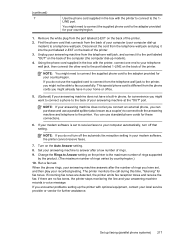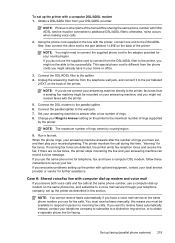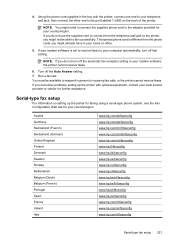HP Officejet 6500A Support Question
Find answers below for this question about HP Officejet 6500A - Plus e-All-in-One Printer.Need a HP Officejet 6500A manual? We have 3 online manuals for this item!
Question posted by farm2ride on November 3rd, 2011
Can You Get A Spliter To Run 2 Computers In To One Printer
I have an HP office jet J4540 and would like to print from two different computers. I don't fax with this machine.
Current Answers
Related HP Officejet 6500A Manual Pages
Similar Questions
Hp Office Jet 4500 Printer
everytime I cut my HP office jet 4500 printer on my red light blinking on saying clear paper jam I c...
everytime I cut my HP office jet 4500 printer on my red light blinking on saying clear paper jam I c...
(Posted by lilthick1986 9 years ago)
How To Do Set Printer Preferences To Black And White For Hp Office Jet 8600
(Posted by masaeesa 10 years ago)
Can't Get Past Fax Option While Setting Up Hp Office Jet E710 Printer
(Posted by willanith 10 years ago)
Is There Anything I Should Remove From An Hp Office Jet 6500 Wireless Printer
before disposal?
before disposal?
(Posted by cowfy 10 years ago)