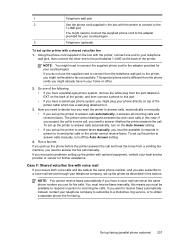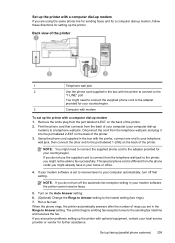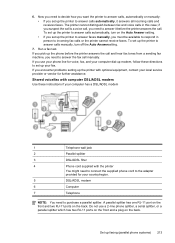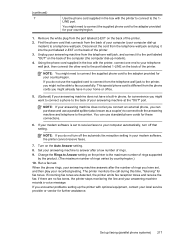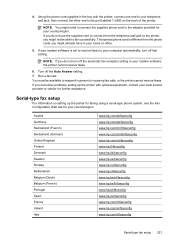HP Officejet 6500A Support Question
Find answers below for this question about HP Officejet 6500A - Plus e-All-in-One Printer.Need a HP Officejet 6500A manual? We have 3 online manuals for this item!
Question posted by bones939 on June 16th, 2011
Fax
I am trying to receive faxes. I have the HP 6500A "Auto Answer" set-up to "ON" Everytime there is an incoming call, the printer prints out the information of the incoming call.
How do you stop the 6500A from printing out incoming phone call info?
Current Answers
Related HP Officejet 6500A Manual Pages
Similar Questions
What Is Auto Answer On A Hp Officejet 6500
(Posted by qwe12in 9 years ago)
Why Does My Hp Officejet 6500a Plus Office Printer Print Backwards
(Posted by stdornmar 10 years ago)
How To Find Out If Hp 6500a Plus Wireless Printer Can Send/receive Fax
(Posted by alpjames 10 years ago)
Why Won't My Hp Photosmart Plus B210 Printer Print Anything With Black But
prints color
prints color
(Posted by TaLyc 10 years ago)
Officejet 6500 E709n Auto Answers With The Auto Answer Set To Off
officejet 6500 e709n auto answers with the auto answer set to off intermittantly. Not good when an...
officejet 6500 e709n auto answers with the auto answer set to off intermittantly. Not good when an...
(Posted by bsuth 12 years ago)