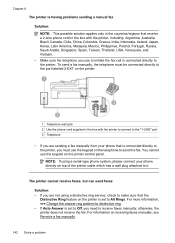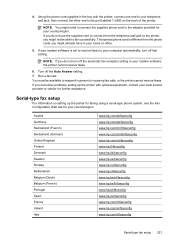HP Officejet 6500A Support Question
Find answers below for this question about HP Officejet 6500A - Plus e-All-in-One Printer.Need a HP Officejet 6500A manual? We have 3 online manuals for this item!
Question posted by qwe12in on February 22nd, 2014
What Is Auto Answer On A Hp Officejet 6500
The person who posted this question about this HP product did not include a detailed explanation. Please use the "Request More Information" button to the right if more details would help you to answer this question.
Current Answers
Answer #1: Posted by bengirlxD on February 22nd, 2014 10:42 AM
Auto-answer is a feature that enables fax machines and modems to give priority to an incoming call. Calls are transferred to voice mail or answering machine, so that fax machines and fax modems can automatically answer and receive faxed documents.
Feel free to resubmit the question if you didn't find it useful.
Related HP Officejet 6500A Manual Pages
Similar Questions
How Do I Set Up Hp Officejet 6500 Plus
(Posted by lesdouble 10 years ago)
How To Permanently Disable Fax Auto Answer On Officejet 6500a
(Posted by mferDra 10 years ago)
How Can I Set My Printer To Default To Draft And Auto Duplex Hp Officejet 8600
(Posted by 3patea 10 years ago)
What Is The Ip Address For Hp Officejet 6500 E710a-f
(Posted by alfeavs 10 years ago)
Hp Officejet 6500 A Plus Driver For Mac Os X Lion 10.7.4
I don't seem to find the driver for my Mac OS X Lion 10.7.4 for the HP Officejet 6500 A plus...am I ...
I don't seem to find the driver for my Mac OS X Lion 10.7.4 for the HP Officejet 6500 A plus...am I ...
(Posted by jeannefeuille 11 years ago)