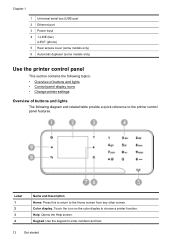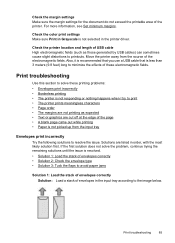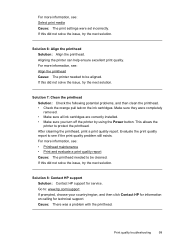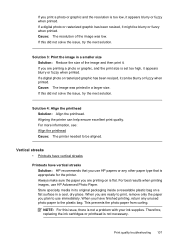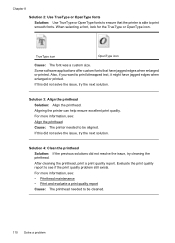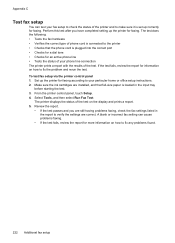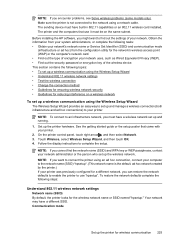HP Officejet 6500A Support Question
Find answers below for this question about HP Officejet 6500A - Plus e-All-in-One Printer.Need a HP Officejet 6500A manual? We have 3 online manuals for this item!
Question posted by deborahfleck00 on December 4th, 2011
Broken Pipe
My printer quit working. I get a "broken pipe"diagnosis.
I am new to wireless printers, and accustomed to IT help
at work vs. fixing things on my own at home. I've tried a few
obvious things with no result.
Current Answers
Related HP Officejet 6500A Manual Pages
Similar Questions
Hp Officejet 6500 Installer Windows 7 How To Setup With Wireless Router
(Posted by stmarn 10 years ago)
Hp Officejet 6500 Won't Work With Macbook Os Lion
(Posted by lebiharl 10 years ago)
Why Does My Hp Officejet 6500a Plus Office Printer Print Backwards
(Posted by stdornmar 10 years ago)
My4620 Printer Is Not Working Since I Redid My New Wireless System.
how do i reset the printer to read my new wireless address?
how do i reset the printer to read my new wireless address?
(Posted by juliettgiordano 11 years ago)
The Pen Carriage Of My Hp 6500a Plus E Printer Is Stuck
The pen carriage of my HP 6500A Plus e printer is stuck in the docking station on the right side. Wh...
The pen carriage of my HP 6500A Plus e printer is stuck in the docking station on the right side. Wh...
(Posted by mikeg2h 11 years ago)