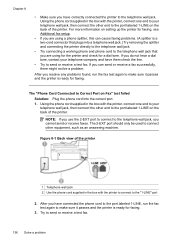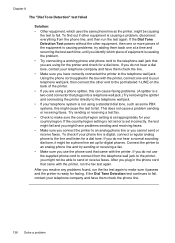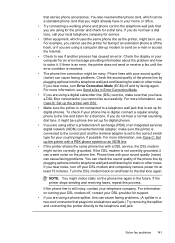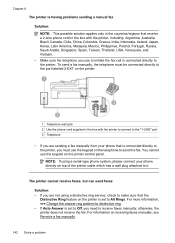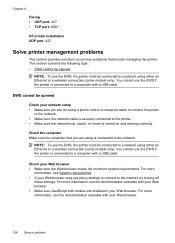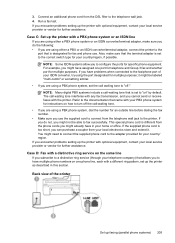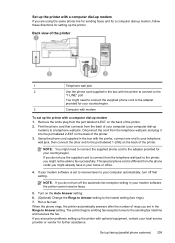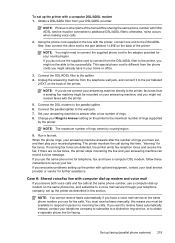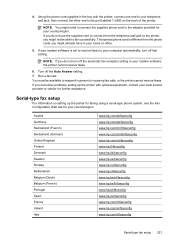HP Officejet 6500A Support Question
Find answers below for this question about HP Officejet 6500A - Plus e-All-in-One Printer.Need a HP Officejet 6500A manual? We have 3 online manuals for this item!
Question posted by vtcarroko on May 20th, 2014
You Are Not Using The Correct Type Of Phone Cord Officejet 6500 Fax
The person who posted this question about this HP product did not include a detailed explanation. Please use the "Request More Information" button to the right if more details would help you to answer this question.
Current Answers
Related HP Officejet 6500A Manual Pages
Similar Questions
Is Hp Officejet 6500 Fax Compatible With Digital Phone Line
(Posted by nappFAROO 10 years ago)
Use Hp Officejet 6500 Fax Only Cannot Enter Fax Number
(Posted by dayance 10 years ago)
How Can I Use My Hp Officejet 6500 Fax On My Phone Line
(Posted by audbob 10 years ago)
Hp Officejet Pro 8600 Can I Use Any Phone Cord For The Fax
(Posted by dewhramja 10 years ago)
Fail Using Correct Type Of Phone Cord With Fax? Using The One Supplied
When trying to set up the fax facility using the wizard and fax test the test report has a FAIL for ...
When trying to set up the fax facility using the wizard and fax test the test report has a FAIL for ...
(Posted by mckenziepaula4747 11 years ago)