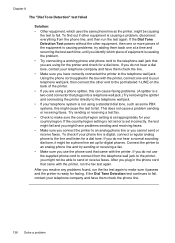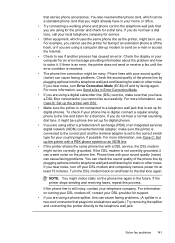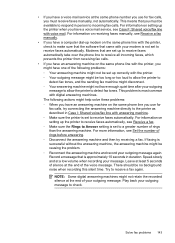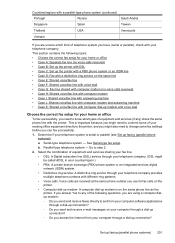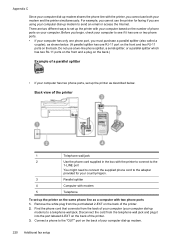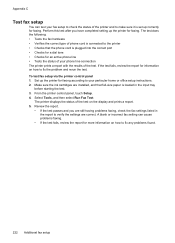HP Officejet 6500A Support Question
Find answers below for this question about HP Officejet 6500A - Plus e-All-in-One Printer.Need a HP Officejet 6500A manual? We have 3 online manuals for this item!
Question posted by audbob on October 25th, 2013
How Can I Use My Hp Officejet 6500 Fax On My Phone Line
The person who posted this question about this HP product did not include a detailed explanation. Please use the "Request More Information" button to the right if more details would help you to answer this question.
Current Answers
Related HP Officejet 6500A Manual Pages
Similar Questions
How Do U Copy A 8x10 Photo Using Hp Officejet 6500
(Posted by bevvpi 10 years ago)
How To View Pictures On Sd Card Using Hp Officejet 6500
(Posted by batle 10 years ago)
Use Hp Officejet 6500 Fax Only Cannot Enter Fax Number
(Posted by dayance 10 years ago)
How To Scan Using Hp Officejet 6500 E709n
(Posted by archloghea 10 years ago)
Fax On An Hp 8600 Wireless With Phone Line
Can I fax on an hp 8600 wireless with phone line using a dsl line Thank you
Can I fax on an hp 8600 wireless with phone line using a dsl line Thank you
(Posted by mfambrose 11 years ago)