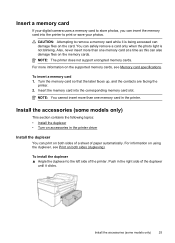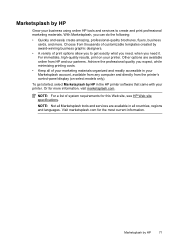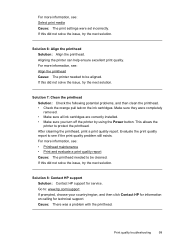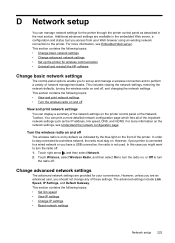HP Officejet 6500A Support Question
Find answers below for this question about HP Officejet 6500A - Plus e-All-in-One Printer.Need a HP Officejet 6500A manual? We have 3 online manuals for this item!
Question posted by WARDBab on May 15th, 2014
Can I Use Officejet 6500a For Transparency Printing
The person who posted this question about this HP product did not include a detailed explanation. Please use the "Request More Information" button to the right if more details would help you to answer this question.
Current Answers
Related HP Officejet 6500A Manual Pages
Similar Questions
How To Use Different Size Paper In Officejet 6500a Printer Printing From Mac
(Posted by usgary 10 years ago)
Hp Officejet 6500a Photo Printing 4 X 6 How Fill Picture On Page
(Posted by mazsazs 10 years ago)
How Do You Print Only In Black And White Using Officejet Pro 8600
(Posted by gannXplosi 10 years ago)
How To Get Hp Officejet 6500a Plus Prints In Color
(Posted by lolor 10 years ago)
Can I Use My Ipad For Printing With This Printer?
iPad compatible?
iPad compatible?
(Posted by jeaniesdistel 11 years ago)