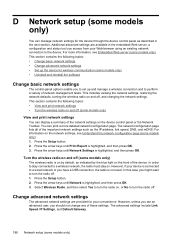HP Officejet 4500 Support Question
Find answers below for this question about HP Officejet 4500 - All-in-One Printer - G510.Need a HP Officejet 4500 manual? We have 3 online manuals for this item!
Question posted by jeaniesdistel on July 13th, 2012
Can I Use My Ipad For Printing With This Printer?
iPad compatible?
Current Answers
Related HP Officejet 4500 Manual Pages
Similar Questions
Hp Officejet 4500 Series Will Scan But Won't Print> Printer Is In An Error State
(Posted by marelunn 10 years ago)
I Loss The Phone Cord That Came With My Officejet 4500 All In One Printer. G510
Can I use a regular phone cord instead of the one that came with the printer/Fax?
Can I use a regular phone cord instead of the one that came with the printer/Fax?
(Posted by birdwatcher 10 years ago)
How Can I Change The Color Of Ink Used To Print A Document That Was Scanned In
black and white using the hp officejet 4500 g510g
black and white using the hp officejet 4500 g510g
(Posted by mmiojo 10 years ago)
What Are The Settings Used To Print Double Sided On An Hp Officejet 6500a Plus
e710
e710
(Posted by Batmacfa 10 years ago)
Can I Print Address Labels On A Hp Officejet Pro 8600 Compatible
(Posted by massiSREKHR 10 years ago)