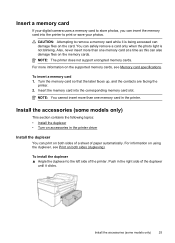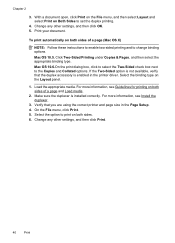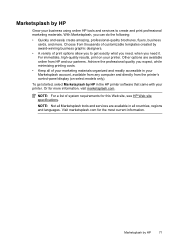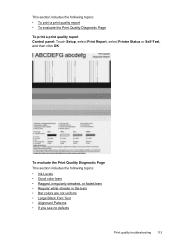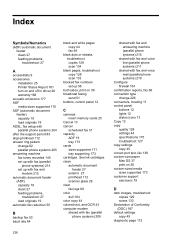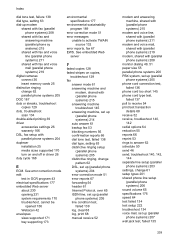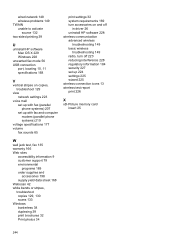HP Officejet 6500A Support Question
Find answers below for this question about HP Officejet 6500A - Plus e-All-in-One Printer.Need a HP Officejet 6500A manual? We have 3 online manuals for this item!
Question posted by MARtatom on December 18th, 2013
How To Turn On Two Sided Printing On Officejet 6500a All In One Printer
The person who posted this question about this HP product did not include a detailed explanation. Please use the "Request More Information" button to the right if more details would help you to answer this question.
Current Answers
Related HP Officejet 6500A Manual Pages
Similar Questions
How Do I Set Up Two Sided Printing?
How do I set up to sided printing 6500 series printer using it with a Macbood Air. It wont give me t...
How do I set up to sided printing 6500 series printer using it with a Macbood Air. It wont give me t...
(Posted by debra71184 10 years ago)
Printer Jammed And Now Wont Turn On Hp Officejet 6500a E710
(Posted by tildebu 10 years ago)
How To Copy 2 Side On Hp 6500a Printer
(Posted by reynBra 10 years ago)
How To Get Page Numbers When Printing Officejet 6500a
(Posted by frjustm 10 years ago)