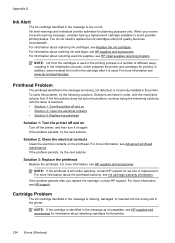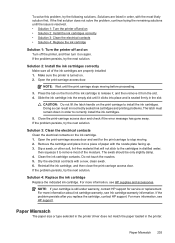HP Officejet 6500A Support Question
Find answers below for this question about HP Officejet 6500A - Plus e-All-in-One Printer.Need a HP Officejet 6500A manual? We have 3 online manuals for this item!
Question posted by tildebu on January 4th, 2014
Printer Jammed And Now Wont Turn On Hp Officejet 6500a E710
The person who posted this question about this HP product did not include a detailed explanation. Please use the "Request More Information" button to the right if more details would help you to answer this question.
Current Answers
Answer #1: Posted by DreadPirateRoberts on January 24th, 2014 11:32 AM
This will walk you through clearing a paper jam
Related HP Officejet 6500A Manual Pages
Similar Questions
My Hp Officejet 6500a Plus Keeps Locking Up
My HP Officejet 6500A Plus keeps “locking”. When my printer sits for a period of time (l...
My HP Officejet 6500A Plus keeps “locking”. When my printer sits for a period of time (l...
(Posted by Anonymous-147706 9 years ago)
Where Do I Find The Activate Scan To Computer For Hp Officejet 6500a E710
software
software
(Posted by gapla 10 years ago)
Hp Officejet 6500a E710-z Won't Respond
(Posted by amjackpage 10 years ago)
How To Fix A Jam On The Hp Officejet 6500a Plus
(Posted by flapagwyd 10 years ago)