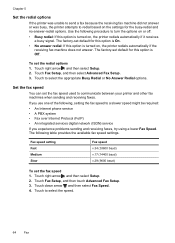HP Officejet 6500A Support Question
Find answers below for this question about HP Officejet 6500A - Plus e-All-in-One Printer.Need a HP Officejet 6500A manual? We have 3 online manuals for this item!
Question posted by tjhancombin on August 20th, 2014
How To Set Up Work Hp Officejet 6500 E710a-f
The person who posted this question about this HP product did not include a detailed explanation. Please use the "Request More Information" button to the right if more details would help you to answer this question.
Current Answers
Related HP Officejet 6500A Manual Pages
Similar Questions
Change Compatibility Settings For Hp Officejet V40 Windows 8.1
How to change compatibility settings for hp officejet v40 windows RT 8.1
How to change compatibility settings for hp officejet v40 windows RT 8.1
(Posted by RickieSmooth 9 years ago)
How Do I Set Up Hp Officejet 6500 Plus
(Posted by lesdouble 10 years ago)
What Is The Ip Address For Hp Officejet 6500 E710a-f
(Posted by alfeavs 10 years ago)
How To Set Up Hp Officejet 6500 (e709n) Remanufactured Cartridges
(Posted by cmPrice 10 years ago)
How To Connect Hp Officejet 6500 E710a Wireless To Mac
(Posted by mavz1su 10 years ago)