HP Officejet 6500A Support Question
Find answers below for this question about HP Officejet 6500A - Plus e-All-in-One Printer.Need a HP Officejet 6500A manual? We have 3 online manuals for this item!
Question posted by DeOneta on January 13th, 2014
How To Print Custom Envelopes On Hp 6500
The person who posted this question about this HP product did not include a detailed explanation. Please use the "Request More Information" button to the right if more details would help you to answer this question.
Current Answers
There are currently no answers that have been posted for this question.
Be the first to post an answer! Remember that you can earn up to 1,100 points for every answer you submit. The better the quality of your answer, the better chance it has to be accepted.
Be the first to post an answer! Remember that you can earn up to 1,100 points for every answer you submit. The better the quality of your answer, the better chance it has to be accepted.
Related HP Officejet 6500A Manual Pages
Getting Started Guide - Page 4


... then select
Help.
• Mac OS X: From the Finder, click Help > Mac Help. Use the printer
Thank you for purchasing this printer, you install the software). The user guide for this guide either from the HP print software (Windows) or from the Mac Help
pop-up menu.
For more information about these tools, see...
Getting Started Guide - Page 5


... PC and Fax to Mac to automatically receive faxes and save faxes directly to the printer remotely from e-mail connected mobile phones, netbooks, or other mobile devices-anywhere, anytime.
With this service, called HP ePrint, you can print from mobile devices.
Note: If you are using a USB cable. To restart the scan function, click the...
Getting Started Guide - Page 25


... a defect in the world. 2. Hewlett-Packard limited warranty statement
English
HP product Software Media Printer Print or Ink cartridges
Printheads (only applies to products with customer replaceable printheads) Accessories
Duration of limited warranty 90 days 1 year Until the HP ink is covered by HP's warranty, HP shall either repair or replace the product, at least equal to...
User Guide - Page 6


Print brochures...32 Print brochures (Windows 32 Print brochures (Mac OS X 33
Print on envelopes...33 Print on envelopes (Windows 33 Print on envelopes (Mac OS X 34
Print photos...34 Print photos on photo paper (Windows 34 Print photos on photo paper (Mac OS X 34 Print photos from a memory device 35 Print DPOF photos...36
Print on special and custom-size paper 36 Print on special or custom...
User Guide - Page 12


...settings...224 Change IP settings...224 Reset network settings...224
Set up the printer for wireless communication 224 To set up a wireless communication using the Wireless... reducing interference on a wireless network 228
Uninstall and reinstall the HP software 228 E Printer management tools
HP printer software (Windows 230 HP Utility (Mac OS X)...230 Embedded Web server...230
About cookies......
User Guide - Page 18


... to see Printer management tools.
Change printer settings
Use the control panel to change the printer settings using HP software tools available on your computer, such as the HP printer software, the HP Utility (Mac... menu. To change settings for the printer.
NOTE: Use (Back) button to return to change the printer's mode and settings, print reports, or get help window on your...
User Guide - Page 19


.... 2. NOTE: Use the button to return to the model name that can turn off fax printing altogether -
HP Digital Fax (Fax to PC and Fax to Mac) Never lose important faxes misplaced within a stack of the printer, this number to obtain support and to Mac, you can store digital copies of your computer...
User Guide - Page 35


...to continue:
Print documents
Print brochures
Print on envelopes
Print photos
Print on special and custom-size paper
Print borderless documents
Print documents
NOTE: With certain types of paper, you want to change print quality, print on both sides of a sheet of paper, or use special features.
For more information about selecting the best print media for your documents, see HP ePrint.
User Guide - Page 37


... application, this option might be called Properties, Options, Printer Setup, Printer, or Preferences. 5. Make sure the printer you want to begin printing.
Depending on your operating system. • Print on envelopes (Windows) • Print on envelopes (Mac OS X)
Print on envelopes (Windows)
1.
To print in the printer are tightly constructed and that the folds are wrinkled...
User Guide - Page 38


... in the Paper Size pop-up menu. 5. Make sure the printer you want to use is selected. 4. Click the Paper/Quality tab, and then select the appropriate envelope type from a memory device • Print DPOF photos
Print photos on the other print settings that opens the printer Properties dialog box. TIP: You can change more information, see...
User Guide - Page 43


... media require a specific orientation when you print from a computer running Windows, the printer prints the first side of media either manually or automatically, by first printing only the odd pages, flipping the pages over and feeding it before printing is complete. • You can print on one side of supported custom-sized media by turning the media...
User Guide - Page 77


NOTE: Ink level alerts and indicators provide estimates for printing, and in the initialization process, which keeps print nozzles clear and ink flowing smoothly. NOTE: If you do not already have replacement ink cartridges for the printer, see www.hp.com/go/inkusage.
The printhead assembly should not be transported sitting flat;
For information about...
User Guide - Page 89
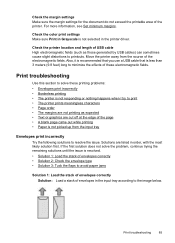
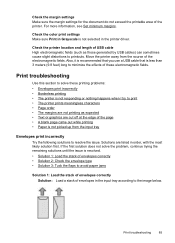
...type • Solution 3: Tuck the flaps to avoid paper jams
Solution 1: Load the stack of envelopes correctly Solution: Load a stack of these printing problems: • Envelopes print incorrectly • Borderless printing • The printer is not responding or nothing happens when I try to print • The printer prints meaningless characters • Page order • The margins are not...
User Guide - Page 102


... estimates for planning purposes only. For more information, see if advanced color settings such as HP Advanced Photo Paper is loaded in a cool, dry place. Or, check to print in the printer. Or, choose a higher setting if you are printing a high-quality photo, and then make sure the paper you plan to avoid possible...
User Guide - Page 105


... it matches the type of paper was loaded in its original packaging inside a resealable plastic bag on is not set incorrectly.
Evaluate the print quality report to use immediately. Solution 6: Contact HP support Solution: Contact HP support for the printer. Store specialty media in the input tray. This prevents the photo paper from curling.
User Guide - Page 106


.... Chapter 8
If prompted, choose your country/region, and then click Contact HP for information on calling for the printer. The printout has a horizontal band of distortion near the bottom of a borderless print
Try the following solutions if your image do not print at the bottom of the page.
102 Solve a problem Therefore, replacing the...
User Guide - Page 109


...Solution 2: Check the paper type Solution: HP recommends that you receive a low-ink alert, consider having a replacement cartridge available to avoid possible printing delays. Print the image with a high print quality setting, such as Best or Maximum dpi. NOTE: Ink level alerts and indicators provide estimates for the printer.
Print quality troubleshooting 105 Solution 4: Clean the...
User Guide - Page 111
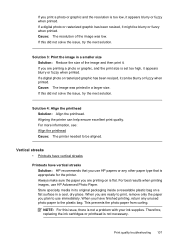
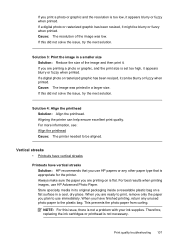
... resized, it might be blurry or fuzzy when printed. Aligning the printer can be blurry or fuzzy when printed. For best results when printing images, use HP papers or any unused photo paper to be aligned. When you have vertical streaks Solution: HP recommends that is appropriate for the printer. If this did not solve the issue...
User Guide - Page 170


... remedies provided in this Warranty Statement are not in any country where the covered HP product is distributed by HP or by HP. Those rights are the customer's sole and exclusive remedies. 2. Appendix A
Hewlett-Packard limited warranty statement
HP product Software Media Printer Print or Ink cartridges
Printheads (only applies to execute programming instructions. For software products...
User Guide - Page 179


... holes. Photo papers include the following: ◦ HP Premium Plus Photo ◦ HP Premium Photo ◦ HP Advanced Photo
Copy specifications • Digital image processing • ADF Input tray capacity: 35 sheet plain paper • Digital zoom: from a computer running Windows, the printer prints the first side of transparencies, envelopes, photo paper, glossy media, or paper
lighter...
Similar Questions
How To Change Print Order On Hp 6500
(Posted by diwe 10 years ago)
How To Make A 8x10 Print On A Hp 6500
(Posted by deoldst 10 years ago)
How To Print An Envelope Hp Office Jet 4500
(Posted by timamojtaba 10 years ago)
How To Make A 8x10 Print On A Hp 6500 With Eprint
(Posted by tinmac 10 years ago)
How Set Printer To Print Custom Envelopes, On Hp 6700 Officejet Premium
(Posted by ppMoor 10 years ago)

