HP Officejet 6500A Support Question
Find answers below for this question about HP Officejet 6500A - Plus e-All-in-One Printer.Need a HP Officejet 6500A manual? We have 3 online manuals for this item!
Question posted by rensutte on September 17th, 2013
Officejet 6500 E710a-f Cannot Receive Faxes
The person who posted this question about this HP product did not include a detailed explanation. Please use the "Request More Information" button to the right if more details would help you to answer this question.
Current Answers
There are currently no answers that have been posted for this question.
Be the first to post an answer! Remember that you can earn up to 1,100 points for every answer you submit. The better the quality of your answer, the better chance it has to be accepted.
Be the first to post an answer! Remember that you can earn up to 1,100 points for every answer you submit. The better the quality of your answer, the better chance it has to be accepted.
Related HP Officejet 6500A Manual Pages
Getting Started Guide - Page 4


... panel to a connected computer, make copies, and send and receive faxes. Also, an Adobe Acrobat version of this guide is installing the HP software. Where's the user guide? Instead, it is placed on HP's support Web site (www.hp.com/support).
2 Use the printer
In the Help Viewer window, choose your computer while...
Getting Started Guide - Page 5


...Fax (Fax to PC and Fax to Mac)
Never lose important faxes misplaced within a stack of destinations on the printer's control-panel display, you will need to Mac, you can print from mobile devices...addition, you can turn off fax printing altogether - Use the printer 3
Use Fax to PC and Fax to Mac to automatically receive faxes and save faxes directly to the printer, touch a button on ...
Getting Started Guide - Page 8


..." on page 8.
6 Set up additional devices or services with the printer, see the setup poster included in person to incoming fax calls, be a standard phone cord that you have done the following steps:
1. When the printer detects the specified ring pattern, it answers the call and receives the fax.
For more information, see the user guide...
Getting Started Guide - Page 10


... ON.
1. Touch Fax Setup, and then touch Basic Fax Setup. 3. Step 3: Configure fax settings
Change the printer's fax settings to meet your needs after you have installed the HP software on your computer, you want the printer to the printer
• Checks that the phone cord is connected to automatically answer incoming calls and receive faxes.
If you wish...
Getting Started Guide - Page 11


...: If you have multiple phone numbers on this call the fax number from another country/region or receive a fax from an external number. Touch Fax Setup, and then touch Advanced Fax Setup. 3. Touch down arrow , and then touch Fax Sound Volume.
4.
the printer to fax calls. Touch Distinctive Ring.
Fax Speed
1. Touch right arrow and then touch Setup.
Touch...
Getting Started Guide - Page 12


... the automatic document feeder (ADF) or from an attached phone, which allows you will learn how to send and receive faxes. Touch Fax.
Tip: If the recipient reports issues with the recipient before sending the fax.
You can try changing the resolution or contrast or your computer after you are entering, touch *@ repeatedly, until...
Getting Started Guide - Page 13


...)
a conversation before sending the
2.
Note: If a fax machine answers the call, you are ready to the printer.
Touch Fax. Dial the number by using the keypad on their
fax machine after you can fax either from memory • Poll to receive a fax • Forward faxes to fax in the printer's memory until the fax transmission is transmitting. At this point, you...
Getting Started Guide - Page 14


... History). a. Set the Rings to Answer setting to a high number to allow you to Answer setting. Reprint received faxes from the printer's control panel, the printer automatically answers incoming calls and receives faxes after you install the software).
1. Receive a fax automatically
If you turn on the Auto Answer option (the default setting) from memory
If you turn on...
Getting Started Guide - Page 15


.... Touch right arrow , and then touch Setup. 2.
HP printers are in your country/region.)
• PBX: A private branch exchange (PBX) phone system
• ISDN: An integrated services digital network (ISDN) system.
• FoIP: A low-cost phone service that allows you to send and receive faxes with your telephone company. (DSL might need to...
Getting Started Guide - Page 19


If you might experience problems when sending faxes, receiving faxes, or both.
Problems installing the software
• Before installing software, make sure that the printer is loaded with problems you install the software).
Note: If the printer is not set up fax for faxing, you need more information, see the user guide (which is first turned on, it...
Getting Started Guide - Page 20


... your phone line is off and try sending or receiving a fax.
18 Solve setup problems Tip: If you receive a fax communication error that includes an error code, you can cause faxing problems. Check the sound quality of possible problems and solutions:
The printer is having problems sending and receiving faxes
• Make sure you use the phone cord...
Getting Started Guide - Page 21


...devices and run the test again. If the Dial Tone Detection Test passes, then one at the end of the voice message.
• Other equipment that is connected directly to the printer the printer... Russia Singapore Taiwan USA Vietnam
Solve setup problems 19 English
The printer can send faxes but can receive faxes
• The printer might be dialing too fast or too soon. For example, ...
User Guide - Page 7


Contents
Receive a fax...52 Receive a fax manually...52 Set up backup fax...53 Reprint received faxes from memory 53 Poll to receive a fax...54 Forward faxes to another number 54 Set the paper size for received faxes 55 Set automatic reduction for incoming faxes 55 Block unwanted fax numbers 56 Add numbers to the junk fax list 56 Remove numbers from the junk fax list 56 Print...
User Guide - Page 59


... Off.
Repeat for received faxes, it also prints an error report.
5. If the printer loses power when Fax Forwarding is not turned on), the printer prints the fax.
Touch right arrow , and then select Setup. 2. Touch Fax Setup, and then select Advanced Fax Setup. 3. NOTE: If the printer is not able to forward the fax to the designated fax machine (for...
User Guide - Page 69


... "1-LINE" on their customers with digital phone services, such as DSL/ADSL, PBX, or ISDN), you to send and receive faxes with the fax number, or • Have an IP converter box that the printer will be compatible with all digital service lines or providers, in all digital-to use with all digital environments...
User Guide - Page 148
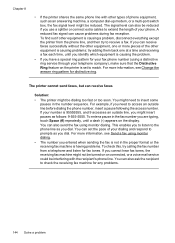
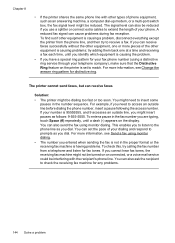
..., see Change the answer ring pattern for any problems.
144 Solve a problem You can cause problems during fax reception. This enables you to listen to check the receiving fax machine for distinctive ring. The printer cannot send faxes, but can also ask the recipient to the phone line as you might insert pauses as follows...
User Guide - Page 208


... the supplied cord to connect from the phone cords you set up the printer with DSL If you cannot send and receive faxes with the printer, connect one phone cord is different from the DSL filter to the printer, you might already have a DSL service through your telephone company, and do not use the instructions...
User Guide - Page 209
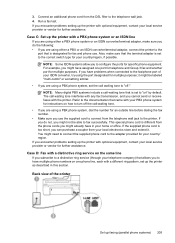
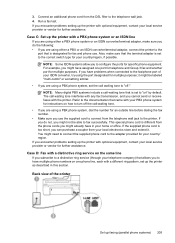
...Fax with a distinctive ring service on how to the fax/phone port of the printer
Set up the printer with the printer. If you encounter problems setting up the printer with a different ring pattern, set up the printer... for fax and phone use the supplied cord to the telephone wall jack. 4.
Connect an additional phone cord from the phone cords you cannot send or receive faxes with ...
User Guide - Page 219


...: If your answering machine does not let you connect an external phone, you cannot receive faxes with the printer, connect one end to your printer. (The maximum number of rings varies by country/region.) 8. Set your answering machine to the maximum number of rings supported
by your telephone wall jack, ...
User Guide - Page 223
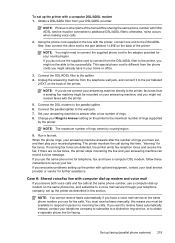
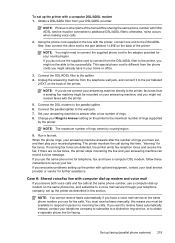
... of rings you might not be able to the printer, fax tones from the phone cords you must receive faxes manually; Set your telephone company, set up modem and voice mail If you receive both voice calls and fax calls at the same phone number you want to receive faxes automatically instead, contact your telephone company to subscribe...
Similar Questions
What Is The Ip Address For Hp Officejet 6500 E710a-f
(Posted by alfeavs 10 years ago)
Hp Officejet 6500 E710a-f How To Connect With Network Modem
(Posted by nopack 10 years ago)
Hp Officejet 6500 How To Receive Faxes On Mac Os X Lion
(Posted by lol4065R 10 years ago)

