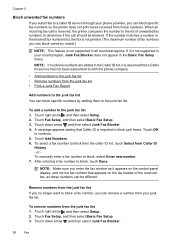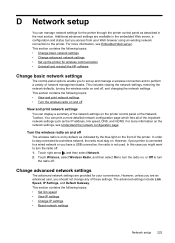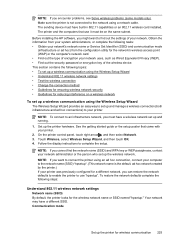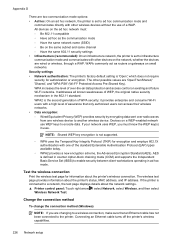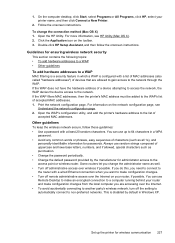HP Officejet 6500A Support Question
Find answers below for this question about HP Officejet 6500A - Plus e-All-in-One Printer.Need a HP Officejet 6500A manual? We have 3 online manuals for this item!
Question posted by smize on October 7th, 2012
New Printer Passkey Required?
Printer willl not print wirelessly from computer. It did before new router installed by ISP Surewest. Printer shows wiireless already set up. Network recognized by printer. Router has no passkey. Help?
Current Answers
Answer #1: Posted by hzplj9 on October 15th, 2012 2:53 PM
You need to find out what the IP range the new router works under. I suspect it has a different IP range than your old router and so your printer will see the network but will be unable to connect to it. Your PC would be on DHCP so would receive an IP address automatically but the printer would be on a fixed IP. You could try installing the printer again on your PC or resetting the printer back to factory settings and follow the same procedure that you followed when you first installed it. Also you could contact your ISP and ask the question. "what is the IP range of my router". The passkey would be the same key you use to access your network.
Related HP Officejet 6500A Manual Pages
Similar Questions
I Have Been Wireless Installed New Router Now Printer Will Not Print. Do Not Ha
not have original cd fro printer
not have original cd fro printer
(Posted by timciardelli 8 years ago)
Hp 3070 A Printer Not Printing In Black Ink Although New Cartridge Installed And
also prinhead cleaned .etc etc . pls advise
also prinhead cleaned .etc etc . pls advise
(Posted by sdabral 10 years ago)
New Router/modem.
Trying to set up printer for new router/modem. What is the passphrase? Tks
Trying to set up printer for new router/modem. What is the passphrase? Tks
(Posted by muskoka353 11 years ago)
I Cann't Print Wirelessly From Windows 7 Laptop. Printer Is Connected Via Tcp/ip
(Posted by kspokhodnya 12 years ago)
I Am Unable To Print On My Printer Hop Officejet 6500 New Ink Installed
(Posted by d4034 12 years ago)