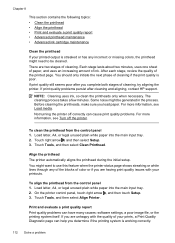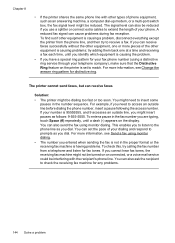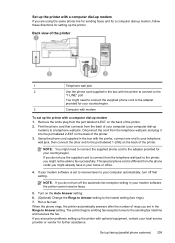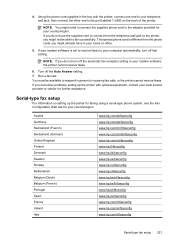HP Officejet 6500A Support Question
Find answers below for this question about HP Officejet 6500A - Plus e-All-in-One Printer.Need a HP Officejet 6500A manual? We have 3 online manuals for this item!
Question posted by beachbumforever on November 28th, 2012
I Need To Know How To Send A Fax, Automatic Feed, Face Up Or Face Down? Thanks
I NEED TO SEND A FAX USING TO AUTOMATIC TRAY. DO I PLACE THE PAPERS FACE DOWN OR FACE UP?
Current Answers
Answer #1: Posted by freginold on December 2nd, 2012 8:25 AM
Hi, according to Answers.com and eHow.com, place the document to be faxed face up:
http://wiki.answers.com/Q/How_does_the_fax_work_on_HP_Officejet_6500
https://itstillworks.com/how-to-disable-the-fax-in-a-multifunction-printer-10043.html
http://wiki.answers.com/Q/How_does_the_fax_work_on_HP_Officejet_6500
https://itstillworks.com/how-to-disable-the-fax-in-a-multifunction-printer-10043.html
Related HP Officejet 6500A Manual Pages
Similar Questions
Hp M1210 Fax Using Sim Card Mobile Line
Hello, I want to use fax feature usin a mobile sim card.. what to do?
Hello, I want to use fax feature usin a mobile sim card.. what to do?
(Posted by awadrehab 10 years ago)
How To Fax Using File Officejet 6500 Computer
(Posted by pauljPASO 10 years ago)
How To Send Fax Using Hp 6500a Plus
(Posted by fosobei 10 years ago)
How To Find Out If Hp 6500a Plus Wireless Printer Can Send/receive Fax
(Posted by alpjames 10 years ago)
Receive Fax Using Phone Not Directly Connected To Machine
The manual explains how to manually receive fax using phone directly connected to machine. DOES NOT ...
The manual explains how to manually receive fax using phone directly connected to machine. DOES NOT ...
(Posted by pauloleary 12 years ago)