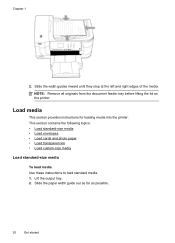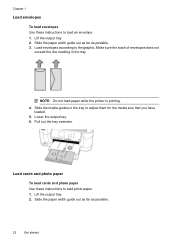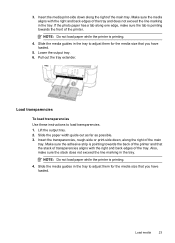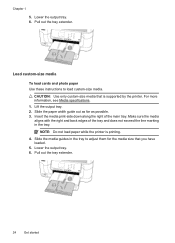HP Officejet 6500A Support Question
Find answers below for this question about HP Officejet 6500A - Plus e-All-in-One Printer.Need a HP Officejet 6500A manual? We have 3 online manuals for this item!
Question posted by dougpierce on September 17th, 2011
Loading 4x6 Photo Paper To Print Same-amgetting 'out Of Paper' Msg
The person who posted this question about this HP product did not include a detailed explanation. Please use the "Request More Information" button to the right if more details would help you to answer this question.
Current Answers
Related HP Officejet 6500A Manual Pages
Similar Questions
How Load 4x6 Photo Paper Hp 6500a
(Posted by debrdr 10 years ago)
How To Load 4x6 Photo Paper In Hp 7500a Printer
(Posted by pervbel 10 years ago)
How To Load 4x6 Photo Paper In Officejet 6500
(Posted by wdavile 10 years ago)
How To Load 4x6 Photo Paper In Hp Officejet 6500a Plus
(Posted by lipeer 10 years ago)