HP Officejet 6500A Support Question
Find answers below for this question about HP Officejet 6500A - Plus e-All-in-One Printer.Need a HP Officejet 6500A manual? We have 3 online manuals for this item!
Question posted by debrdr on June 2nd, 2014
How Load 4x6 Photo Paper Hp 6500a
The person who posted this question about this HP product did not include a detailed explanation. Please use the "Request More Information" button to the right if more details would help you to answer this question.
Current Answers
There are currently no answers that have been posted for this question.
Be the first to post an answer! Remember that you can earn up to 1,100 points for every answer you submit. The better the quality of your answer, the better chance it has to be accepted.
Be the first to post an answer! Remember that you can earn up to 1,100 points for every answer you submit. The better the quality of your answer, the better chance it has to be accepted.
Related HP Officejet 6500A Manual Pages
User Guide - Page 5


... Control-panel display icons 13 Change printer settings...14 Select the mode...14 Change printer settings 15 Finding the printer model number 15 HP Digital Solutions...15 Select print media...16 Recommended papers for printing and copying 16 Recommended papers for photo printing 17 Tips for selecting and using media 18 Load an original on the scanner glass...
User Guide - Page 9


... quality is poor ...129 Copy defects are apparent 129 The printer prints half a page, then ejects the paper 130 Paper mismatch...130
Solve scan problems...130 Scanner did nothing...130 Scan...sure the printer is online and ready 152 Step 5: Make sure the wireless version of the printer is set as the default printer driver (Windows only 153 Step 6: Make sure the HP Network Devices Support service ...
User Guide - Page 20


...
Get started Look for copies, drafts, memos and other everyday documents. HP Printing Paper is suitable for papers with most types of office media. It is a high-quality multifunction paper. It features ColorLok Technology for optimum print quality. Chapter 1
Select print media
The printer is designed to work well with the ColorLok logo in a variety of...
User Guide - Page 21


... printing affordable professional photos with any inkjet printer. Your prints have a look and feel comparable to select your HP printer. glossy or soft gloss (satin matte). This affordable, photo paper dries quickly for longer lasting documents.
HP Photo Value Packs HP Photo Value Packs conveniently package Original HP ink cartridges and HP Advanced Photo Paper to www.hp.com/buy...
User Guide - Page 24
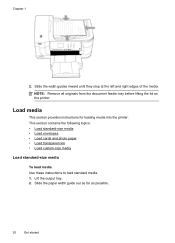
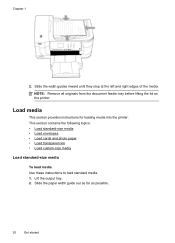
...; Load envelopes • Load cards and photo paper • Load transparencies • Load custom-size media
Load standard-size media
To load media Use these instructions to load standard media. 1. NOTE: Remove all originals from the document feeder tray before lifting the lid on the printer. Load media
This section provides instructions for loading media into the printer. Slide the paper...
User Guide - Page 26
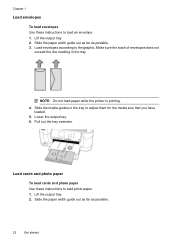
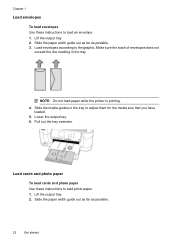
... of envelopes does not
exceed the line marking in the tray to load an envelope 1. NOTE: Do not load paper while the printer is printing. 4. Pull out the tray extender. Load envelopes according to load photo paper. 1. Lower the output tray. 6. Load cards and photo paper
To load cards and photo paper Use these instructions to adjust them for the media size that you...
User Guide - Page 27
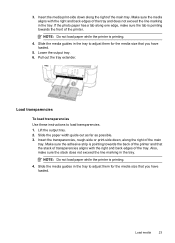
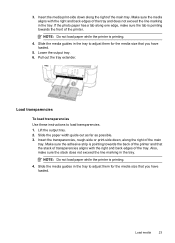
NOTE: Do not load paper while the printer is printing. 4. Pull out the tray extender. Slide the paper width guide out as far as possible. 3. NOTE: Do not load paper while the printer is printing.
4.
3. Make sure the media aligns with the right and back edges of the main
tray. If the photo paper has a tab along one edge, make...
User Guide - Page 28
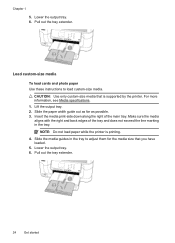
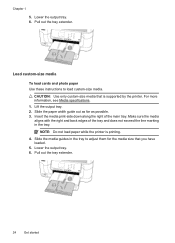
... does not exceed the line marking in the tray to load custom-size media. NOTE: Do not load paper while the printer is supported by the printer. Pull out the tray extender. Pull out the tray extender.
24
Get started
Load custom-size media
To load cards and photo paper Use these instructions to adjust them for the media...
User Guide - Page 38


..., and then select the appropriate envelope type from a memory device • Print DPOF photos
Print photos on the other print settings that opens the printer Properties dialog box.
For more information, see Load media. 2. Follow the instructions for the print job by using the features available on photo paper (Windows)
1. On the File menu in the tray...
User Guide - Page 39


... Orientation setting), and then select the following settings: • Paper Type: The appropriate photo paper type • Quality: Best or Maximum dpi
NOTE: Click the blue disclosure triangle next to the Printer selection to preview all the photos on this screen to begin printing. Insert your photo in a grainy image.
7. Touch View & Print. You have options...
User Guide - Page 41


... pop-up menu. 3.
Make sure the size corresponds to fit paper size, and then select the
custom size.
For more information, see Print on both sides (duplexing). From the File menu in the HP software provided with the printer. Make sure the printer you can print on both sides of a sheet of standard media...
User Guide - Page 43


... the media is pulled back into the printer again. To print automatically on both sides of transparencies, envelopes, photo paper, glossy media,
or paper lighter than 16 lb bond (60 g/...on the printer's control panel to enable and set up the printer's Web Services. Two-sided printing requires an HP Automatic Two-sided Printing Accessory (duplexer) to the printer specifications. Load the ...
User Guide - Page 101


... tray and is
too close to print on facing down. HP recommends that you use HP papers or any other . • Solution 1: Make sure you are loading glossy photo paper, load the paper with HP printers to help you purchased genuine HP ink cartridges, go to see :
Load media
Cause: The paper was loaded incorrectly, or it is not wrinkled or too thick. •...
User Guide - Page 102


... information, see: Select print media Cause: The wrong kind of paper loaded in the printer. Solution 5: Check the print settings
Solution: Check the print settings... until print quality becomes unacceptable. When you are ready to print, remove only the paper you plan to use HP Advanced Photo Paper.
When you receive a low-ink alert, consider having a replacement cartridge available to avoid...
User Guide - Page 105


...; Print and evaluate a print quality report Cause: The printhead needed to be cleaned.
Solution 6: Contact HP support Solution: Contact HP support for the printer. If this did not solve the issue, try the next solution. When you use HP Advanced Photo Paper.
Go to the plastic bag. After cleaning the printhead, print a print quality report. Solution...
User Guide - Page 106


... ink supplies. When you plan to use HP papers or any other paper type that you have finished printing, return any unused photo paper to print, remove only the paper you are printing on the bottom of paper was loaded in its original packaging inside a resealable plastic bag on calling for the printer. If this did not solve the...
User Guide - Page 109


... 1: Check the print settings Solution: Check the print settings. • Check the paper type setting to make sure it matches the type of paper was loaded in the input tray. Solution 2: Check the paper type Solution: HP recommends that you use HP Advanced Photo Paper. When you are printing on a flat surface in the ink cartridges.
You do...
User Guide - Page 179


...Plain paper HP Bright White Paper HP Premium Presentation Paper, Matte Other inkjet papers HP Premium Plus Photo Papers HP Premium Photo Papers HP Advanced Photo Paper HP Everyday Photo Paper, Semi-gloss HP Everyday Photo Paper, Matte
Printer control panel setting Plain Paper Plain Paper Everyday Matte Everyday Matte Premium Photo Paper Premium Photo Paper Premium Photo Paper Everyday Photo Paper...
User Guide - Page 180


...) Paper type Other photo papers HP Premium Inkjet Transparency HP Iron-on Transfer HP Photo Cards Other specialty papers Glossy Greeting Card Matte Greeting Card HP Brochure & Flyer Paper, Glossy HP Brochure & Flyer Paper, Matte Other Glossy Brochure Other Matte Brochure
Printer control panel setting Photo Paper Transparency Everyday Matte Premium Photo Paper Everyday Matte Premium Photo Paper...
User Guide - Page 244


... to avoid 18 paper 162, 164
L
language, printer 168 light images, troubleshoot
copies 129 scans 133 lights, control panel 12 line condition test, fax 139 lines copies, troubleshoot 129 scans, troubleshoot 133,
134 link speed, setting 224 load
photo 22, 24 tray 20, 22 load cards 22, 24 load envelopes 22 load media 20 load transparencies 23 log...
Similar Questions
How To Load 4x6 Photo Paper Hp 6310
(Posted by Malmander 9 years ago)
How To Load 4x6 Photo Paper In Officejet 6500
(Posted by wdavile 10 years ago)
How To Load 4x6 Photo Paper In Hp Officejet 6500a Plus
(Posted by lipeer 10 years ago)
Loading 4x6 Photo Paper To Print Same-amgetting 'out Of Paper' Msg
(Posted by dougpierce 12 years ago)

