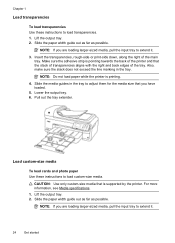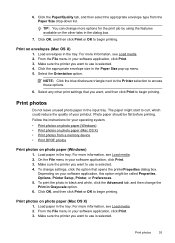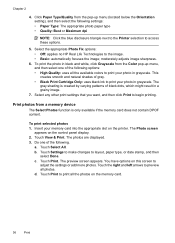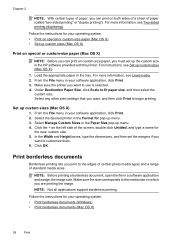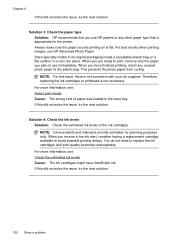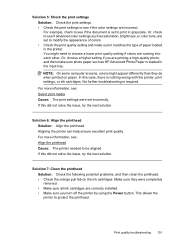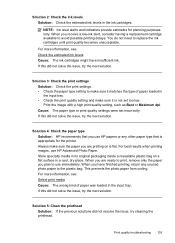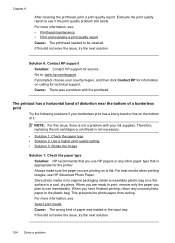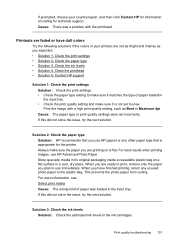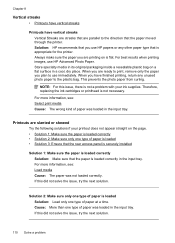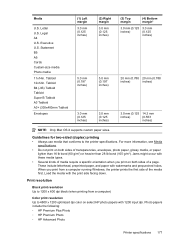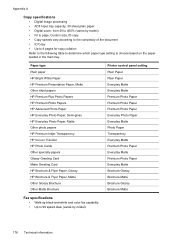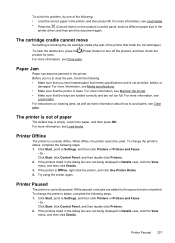HP Officejet 7500A Support Question
Find answers below for this question about HP Officejet 7500A - Wide Format e-All-in-One Printer.Need a HP Officejet 7500A manual? We have 3 online manuals for this item!
Question posted by pervbel on February 5th, 2014
How To Load 4x6 Photo Paper In Hp 7500a Printer
The person who posted this question about this HP product did not include a detailed explanation. Please use the "Request More Information" button to the right if more details would help you to answer this question.
Current Answers
Related HP Officejet 7500A Manual Pages
Similar Questions
How To Load 4x6 Photo Paper Hp 6310
(Posted by Malmander 9 years ago)
How Load 4x6 Photo Paper Hp 6500a
(Posted by debrdr 10 years ago)
How Do I Know Which Color To Change On Hp 7500a Printer?
(Posted by miJUN 10 years ago)
How Do You Load 4x6 Photo Paper On Hp Officejet 7500a
(Posted by barnyJJC212 10 years ago)
Can You Print 4x6 Photo On Hp 6600 Officejet Printer
(Posted by wintal 10 years ago)